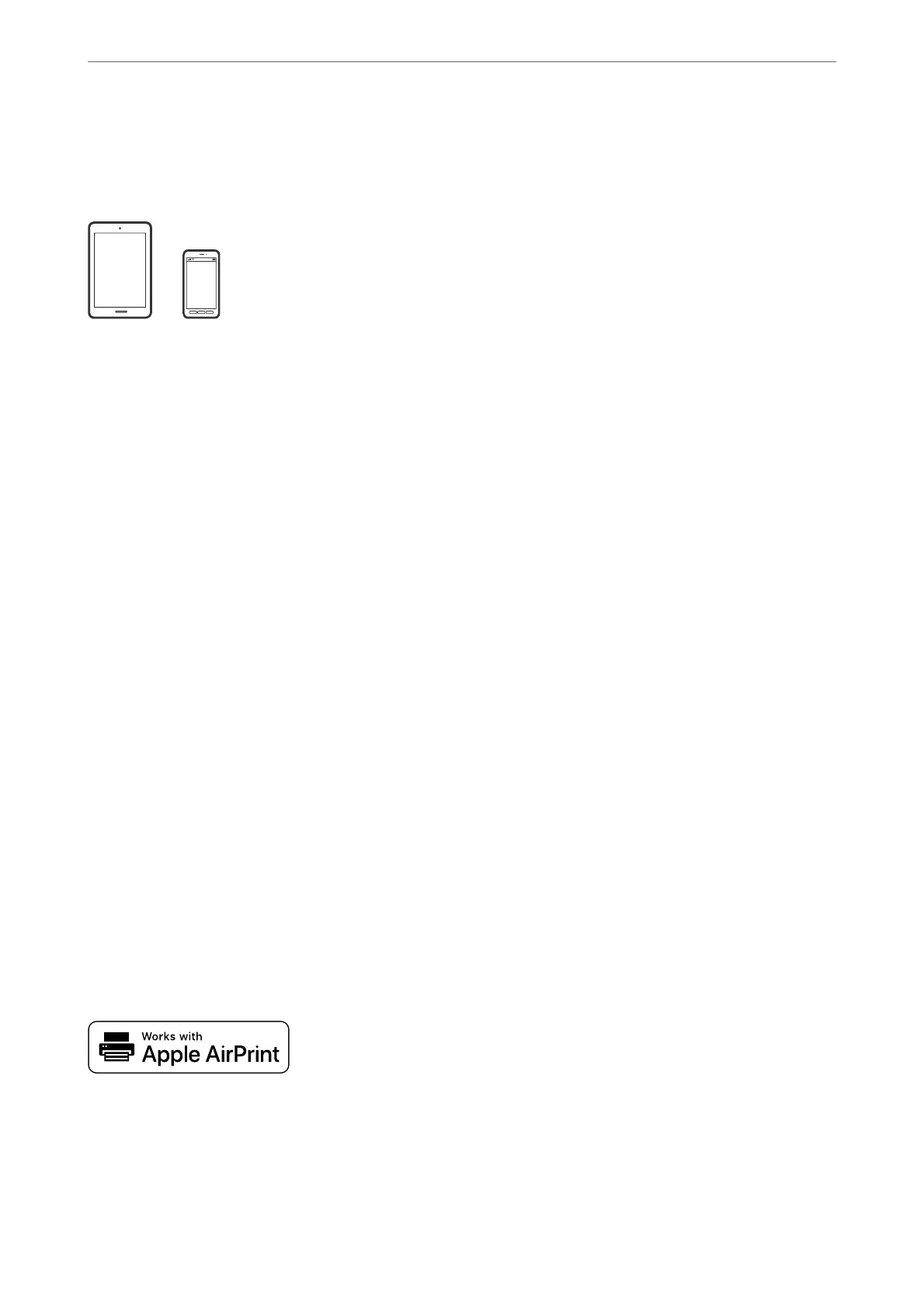Printing Documents from Smart Devices (iOS)
You can print documents from a smart device such as a smartphone or tablet.
Printing Documents Using Epson Smart Panel
Note:
Operations may dier depending on the device.
1.
Load paper in the printer.
“Loading Paper” on page 26
2.
Set up your printer for wireless printing.
3.
If Epson Smart Panel is not installed, install it.
“Application for Easily Operating the Printer from a Smart device (Epson Smart Panel)” on page 202
4.
Connect your smart device to the same wireless network as your printer.
5.
Start Epson Smart Panel.
6.
Tap Print Documents on the home screen.
7.
Tap Select Document.
8.
Tap the location of the document you want to print, and then select the document.
9.
Tap Print.
Printing Documents Using AirPrint
AirPrint enables instant wireless printing from iPhone, iPad, iPod touch, and Mac without the need to install
drivers or download
soware.
Note:
If you disabled paper conguration messages on your printer control panel, you cannot use AirPrint. See the link below to
enable the messages, if necessary.
Printing
>
Printing Documents
>
Printing Documents from Smart Devices (iOS)
95