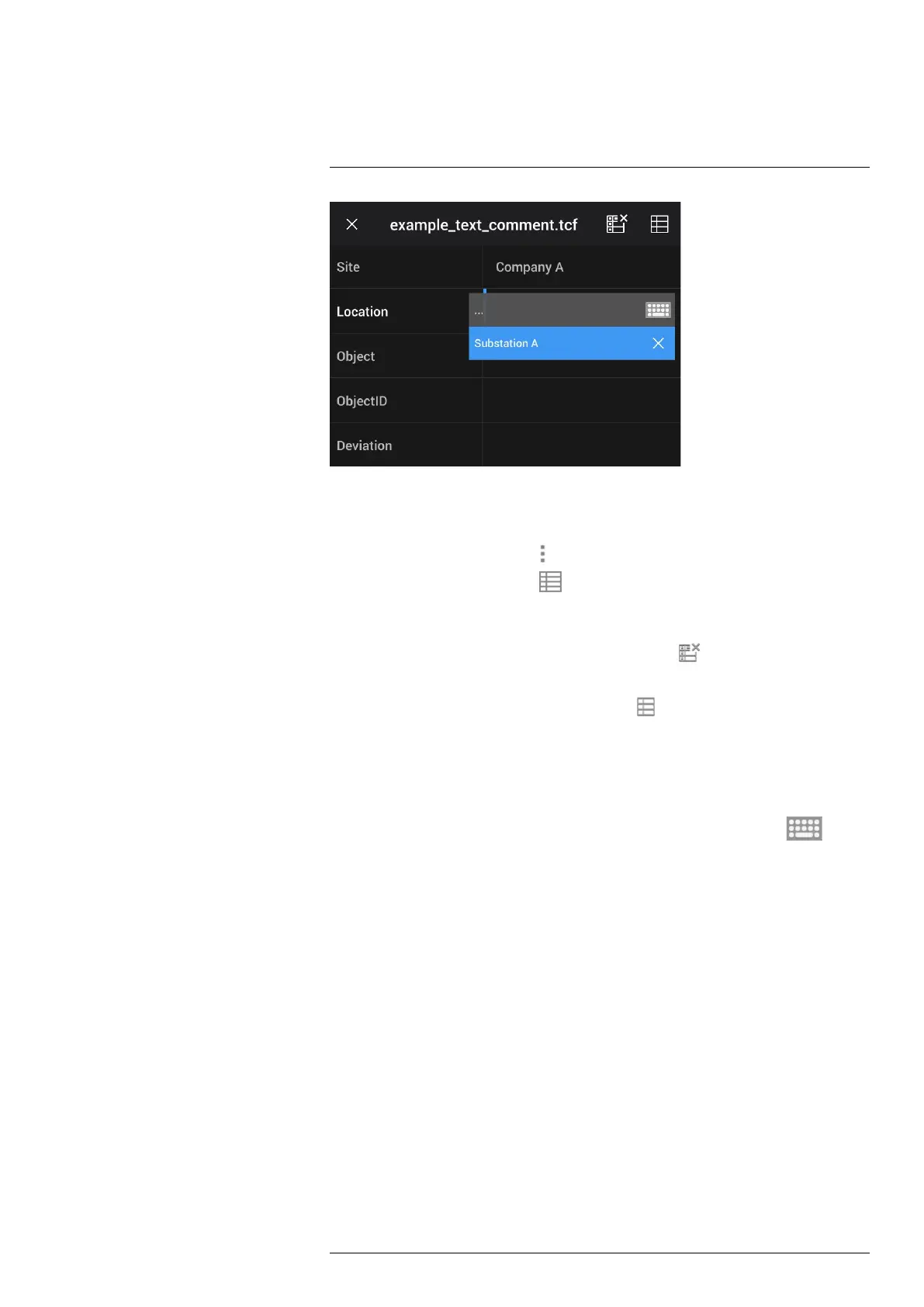Annotating images14
Follow this procedure:
1. Open the image in the image archive.
2. Push the navigation pad to display the top toolbar.
3. On the top toolbar, select the
icon and push the navigation pad.
4. On the right toolbar, select the
icon and push the navigation pad. This displays a
table.
5. (Optional step.) On the top toolbar, do one of the following:
• To clear the content of the current table, select the
icon and push the naviga-
tion pad.
• To select another table template, select the
icon and push the navigation pad.
6. For each row in the table, do the following:
• Push the navigation pad. This displays the predefined values.
• Push the navigation pad up/down to select a predefined value. Push the naviga-
tion pad to confirm.
• Instead of selecting a predefined value, you can select the keyboard
icon
and enter other text by touching the screen.
Note Text entered by the keyboard will be saved to the text comment table tem-
plate. Next time you add a text comment table annotation, the entered text will be
displayed as a predefined value.
7. When completed, select Save & Exit at the bottom of the table. Push the navigation
pad to confirm.
14.3.1 Creating a text comment table template
You can create a text comment file manually. You can also create a text comment file us-
ing a FLIR Thermography software.
14.3.1.1 Manually creating a table template
A text comment file (*.tcf) is an annotation format that is proprietary to FLIR Systems. It
defines a table structure that can be used to add text table annotations to FLIR images.
You can create text comment files (*.tcf files) and use these files as table templates in
the camera.
The camera ships with an example text comment table file: example_text_comment.tcf.
The file is stored on the memory card in the subfolder \TextTableTemplates. You can
make a copy of the example file and modify it using a text editor such as Microsoft
Notepad.
#T810587; r. AA/74078/74713; en-US
72
