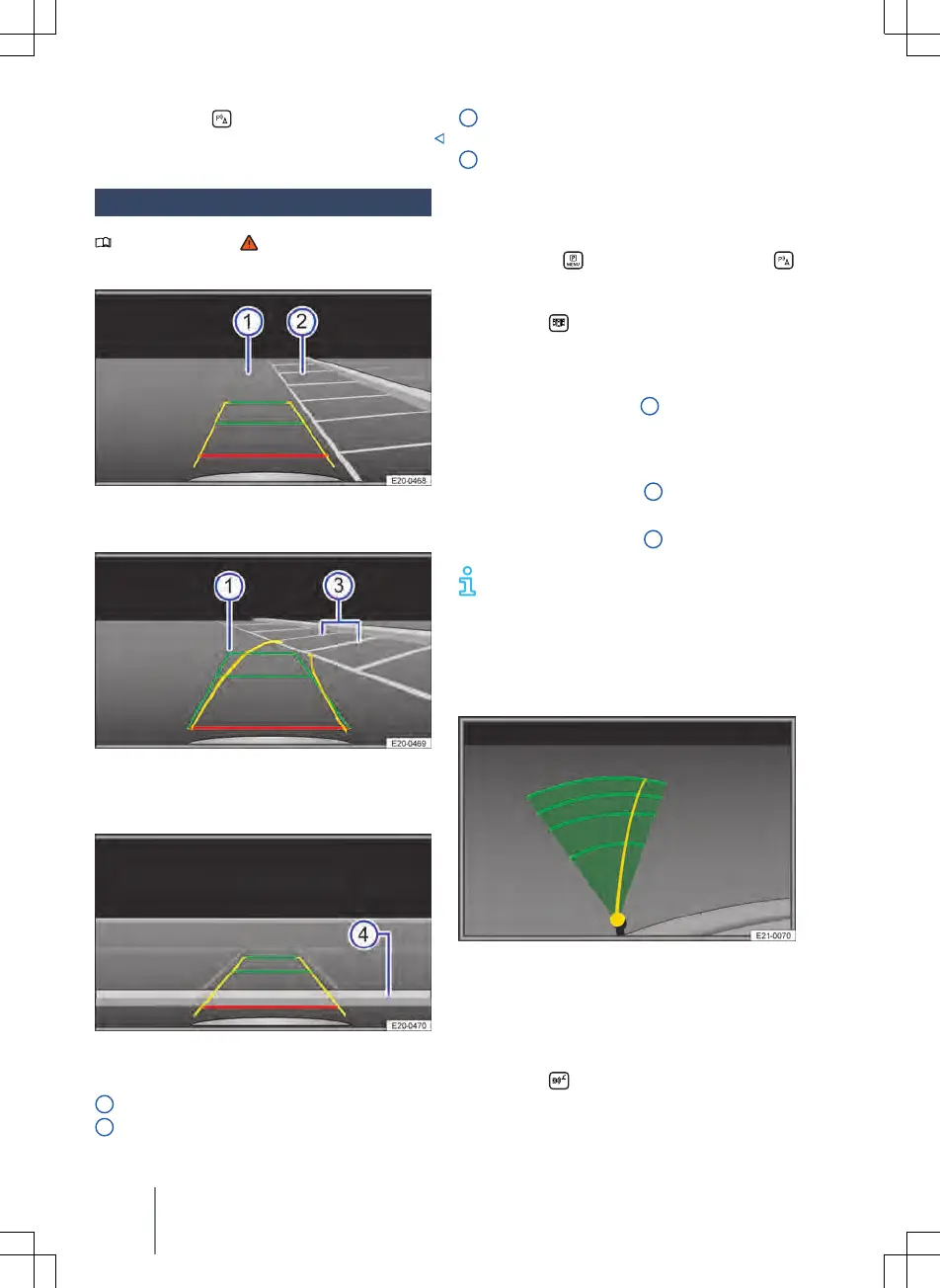Or: tap the function button in the In-
fotainment system.
Parking perpendicular to the road
Please refer to at the start of the
chapt
er on page 195.
Fig. 127 Infotainment system screen displa
y:
Choose parking space.
Fig. 128 Infotainment system screen dis-
pla
y: Drive towards the selected parking
space.
Fig. 129 Infotainment system screen displa
y:
Align the vehicle in the parking space.
Road.
Selected parking space.
1
2
Lateral boundaries of selected park-
ing spa
ce.
Rear limit of the parking space.
Driving into a parking space
1. Before driving past the selected parking
space, press the touch panel for parking
functions
→ pa
ge 12. Then tap the
function button in the Infotainment sys-
tem if nec
essary.
2. Tap the
function button in the Info-
tainment system to selec
t the parking
mode.
3. Position the vehicle in front of the park-
ing space → Fig. 127
2 .
4
. Steer so that the yellow lines lead into
the parking space. The green and yel-
low lines must be aligned with the side
limit lines → Fig. 128
3 .
5.
Stop when the red line reaches the rear
boundary → Fig. 129
4 .
T
he system displays the orientation
lines irrespective of the area surround-
ing the vehicle. There is no automatic ob-
stacle detection. Drivers must judge for
themselves whether the vehicle will fit into
the parking space.
Parking mode: Trailer support
Fig. 130 Infotainment system screen dis-
pla
y: Trailer support.
In vehicles with a factory-fitted towing
bracket, the trailer support function can be
used when approaching a trailer drawbar.
1. Tap the
function button to select the
parking mode.
3
4
196 Parking and manoeuvring
