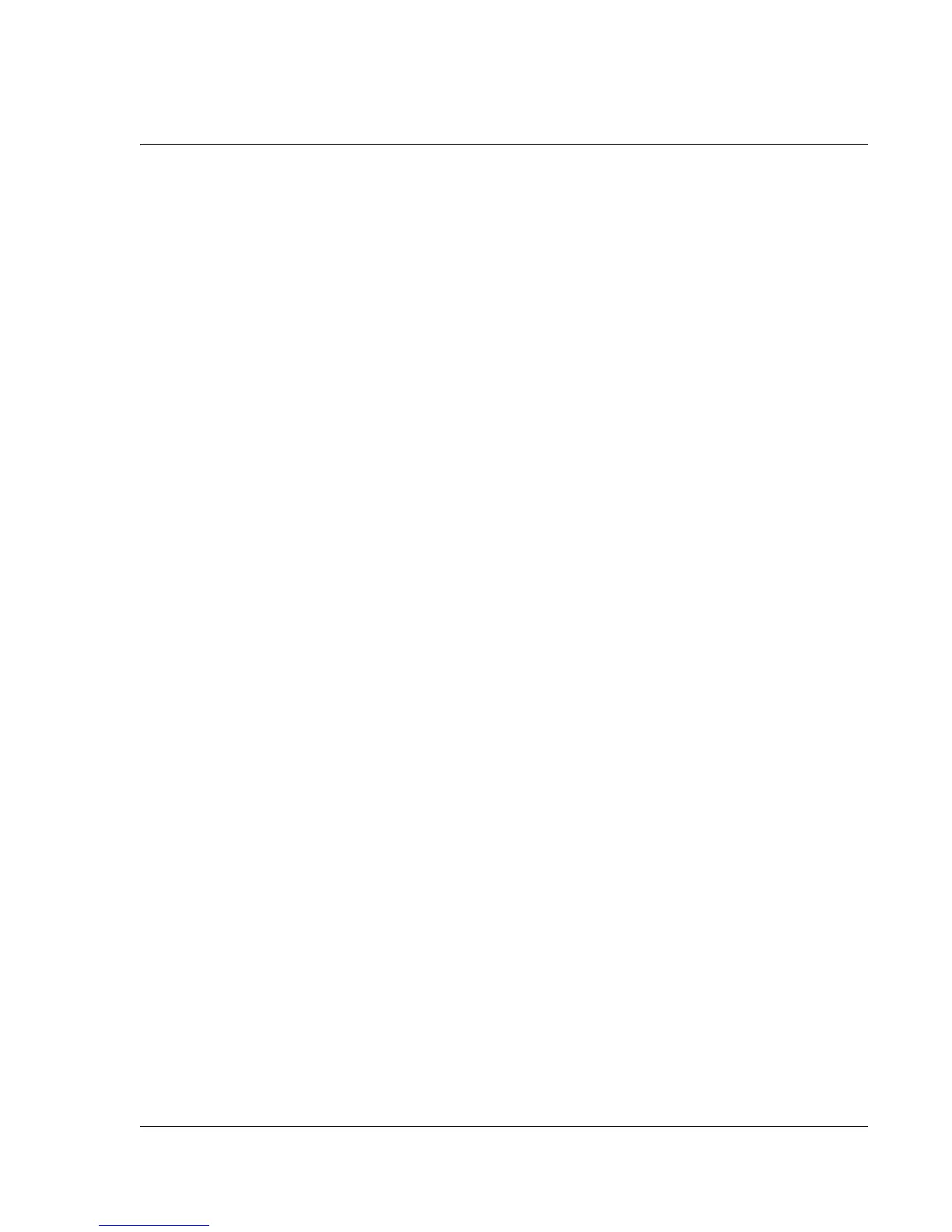Synchronizing With Your Computer
IR HotSync operations
Wrist PDA User Guide
105
IR HotSync operations
Your Wrist PDA is equipped with an infrared (IR) port that supports
the IrCOMM implementation of the standards for infrared
communication established by the Infrared Data Association (IrDA).
This means that you can beam data to any other device that
supports the IrCOMM implementation of the IrDA standards. Most
importantly, you can use the IR port to perform HotSync operations
without the USB cable. This is very useful if you travel with an
infrared-enabled laptop. You simply enable infrared communication
on your laptop and watch and follow the steps on page 107.
Preparing your computer for infrared
communication
To perform a HotSync operation using the IR port, the computer you
want to synchronize with must meet these requirements:
• The computer must support the IrCOMM implementation of
the IrDA standards.
• The computer must have an enabled infrared port built-in, or
an enabled infrared device attached to the computer.
• The computer must have an installed infrared driver.
Desktop computers are likely to require an infrared device attached
to a physical COM port. Laptops are likely to have a built-in IR port.
Check if your computer supports infrared communication
Infrared communication is built into the operating systems for many
systems. Check your computer’s documentation to determine if the
computer supports infrared communication.
To check the ports used for infrared communication:
1. On the Windows taskbar, click Start, choose Settings, and then
choose Control Panel.
2. Double-click Infrared.
3. Click the Options tab.