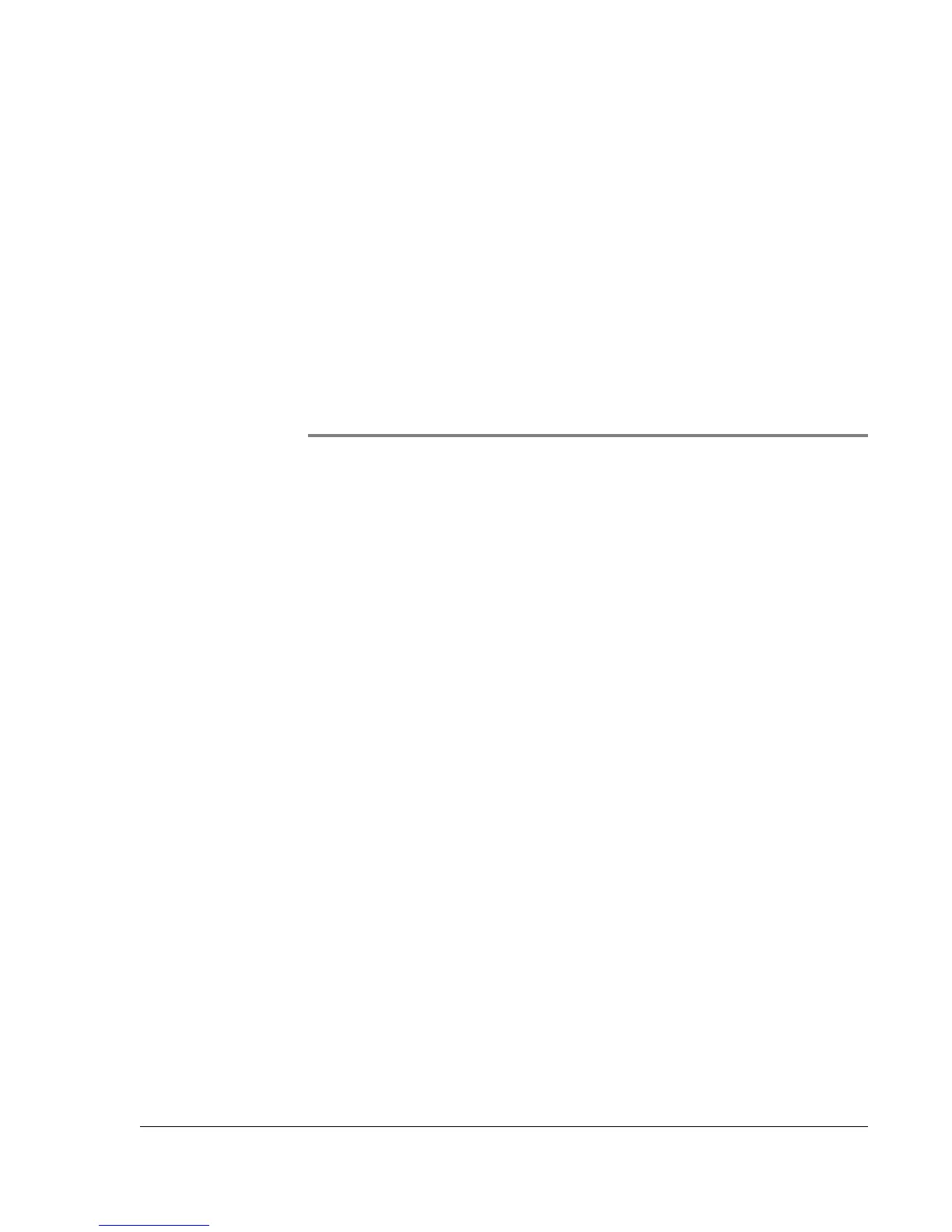Wrist PDA User Guide
95
9
Synchronizing With
Your Computer
HotSync technology lets you synchronize—exchange and update—
data between your Wrist PDA and your computer. The information
on your computer is stored in Palm Desktop software or another
personal information manager (PIM) such as Microsoft
®
Outlook
®
.
Changes you make on your watch or in your desktop PIM
application appear in both places after you synchronize. To
synchronize data, you must connect your watch to your computer
with the USB cable, or use infrared communication with your
computer’s IR port (if it has one).
Using Palm Desktop software
Palm Desktop software includes the same main applications as your
Wrist PDA watch: Address Book, Date Book, To Do List, and Memo
Pad. You can use the HotSync feature of this software to back up
and exchange data between your watch and your computer. It is a
good idea to back up your data in case something happens to the
data on your Wrist PDA watch.
With Palm Desktop software, you can do the following:
• Work with your Wrist PDA watch applications on your
computer. Palm Desktop software duplicates the Date Book,
Address Book, To Do List, and Memo Pad applications on
your watch, so that you can view, enter, and modify any data
stored on your watch. (See the online Help in Palm Desktop
software for information on using the software.)