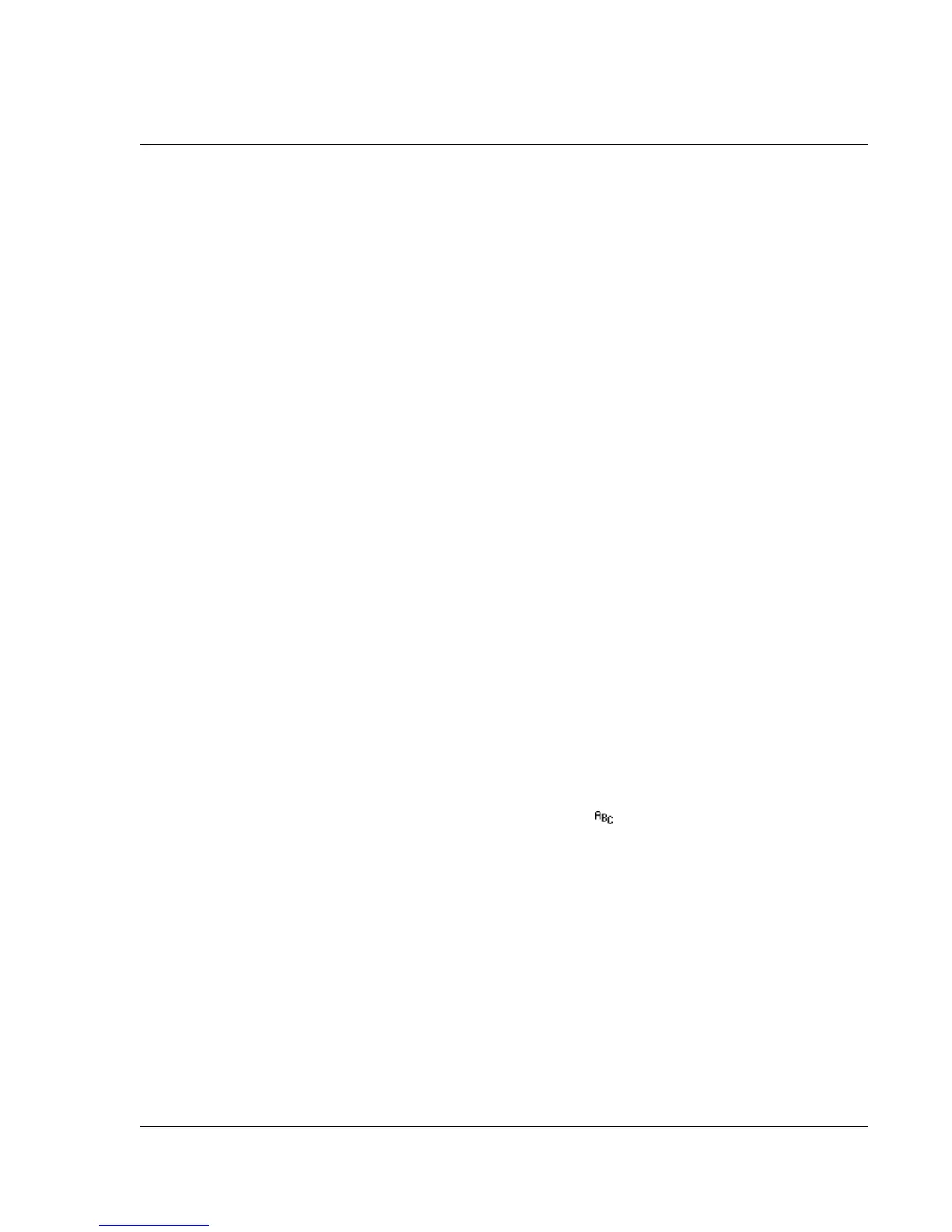Frequently Asked Questions
Operating Problems
Wrist PDA User Guide
117
Operating Problems
I do not see anything on the Wrist PDA screen.
Your watch may be set to “sleep” with the screen off, or the batteries
may need charging.
• Press and hold Rocker Enter for several seconds. If the
display resumes, your Watch Mode App is set to None. You
can change this setting in Wrist PDA Preferences (see
page 88).
• Recharge your Wrist PDA. If your batteries are too low, the
screen will turn off to conserve power (see page 13).
• If the display does not come back on after charging is
complete, try performing a soft reset (see page 111).
My watch is not responding.
If your watch stops responding to the stylus or control buttons, you
need to perform a soft reset (see page 111).
How do I open the software keyboard?
The keyboard is accessible as an icon on the Command toolbar.
Open the Command toolbar by making a command stroke (a
diagonal stroke from the lower-left to the top-right) while the blinking
text entry cursor appears.
The Command toolbar remains open for 3 seconds. While the
Command toolbar is open, tap the keyboard icon.
You can also open the keyboard by tapping the tab in the top-left to
open the menu bar, tapping Edit, and then tapping Keyboard.
The software keyboard beeps, but does not
display.
The software keyboard opens if there is a blinking text entry cursor
in an area where text can be entered. Tap in the area where you
wish to enter text. When you see a blinking cursor, try to open the
keyboard again.