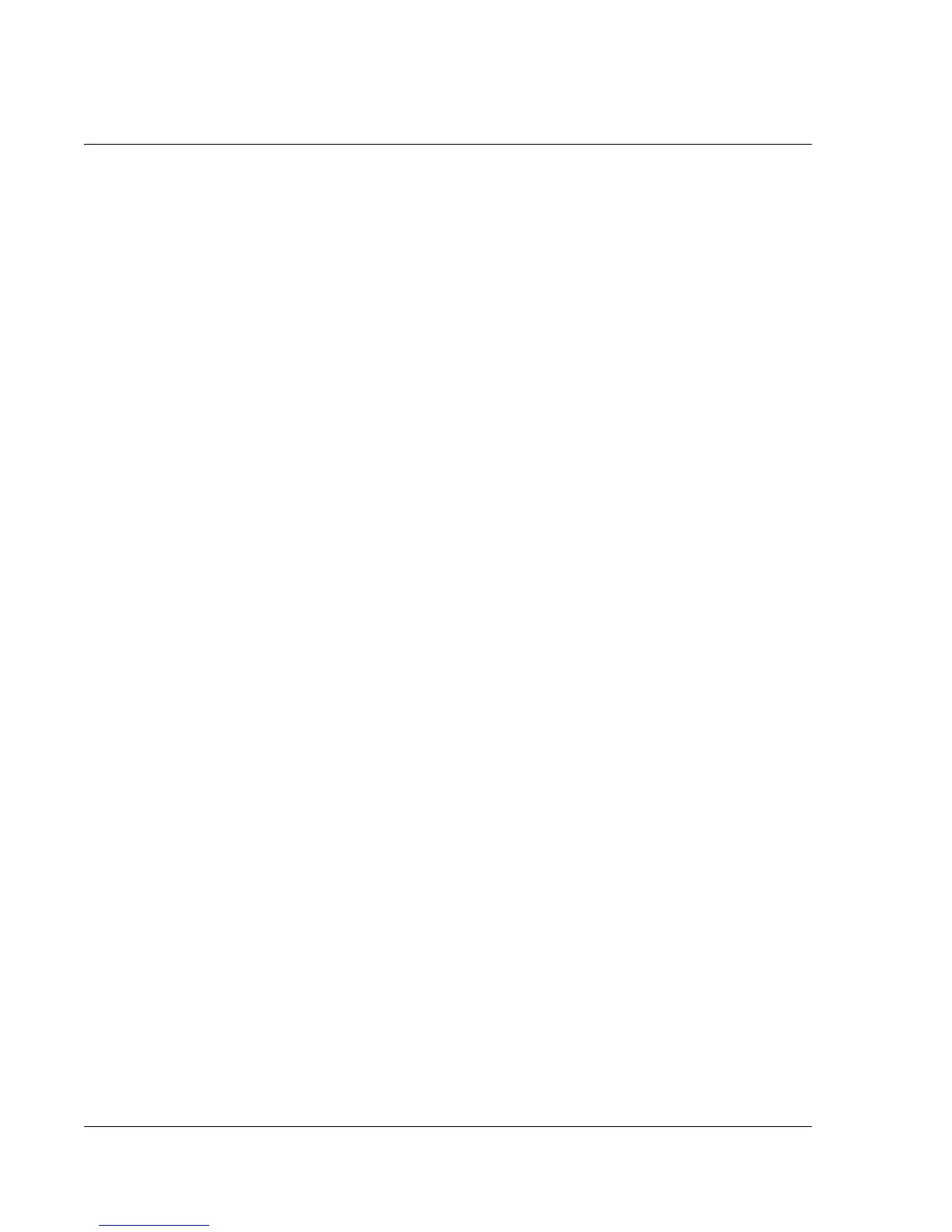Synchronizing With Your Computer
Importing data
108
Wrist PDA User Guide
Archive formats can only be used with Palm Desktop software. Use
the archive file formats to share information with other people who
use Palm Powered handhelds or to create a copy of your important
records.
To import data:
1. Open Palm Desktop software.
2. Click the application into which you want to import data.
3. If you are importing records that contain a field with category names,
do the following:
• Select All in the Category box.
• Make sure the same categories that appear in the imported
file also exist in the application. If the categories do not exist,
the records will be imported into the Unfiled category.
4. Choose File and then Import.
5. Select the file you want to import; then click Open.
6. To import data into the correct Palm Desktop fields, drag fields in the
left column so that they are opposite the corresponding imported
field on the right. To exclude a field from being imported, deselect
the field’s check box.
7. Click OK. The imported data is highlighted in the application.
8. To add the imported data to your watch, perform a HotSync
operation.
See your Palm Desktop online Help for more information on
importing and exporting data.
Using File Link
The File Link feature lets you add Address Book and Memo Pad
information to your watch from a separate external file such as a
company phone list. HotSync Manager stores the data in a separate
category in Palm Desktop software and on your watch. You can set
the File Link feature to check for changes to the external file when
you perform a HotSync operation.