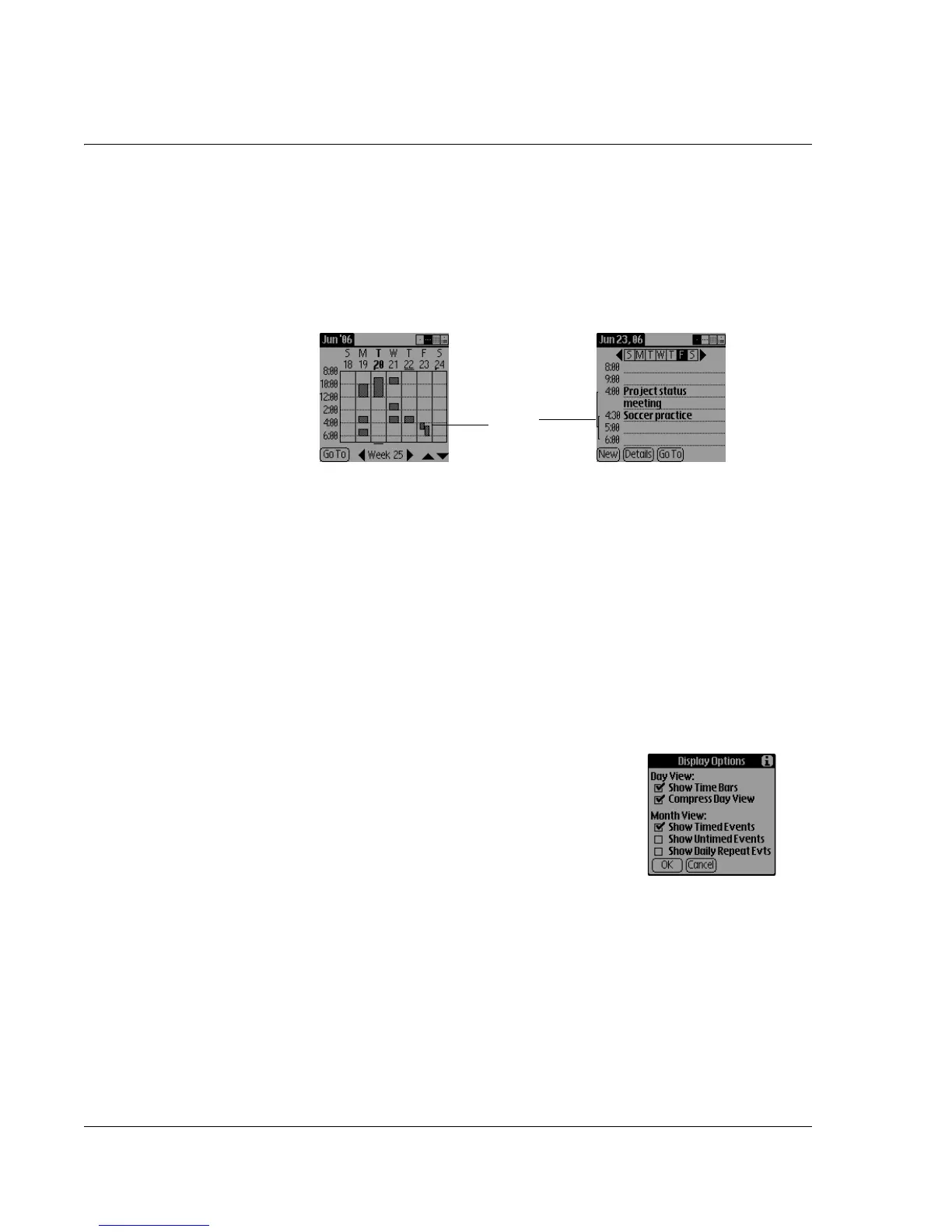Using Date Book
54
Wrist PDA User Guide
Spotting event conflicts
It is possible to schedule multiple events during the same time slot.
These event conflicts appears in the Week View as overlapping time
bars and in the Day View as overlapping brackets to the left of the
conflicting times.
Changing the Date Book display
In Day View or Month View, you can change which events appear
onscreen. In Day View, you can also display time bars that highlight
event conflicts.
To change the Date Book display:
1. In Day View or Month View, tap the tab in the top-left to open the
menu bar.
2. Tap Options; then tap Display Options.
3. Set any of these Day View options:
• Show Time Bars. If checked, Day View
shows time bars for the event duration and
any event conflicts. If unchecked, time
bars do not appear.
• Compress Day View. If checked, Day
View displays start and end times for each
event, and eliminate blank time slots at the
bottom of the screen, to minimize scrolling. If unchecked, all
time slots appear.
4. For Month View, select whether to display Timed, Untimed, or Daily
Repeating events.
5. Tap OK.
Event
conflicts