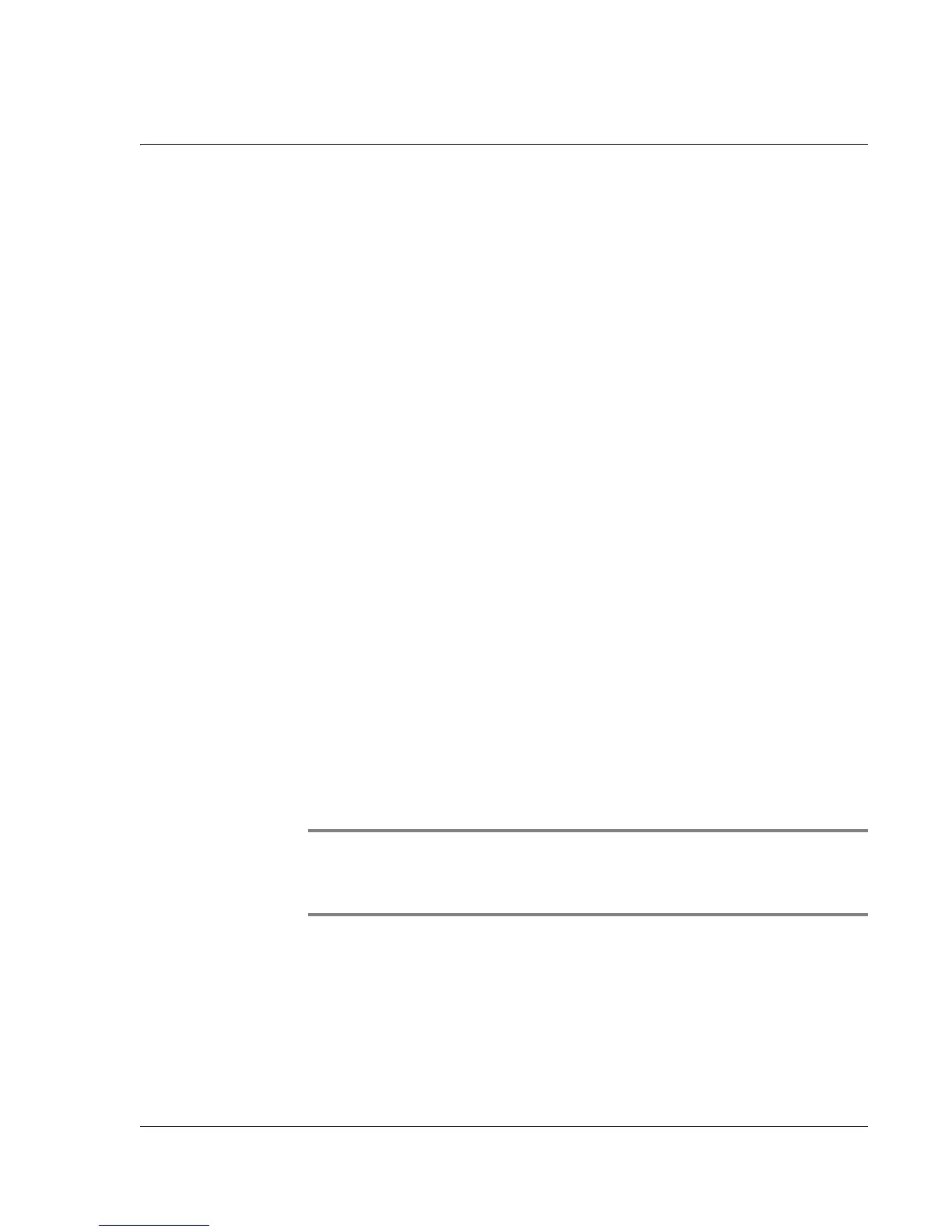Synchronizing With Your Computer
Installing the Wrist PDA software
Wrist PDA User Guide
97
5. Inside this folder are directories called address, todo, datebook, and
memopad. Copy these folders and paste them into the “old device”
directory that you created in step 3.
6. Install the Wrist PDA Palm Desktop software by following the
directions in the next section. Be sure to create a unique user name
for your new Wrist PDA watch during the installation process.
7. After all of the software is installed, go to your “old device” directory
and copy the address, todo, datebook, and memopad folders (not
the backup folder).
8. Paste the folders into the directory that uses your new Wrist PDA
user name that was created during the software installation.
9. Perform a HotSync operation using your Wrist PDA (see page 100)
to copy the Address Book, To Do List, Memo, and Date Book
records from your previous handheld to your Wrist PDA.
Installing the Wrist PDA software
You can install Palm Desktop software on a Windows or Macintosh
computer. You may need Administrator rights to install software on
your computer. See your operating system documentation for
details.
Follow these steps to install the following required Wrist PDA
software:
• Palm Desktop software
• HotSync Manager
IMPORTANT: If you already own an existing Palm OS device,
see page 96 to transfer your existing Palm OS data to your Wrist
PDA.