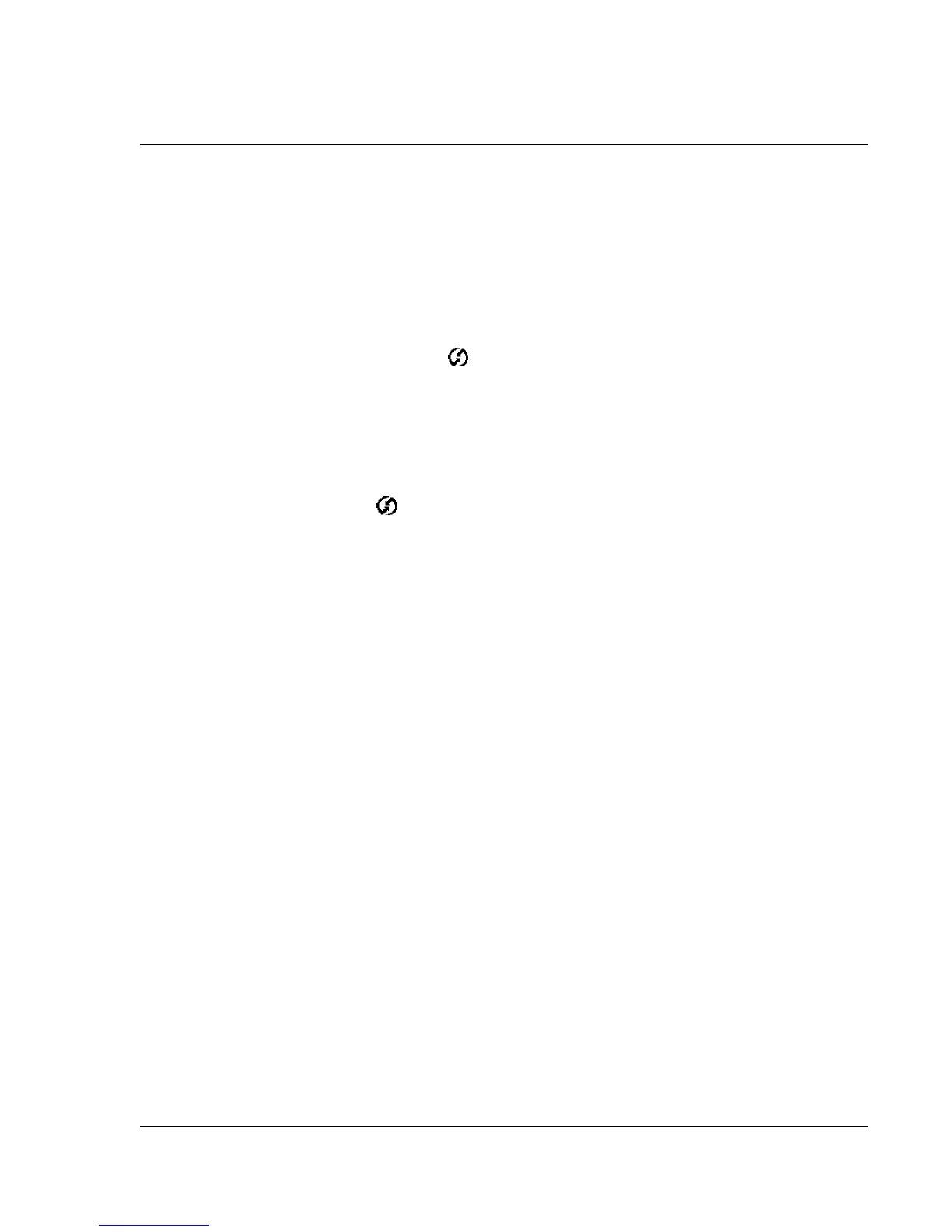Synchronizing With Your Computer
Importing data
Wrist PDA User Guide
107
Performing an IR HotSync operation
After you complete the steps to prepare for an IR HotSync operation
it is easy to perform the actual operation.
To perform an IR HotSync operation:
1. Press Back until you see the Launcher’s System category
2. Select and open HotSync.
3. Tap Local.
4. Tap the list below the HotSync icon; then tap IR to a PC/Handheld.
5. Position your watch’s IR port within a couple of inches of the IR port
on your computer.
6. Tap the HotSync icon to start the IR HotSync operation.
You can leave the HotSync application on your watch set to perform
IR HotSync operations and still use the USB cable.
Importing data
If you have data stored in computer applications such as
spreadsheets and databases, or if you want to import data from
another device, you can transfer the data to your Wrist PDA watch
without keying it in manually. Save the data in one of the file formats
listed below, import it into Palm Desktop software, and then perform
a HotSync operation to transfer the data to your watch.
Palm Desktop software can import data in these file formats:
• Comma delimited (.csv, .txt): Address Book and Memo Pad
only.
• Tab delimited (.tab, .tsv, .txt): Address Book and Memo Pad
only.
• CSV (Lotus Organizer 2.x/97 Mapping): Address Book only.
• Date Book archive (.dba).
• Address Book archive (.aba).
• To Do List archive (.tda).
• Memo Pad archive (.mpa).