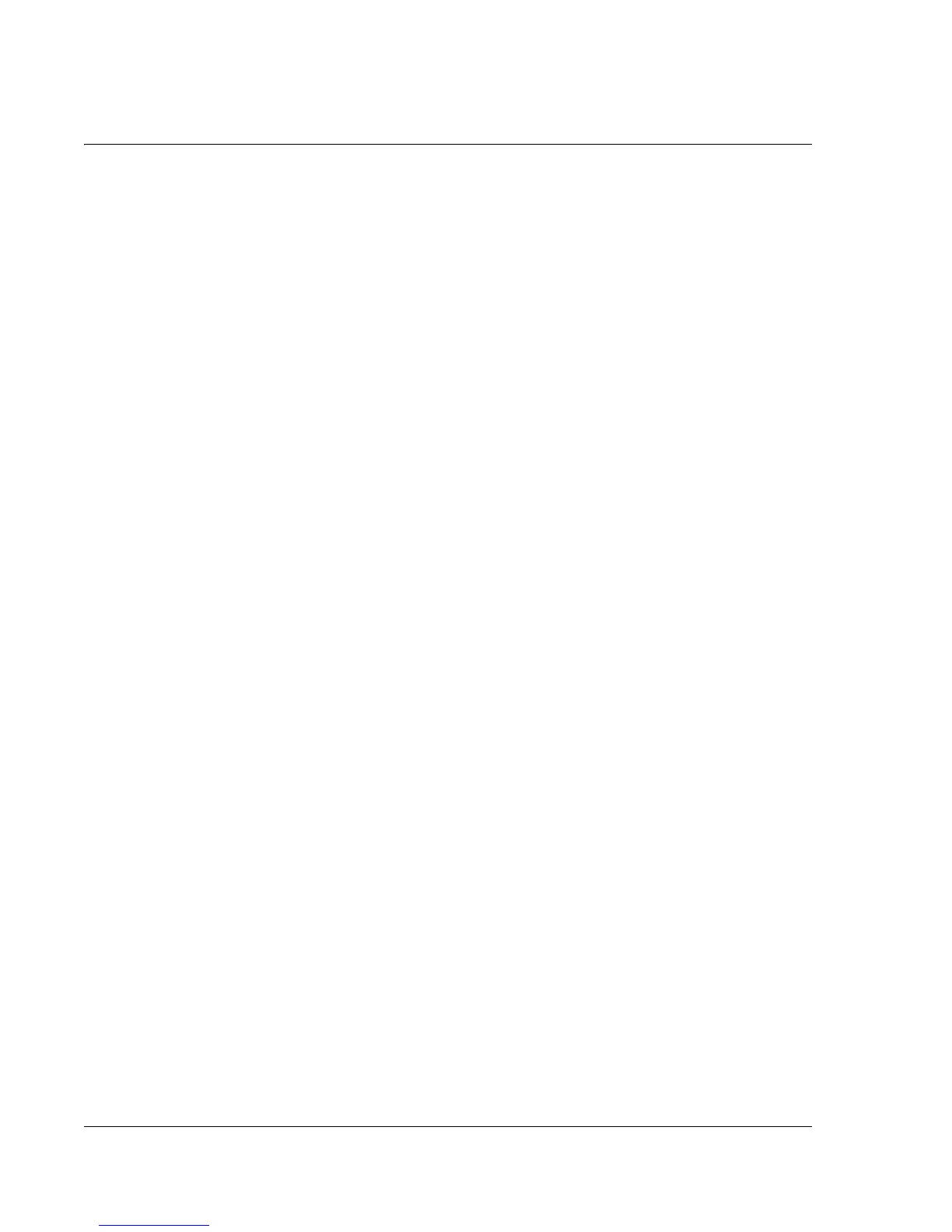Using To Do List
60
Wrist PDA User Guide
4. Set these options:
• Show Completed Items. If checked, completed tasks
appear in To Do List. If unchecked, completed tasks
disappear from the list, but are kept in the memory until you
purge them.
• Show Only Due Items. If checked, only the tasks that are
currently due, past due, or have no due date specified appear
in the list. Tasks that are not yet due do not appear in the list
until their due date. If unchecked, all unfinished tasks appear
in the list.
5. Tap Next to display these additional options:
• Record Completion Date. Select to replace the due date
with the actual date when you complete (check) the task. If
you do not assign a due date to an task, the completion date
still records when you complete the task.
• Show Due Dates. Select to display the due dates for tasks in
To Do List and to display an exclamation mark next to tasks
that remain incomplete after the due date passes.
6. Tap OK.