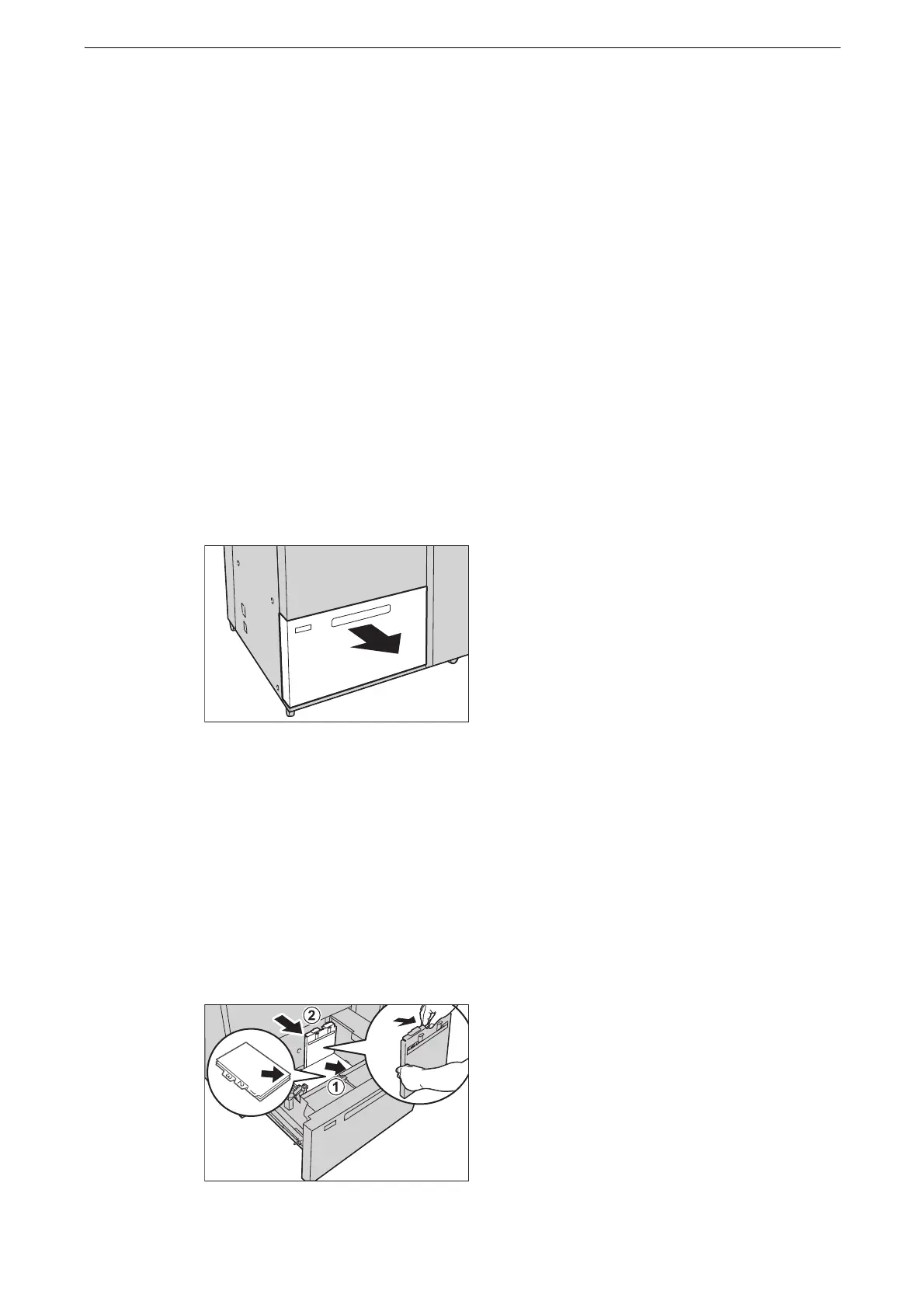3 Paper and Other Media
78
Loading Tab Paper in Tray 6 (High Capacity Feeder B1-S) or Trays 6 and
7 (High Capacity Feeder C1-DS)
The following describes the procedure for loading tab paper in Tray 6 (High Capacity
Feeder B1-S (optional)) or Trays 6 and 7 (High Capacity Feeder C1-DS (optional)).
z
Tab paper can be used only for Covers and Separators.
z
Before loading paper in a tray, fan the paper well. Otherwise, paper jams may occur or multiple sheets may
be fed into the device at a time.
z
When loading heavyweight paper, be sure to adjust the position of the weight switch buttons.
z
When a paper jam occurs, the device outputs unnecessary paper after you have cleared the paper jam, and
resumes copying or printing. For example, you load 5-tab paper and set [Add Tab Stock] to five. If a paper
jam occurs when copying the fourth page, the device will automatically output the fifth page and the first
page to the third page of the next paper set after you have cleared the paper jam, and then the device
resumes copying.
z
When copying or printing on tab paper is interrupted, a confirmation screen will appear on the touch screen
after the interrupt mode is exited. Load the tab paper according to the message.
1 Pull out the tray towards you until it stops.
z
While the device is processing a job, do not pull out the tray.
z
Do not add a new stack of paper on top of the remaining paper in the tray to prevent paper jams or any other
troubles.
2 Remove any paper loaded in the tray.
3 With the side to be copied or printed on facing up, load approximately 100 to 500 sheets of
paper in the tray and align the edges of the paper in the arrow direction (1). Hold the long-
side paper guide and slide it to the desired paper size (2).
