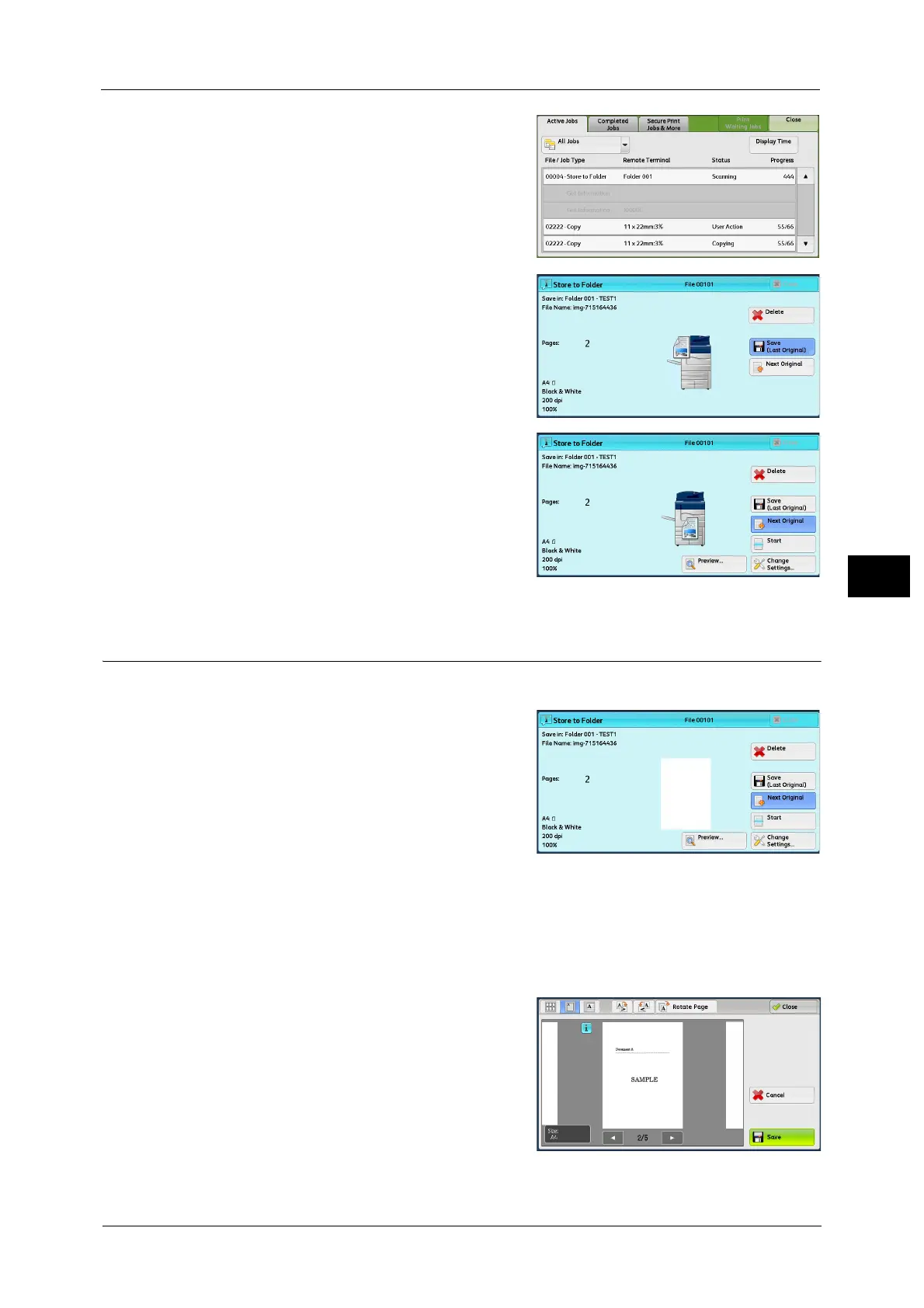Operations during Scanning
177
Scan
4
2 Select the job to cancel.
3 Select [Delete].
4 Select [Delete].
Note • If you cancel the job, the scanned data
stored in the folder will also be deleted.
Previewing the Scanned Images during a Scan Job
You can preview the scanned images while scanning the document.
1
When a document starts to be read with
[Preview] is checked on a Scan screen, the
screen below is displayed.
After the document is read, select [Preview].
A preview screen is displayed and the first page
of the lastly read document is displayed.
Note • When this screen or the preview screen is
displayed and the time of [Auto Clear] lapsed
without any operation, the read document is
automatically sent. For Auto Clear, refer to "5
Tools" > "Common Service Settings" >
"Machine Clock/Timers" > "Auto Clear" in the
Administrator Guide.
• When [Store to Folder] or [Store to USB] is selected, [Save (Last Original)] is displayed. When [E-mail],
[Store & Send Link], or [Scan to PC] is selected, [Send (Last Original)] is displayed.
2 Select any option.
