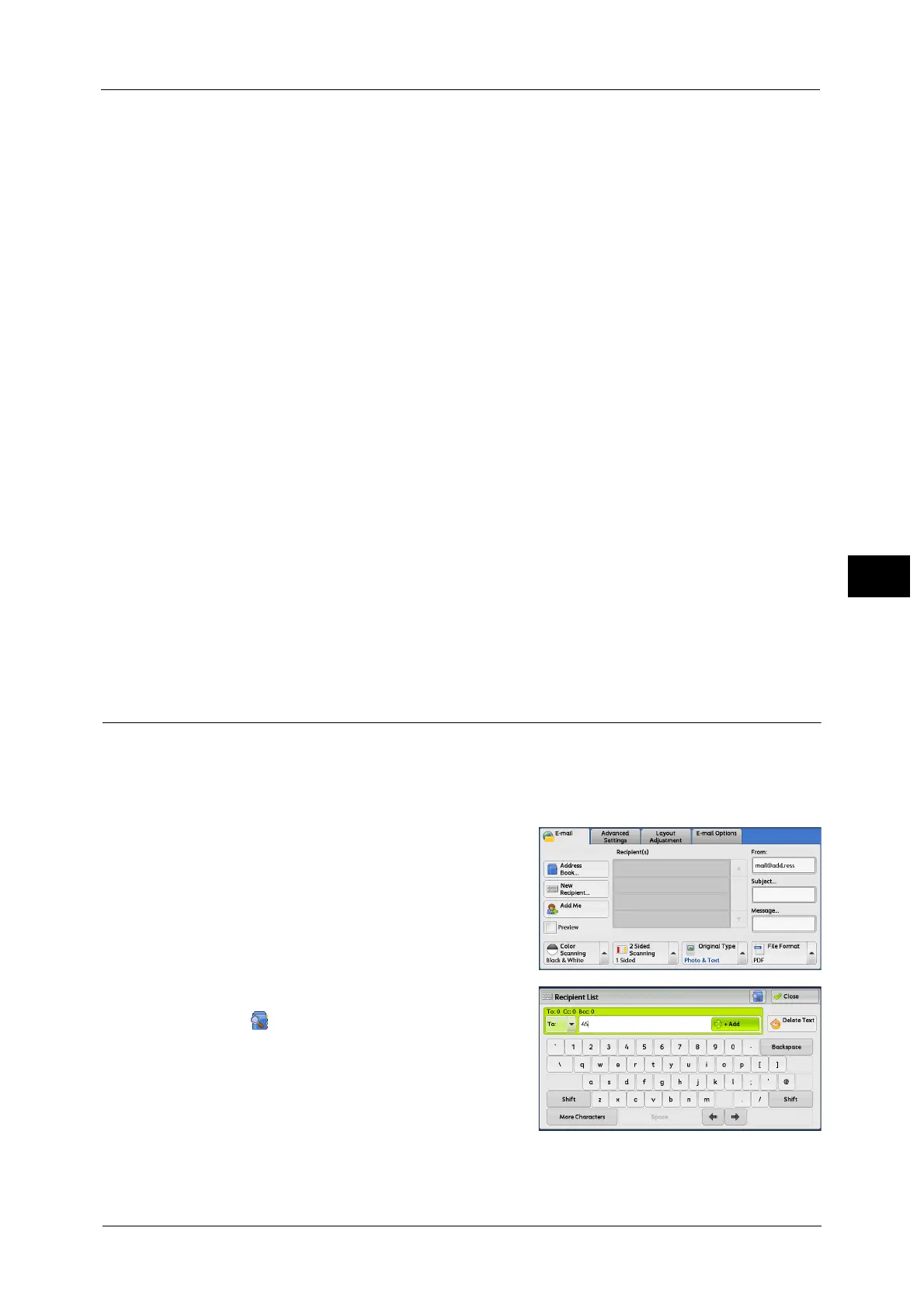E-mail
191
Scan
4
For information on how to enter characters, refer to "Entering Text" (P.73).
6 When you change the index, select [Index], select a new character from the keyboard
displayed on the screen, and then select [Save].
You can register a single alphanumeric index character for use as a keyword to search with
the Address Book.
For information on how to enter characters, refer to "Entering Text" (P.73).
7 When you change the address number, select [Change], select a number from the list, and
then select [Save].
8 Select [Next].
9 Select and set an item.
The following items appear:
Note • To delete the input data and return to the [E-mail Address Book] screen, select [Cancel].
For more information on the setting items, refer to "5 Tools" > "Setup" > "Add Address Book Entry" in the Administrator
Guide.
10 When the settings are completed, select [Registered].
Note • To return to the previous screen, select [Back].
New Recipient (Specifying an E-mail Address)
You can specify the recipient's e-mail address using the keyboard. Enter a part of the
address and search the Address Book, or directly enter the full address.
Entering a Part of the E-mail Address
1 Select [New Recipient].
2 Enter a part of the e-mail address, and then
select .
The search result appears. For information on
how to select the recipient, refer to "Address
Book" (P.184).
z
Address Type
z
E-mail Address
z
Name
z
Index
z
Surname
z
Given Name
z
Custom Item 1
z
Custom Item 2
z
Custom Item 3
z
S/MIME Certificate
