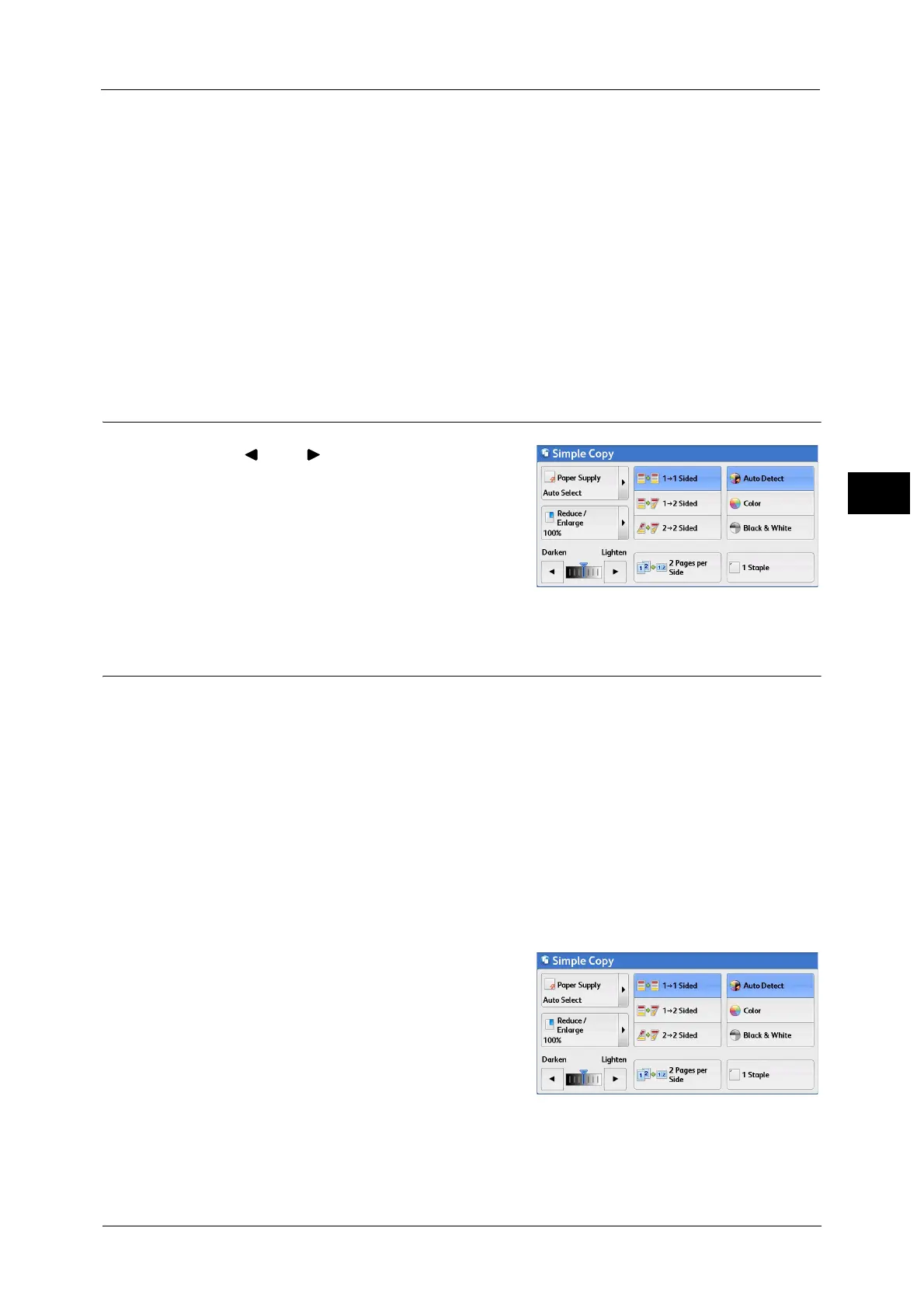Simple Copy
87
Copy
3
-The colors are too light.
In that case, change a level from the five levels which is used for the machine to recognize color. For
more information, refer to "5 Tools" > "Common Service Settings" > "Image Quality Adjustment" >
"Image Quality" > "Output Color Recognition" in the Administrator Guide.
Color
Copies in full color.
Black & White
Copies in black and white regardless of the colors in the original document.
Note • If the use of certain colors is not allowed, the available colors will be restricted. For more information,
refer to "5 Tools" > "Accounting" > "Create/View User Accounts" > "Service Access" in the
Administrator Guide.
Lighten/Darken (Adjusting the Copy Density)
1
Use [ ] and [ ] to set a density level.
2 Pages per Side (Copying Two Pages onto One Sheet)
This feature allows you to copy two pages of a document together onto one side of a single
sheet of paper.
When you select [2 Pages per Side], [Auto %] is automatically selected in [Reduce/Enlarge].
The machine automatically sets the copy ratio and makes copies of the images so that they
fit on the selected paper.
Note • When you deselect [Auto %] in [Reduce/Enlarge] (when you select another copy ratio), image loss
may occur depending on the image size of the document.
• Select a tray other than [Auto Select] in [Paper Supply]. When you select [Auto Select], the tray
containing A4 paper is selected. If no tray contains A4 paper, the machine selects a tray based on
the [Auto Paper Off] setting. For information on [Auto Paper Off], refer to "5 Tools" > "Copy Service
Settings" > "Copy Control" > "Auto Paper Off" in the Administrator Guide.
For information on how to copy four or eight pages of a document together onto one side of a single sheet of paper, refer
to "Pages per Side (Copying Multiple Pages onto One Sheet)" (P.129).
1 Select [2 Pages per Side].
