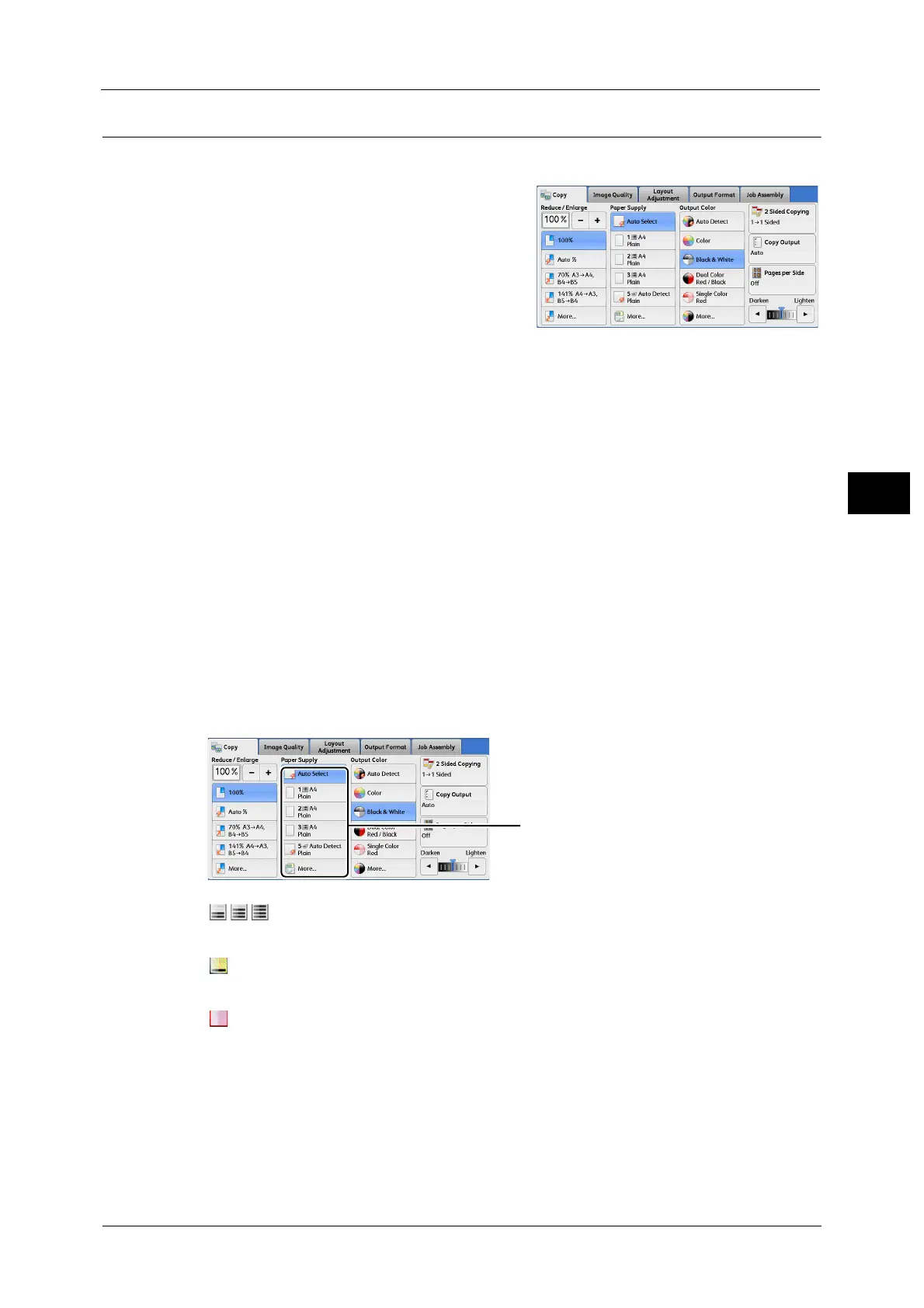Copy
93
Copy
3
Paper Supply (Selecting the Paper for Copying)
This feature allows you to select the tray that holds the paper you want to use.
1 Select a paper tray.
Auto Select
Automatically determines the tray holding the appropriate paper, based on the document
size and the specified copy ratio.
Note • This cannot be selected together with [Auto %] under [Reduce/Enlarge].
Trays (2nd to 5th buttons)
Allows you to directly select the desired tray.
You can change the paper tray associated with each button on the [Copy] screen. For information on the settings, refer to
"5 Tools" > "Copy Service Settings" > "Preset Buttons" > "Paper Supply - Button 2 - 5" in the Administrator Guide.
More
Displays the [Paper Supply] screen.
For information on the settings on the [Paper Supply] screen, refer to "[Paper Supply] Screen" (P.94).
Checking the Remaining Amount of Paper in a Tray
The icons displayed in the indication areas for each tray allows you to check the remaining
amount of paper loaded in the tray.
: Indicates that the remaining amount of paper is 25 to 100% in 25 %
increments.
: Indicates that the remaining amount of paper is 25% or less.
: Indicates that the tray has run out of paper, or no paper is loaded in the tray.
You can view the icons to check the remaining
amount of paper in a tray.
