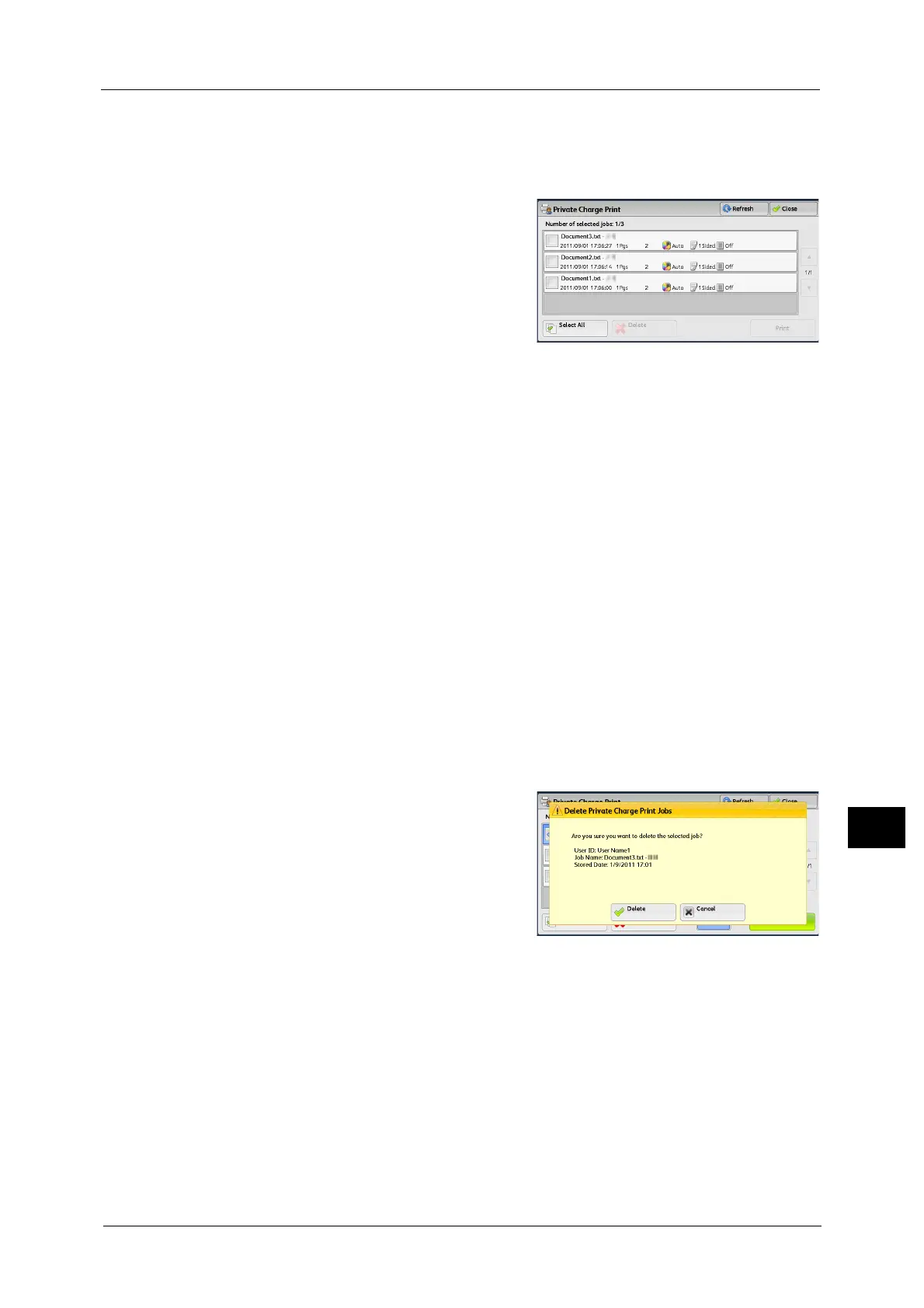Printing and Deleting Stored Jobs
415
Job Status
11
3 Select [Private Charge Print].
Note • If you are authenticated as a system administrator, selecting [Private Charge Print] will display a list
of authentication user IDs. Select a user ID from the list, and then select [Job List] to display a list of
jobs stored for the selected user.
4 Select the job to be printed or deleted.
Note • You can select up to 100 files simultaneously
to print or delete the files. If you select
multiple files, they are printed in selected
order.
5 Select any option.
6 When printing, specify the number of print sets using the numeric keypad.
Select All
Selects all jobs. To deselect all the jobs, select this button again.
Delete
Deletes the Private Charge Print job.
Note • If jobs with the same user ID are all deleted, the user ID will be deleted.
Refer to "When [Delete] is Selected" (P.415).
Print Quantity
Specify the number of print sets using the numeric keypad.
Print
Prints the Private Charge Print job. After printing, the job is deleted.
Refer to "When [Print] is Selected" (P.416).
When [Delete] is Selected
1 Select [Delete].
Delete
Deletes the job.
Important •Once the job is deleted, it cannot be restored.
Cancel
Cancels deleting the job.
