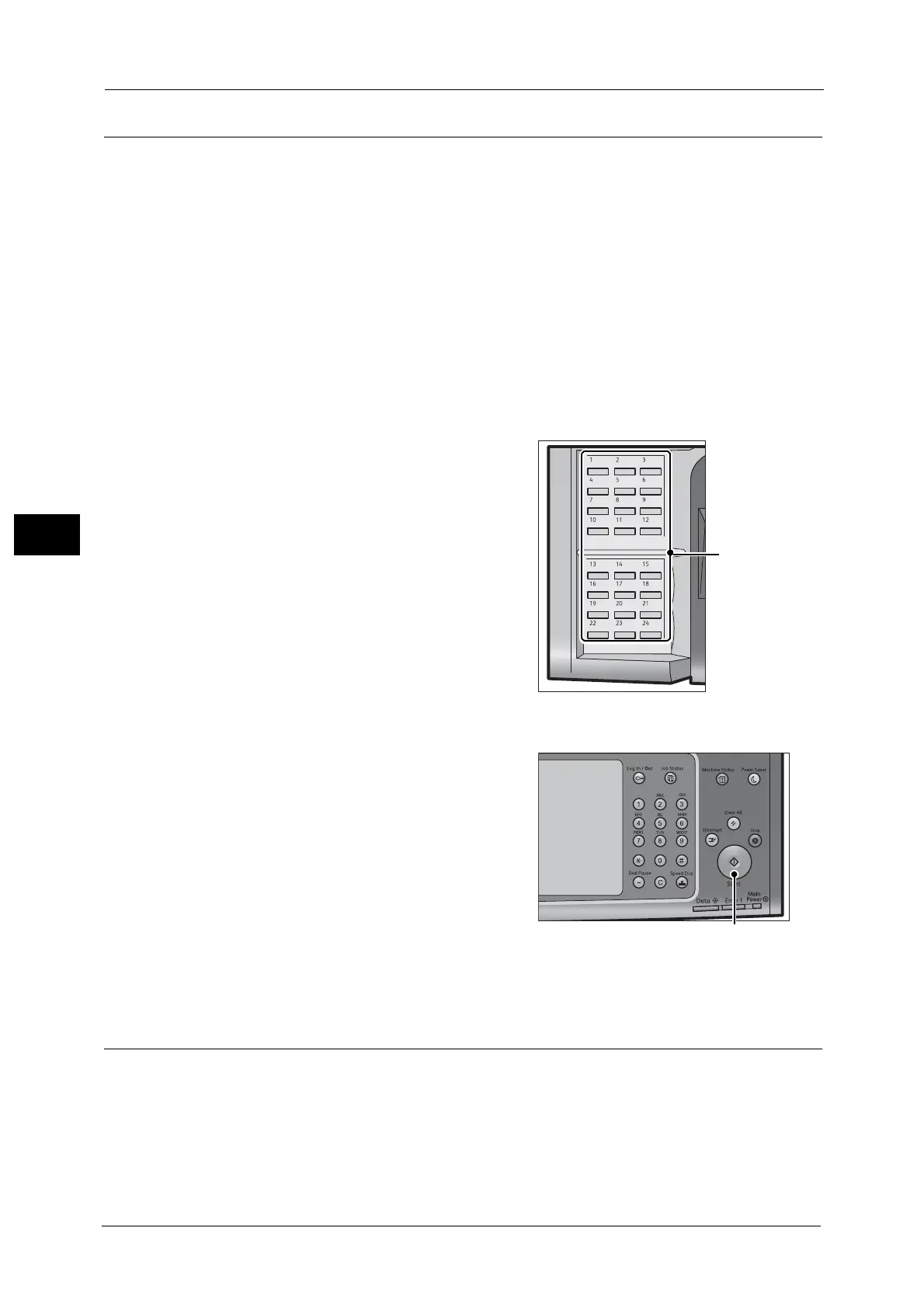4 Fax
214
Fax
4
Specifying a Destination Using a One-Touch Button
You can use the one-touch buttons to specify recipients. One-touch buttons correspond to
the address numbers from 0001 to 0070, or 0001 to 0060. For example, when the number
you want to dial is registered to the address number 0001, press one-touch button <1>.
For information on how to register address numbers, refer to "5 Tools" > "Setup" > "Add Address Book Entry" in the
Administrator Guide.
Note • There are two ways in which address numbers and stored programs are assigned to the one-touch
buttons. Select either of the following. By default, [Type 1] is selected.
• [Type 1]
The buttons 1 to 70 are used for address numbers and they correspond to the registered address
numbers 0001 to 0070, while the buttons M01 and M02 are used for stored programs and they
correspond to the registered stored programs 1 and 2.
• [Type 2]
The buttons 1 to 60 are used for address numbers and they correspond to the registered address
numbers 0001 to 0060, while the buttons 61 to 70, M01, and M02 are used for stored programs and
they correspond to the registered stored programs 1 to 12.
1 Press a one-touch button. Confirm that the
recipient (fax number) specified with the one-
touch button is displayed on the touch screen.
Important • The one-touch buttons have a sensor to
detect which page of one-touch buttons (1 -
24, 25 - 48, 49 - M02) is currently opened.
Before pressing a one-touch button, turn over
the one-touch panel completely, and take off
your hand from the panel. Do not press the
button while you are turning over the panel.
• Do not place any objects near the one-touch
buttons or spill any liquid over them.
Note • Turn the one-touch panel over to press the
one-touch buttons 25 and above.
• If you have entered an incorrect value, press
the <C (Clear)> button and enter the correct
value.
2 Press the <Start> button.
3 Confirm the destination displayed on the touch screen, and then select [Yes].
Previewing the Read Images during a Simple Fax Job
Before sending a fax, you can preview the read images while reading the next document.
