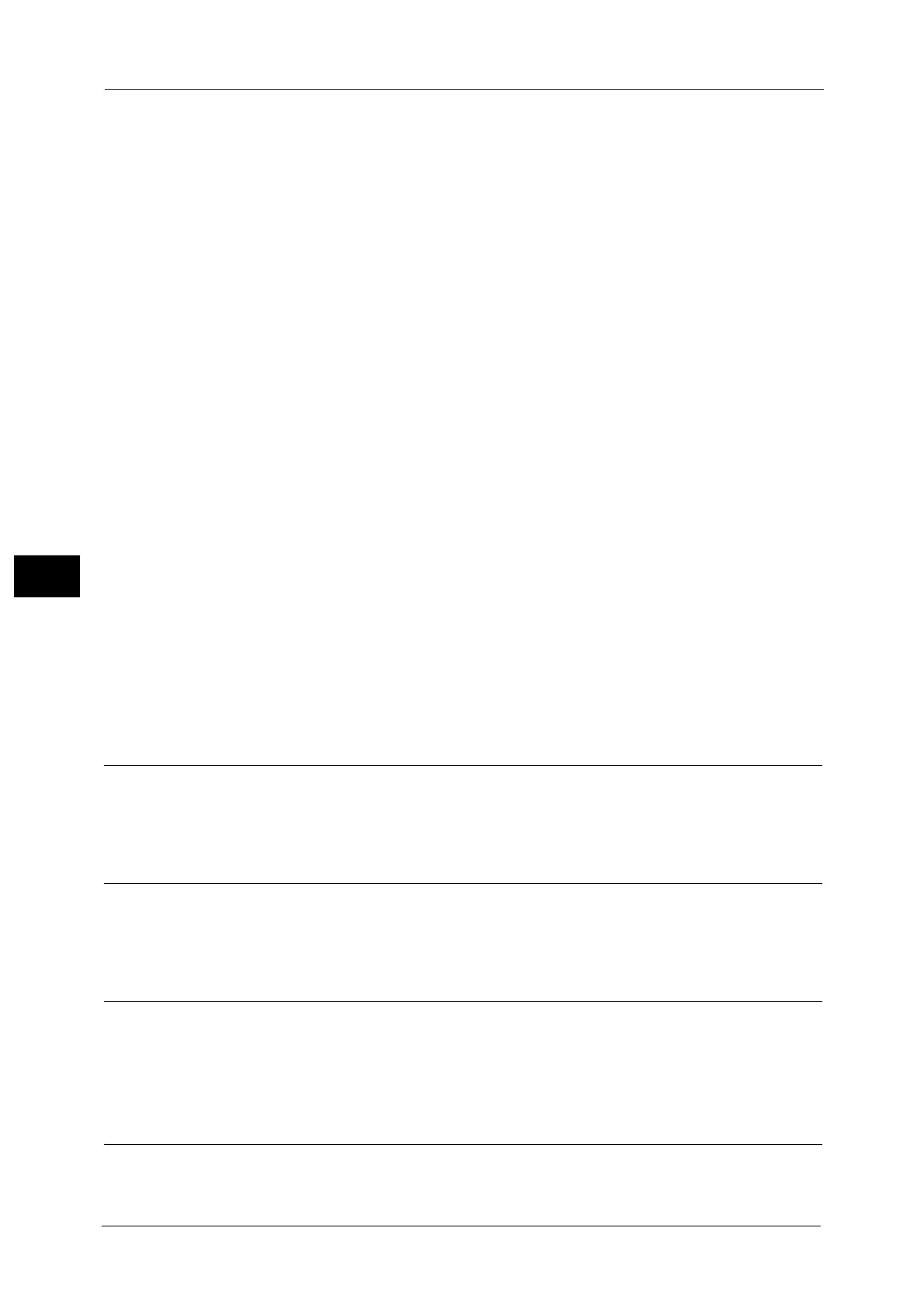5 Scan
334
Scan
5
Name\Folder Name" or "\\Server Name\Root Name\Folder Name". Up to 260 characters are
allowed.
User Name
Enter the user name of the computer you are forwarding to. When a user name is not
required for the destination, this field can be skipped.
When you select [FTP] in [Transfer Protocol], up to 97 characters are allowed.
When you select [SMB] in [Transfer Protocol], use one of the following formats:
Note • When Scan to My Folder feature is enabled, [User Name] is automatically determined on the [Scan
to PC] screen.
For Active Directory:
User name@Domain name (user name: up to 32 characters, domain name: up to 64
characters)
Example: fuji@example.com (fuji: user name, example.com: domain name)
For Windows NT
®
Domain:
Domain name\User name (domain name: up to 64 characters, user name: up to 32
characters)
Example: example\fuji (example: domain name, fuji: user name)
For workgroups:
Local user (up to 32 characters)
Example: Fuji-Taro
Password
Enter the password for the user name. Up to 32 characters are allowed.
Note • When Scan to My Folder feature is enabled, [Password] is automatically determined on the [Scan to
PC] screen. If a user ID is authenticated without a password, this item is not displayed.
Preview (Previewing the Scanned Images during a Scan Job)
You can preview the scanned images while scanning the document.
For more information, refer to "Preview (Previewing the Scanned Images during a Scan Job)" (P.337).
Color Scanning (Selecting an Output Color)
You can set the output color to scan a document.
For more information, refer to "Color Scanning (Selecting an Output Color)" (P.308).
2 Sided Scanning (Scanning Both Sides of a Document)
You can automatically scan both sides of a 2-sided document.
By setting the binding style, both sides are scanned in the same orientation.
For more information, refer to "2 Sided Scanning (Scanning Both Sides of a Document)" (P.309).
Original Type (Selecting the Document Type)
You can select the type of the document.
For more information, refer to "Original Type (Selecting the Document Type)" (P.310).
