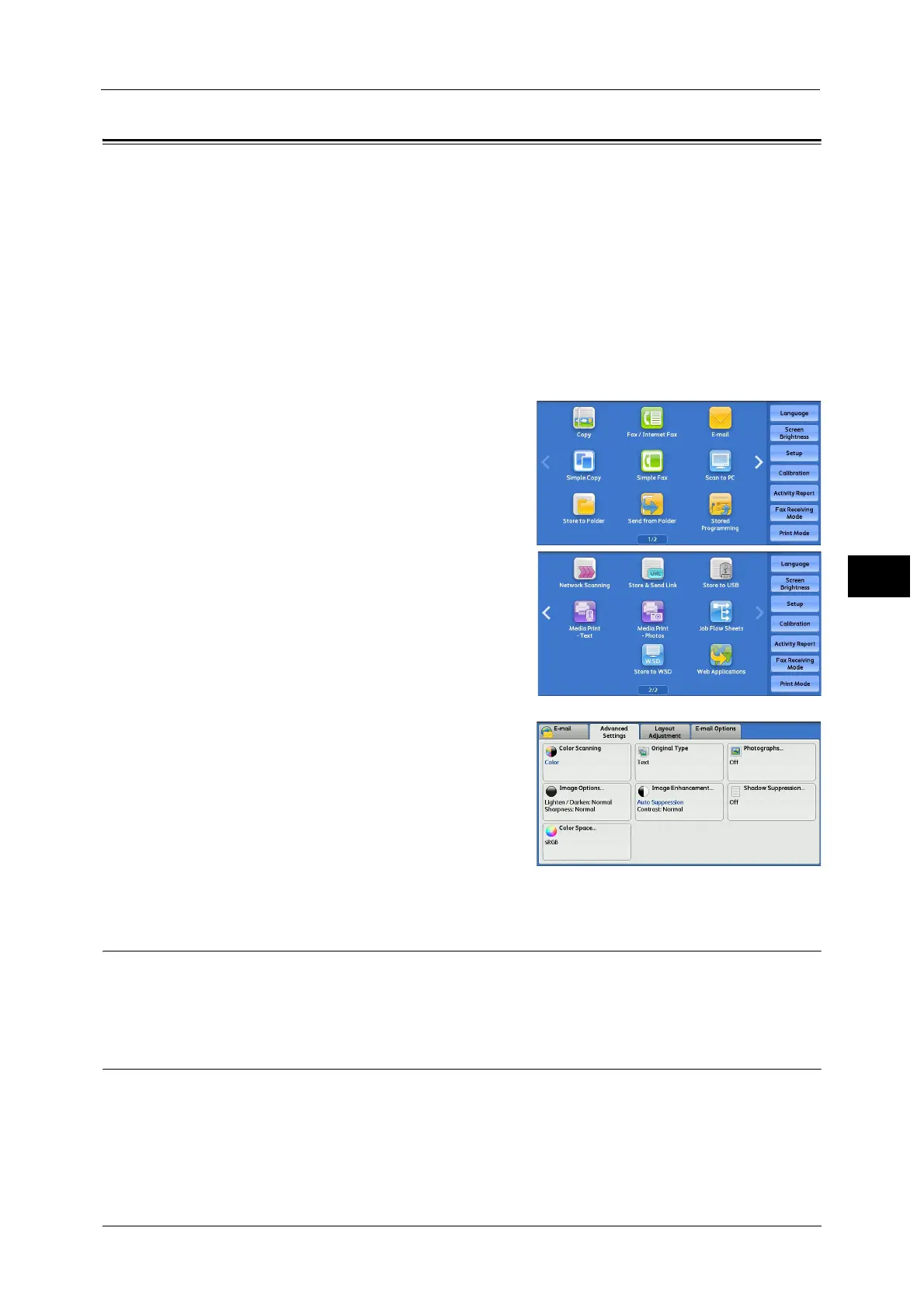Advanced Settings
351
Scan
5
Advanced Settings
This section describes the features you can select on the [Advanced Settings] screen under
[E-mail], [Store to Folder], [Network Scanning], [Scan to PC], [Store & Send Link], or [Store to
USB]. The following shows the reference section for each feature.
Color Scanning (Selecting an Output Color)..........................................................................................................................351
Original Type (Selecting the Document Type) ......................................................................................................................351
Photographs (Scanning a Color Photograph).......................................................................................................................352
Image Options (Adjusting Scan Density and Image Sharpness).....................................................................................352
Image Enhancement (Erasing the Background Color of Documents/Adjusting Contrast) .......................................353
Shadow Suppression (Suppressing the Document Background) .....................................................................................353
Color Space (Specifying the Color Space) ..............................................................................................................................354
1 On the Services Home screen, select [E-mail],
[Store to Folder], [Network Scanning], [Scan to
PC], [Store & Send Link], or [Store to USB].
2 Select a feature on the [Advanced Settings]
screen.
Note • To activate [Color Space], a prior setting must
be made in the System Administration mode.
For information on the setting procedure,
refer to "5 Tools" > "Scan Service Settings" >
"Other Settings" > "Color Space" in the
Administrator Guide and "Color Space
(Specifying the Color Space)" (P.354) .
Color Scanning (Selecting an Output Color)
You can set the output color to scan a document.
For more information, refer to "Color Scanning (Selecting an Output Color)" (P.308).
Original Type (Selecting the Document Type)
You can select the type of the document.
For more information, refer to "Original Type (Selecting the Document Type)" (P.310).
* WSD stands for Web Services on Devices.
