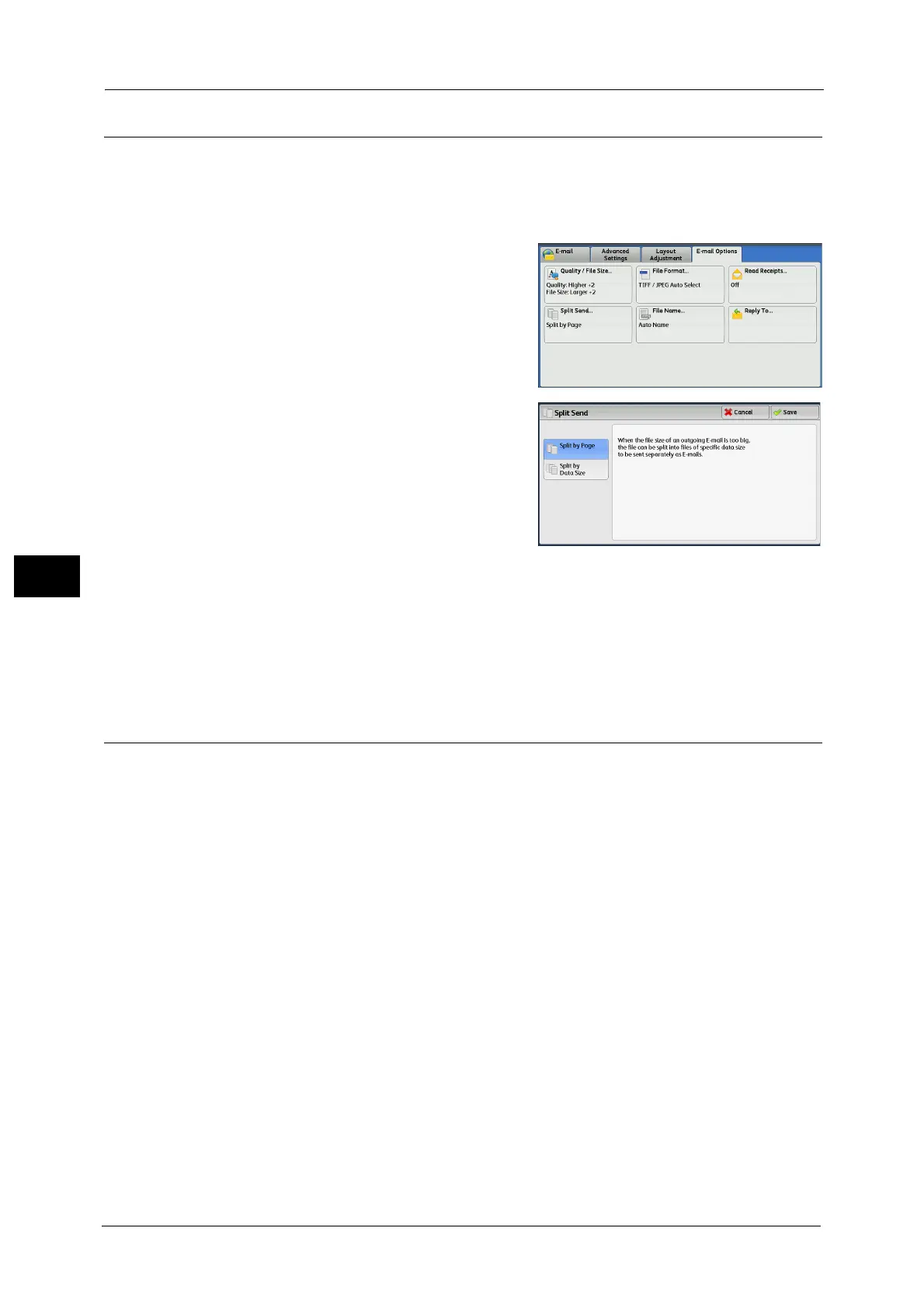5 Scan
364
Scan
5
Split Send (Sending in Sections)
When using the E-mail service, and the size of the data to be attached is large, you can split
the data at page breaks or by a certain data size and then send the data.
For information on [Split Send], refer to "5 Tools" > "E-mail/Internet Fax Service Settings" > "E-mail Control" > "Split Send
Method" in the Administrator Guide.
1 Select [Split Send].
2 Select any option.
Split by Page
The data is split at page breaks.
Note • [Split by Page] is available only when [File
Format] on the [E-mail] screen is set to [PDF],
[DocuWorks], or [XPS]
*
, or when [File Format]
is set to [TIFF] with [Single File for Each Page]
check box not selected.
* : XPS stands for XML Paper Specification.
Split by Data Size
The data is split by a certain data size.
Note • Select this option if your e-mail application supports message/partial.
File Name (Specifying a Name for the File to be Sent)
When using the E-mail, Scan to PC, Network Scanning, or Store & Send Link service, you can
specify a name for the file to be sent.
Auto Name
When you select the E-mail, Scan to PC, or Store & Send Link service, the file name is set by
the system administrator. When you select the Network Scanning service, the file name is
"DOC".
The extension depends on the setting in [File Format].
When [TIFF] is selected in [File Format]: tif
When [JEPG] is selected in [File Format]: jpg
When [PDF] is selected in [File Format]: pdf
When [XPS] is selected in [File Format]: xps
When [DocuWorks] is selected in [File Format]: xdw
When [Microsoft
®
Word] is selected in [File Format]: doc
When [Microsoft
®
Excel
®
] is selected in [File Format]: xls
Note • XPS stands for XML Paper Specification.
• For information on the file name automatically generated when you select E-mail, Scan to PC, and
Store & Send Link service, refer to "5 Tools" > "Scan Service Settings" > "Other Settings" > "Filename
Format" and "Add Date to E-mail Attachment Name" in the Administrator Guide.
