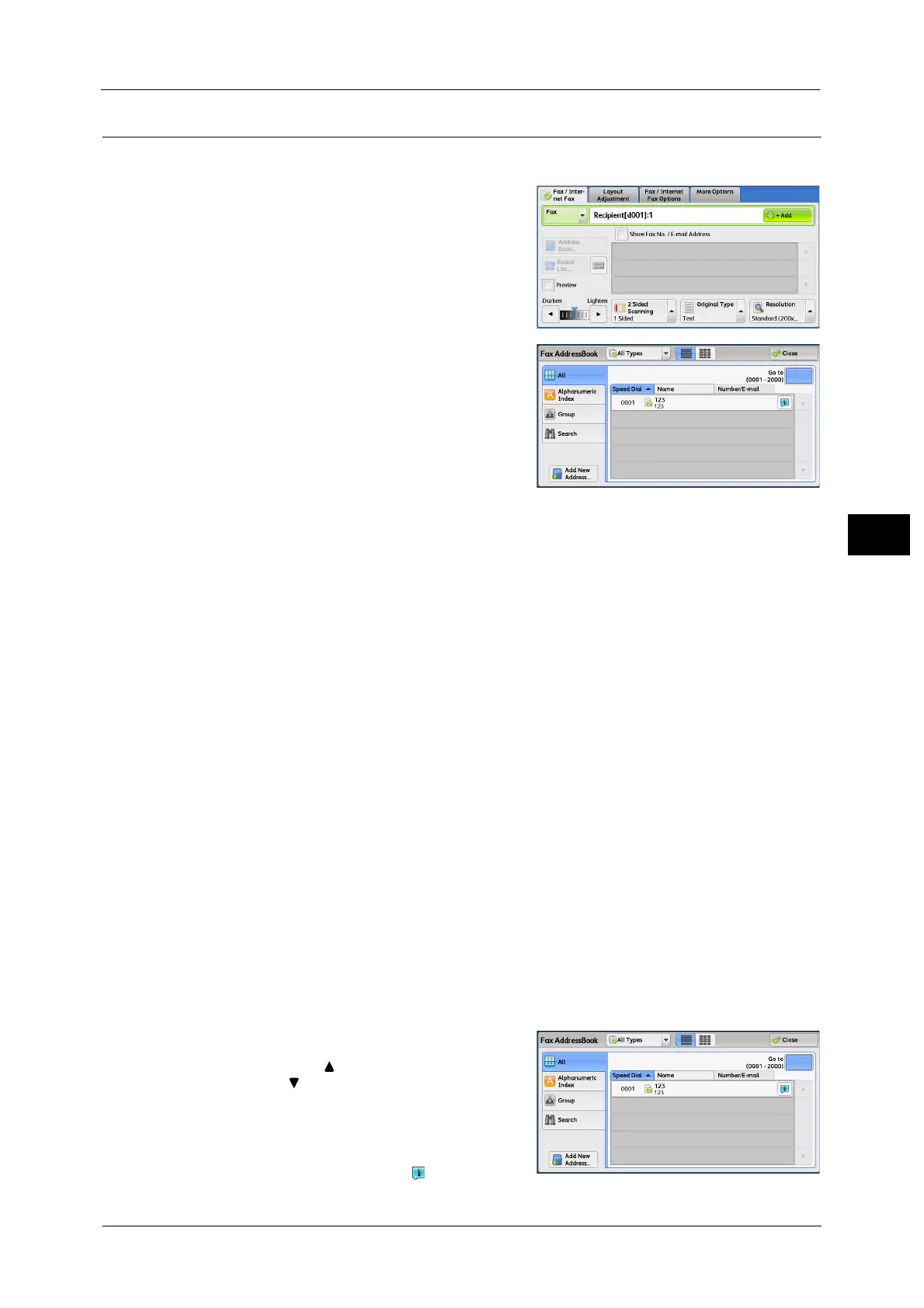Fax/Internet Fax
219
Fax
4
Address Book (Specifying a Destination Using the Address Book [Type 1])
The following describes how to specify a destination using the Address Book [Type 1].
1 Select [Address Book].
2 Select the item you want to set for the
recipient.
Important • When specifying an address from the
Address Book for Internet Fax / IP Fax (SIP),
make sure that the address does not contain
a prohibited domain name. If it does, it
cannot be used.
Note • To switch the Address Book entry type, select
[Public Entries] or [Network Entries] from the
drop-down menu on the [Fax Address Book] screen. The methods that appear on the drop-down
menu depend on the settings in the System Administration mode.
• You can sort recipients in alphabetical order or registered number order.
Using the Address Book
You can search for the fax numbers of recipients using [Public Entries] and [Network Entries].
You can use [Simple Search] with keywords or [Advanced Search] with multiple attributes for
each Address Book searching.
Public Entries
Displays the list of registered recipients.
Network Entries
Allows you to search for fax numbers not in the local Address book but the one registered in
a server on a network.
Address types
Select from [All Types], [Fax], [IP Fax (SIP)], and [Internet Fax].
The features to be displayed on the screen depend on your machine configuration.
Next
This item is displayed when [Chain Dial] is set to [Yes] in the System Administration mode.
Select [Next] to specify another recipient.
When you select [Public Entries]
1 Select at least one recipient.
Note • Select [ ] to return to the previous screen or
[ ] to move to the next screen.
• Scroll the list by drag or flick operation to
switch the screen to be displayed. For
information on how to drag or flick, refer to
"Touch Screen" (P.97).
• During scrolling the list, is not displayed.
When scrolling stops, it is displayed again.
