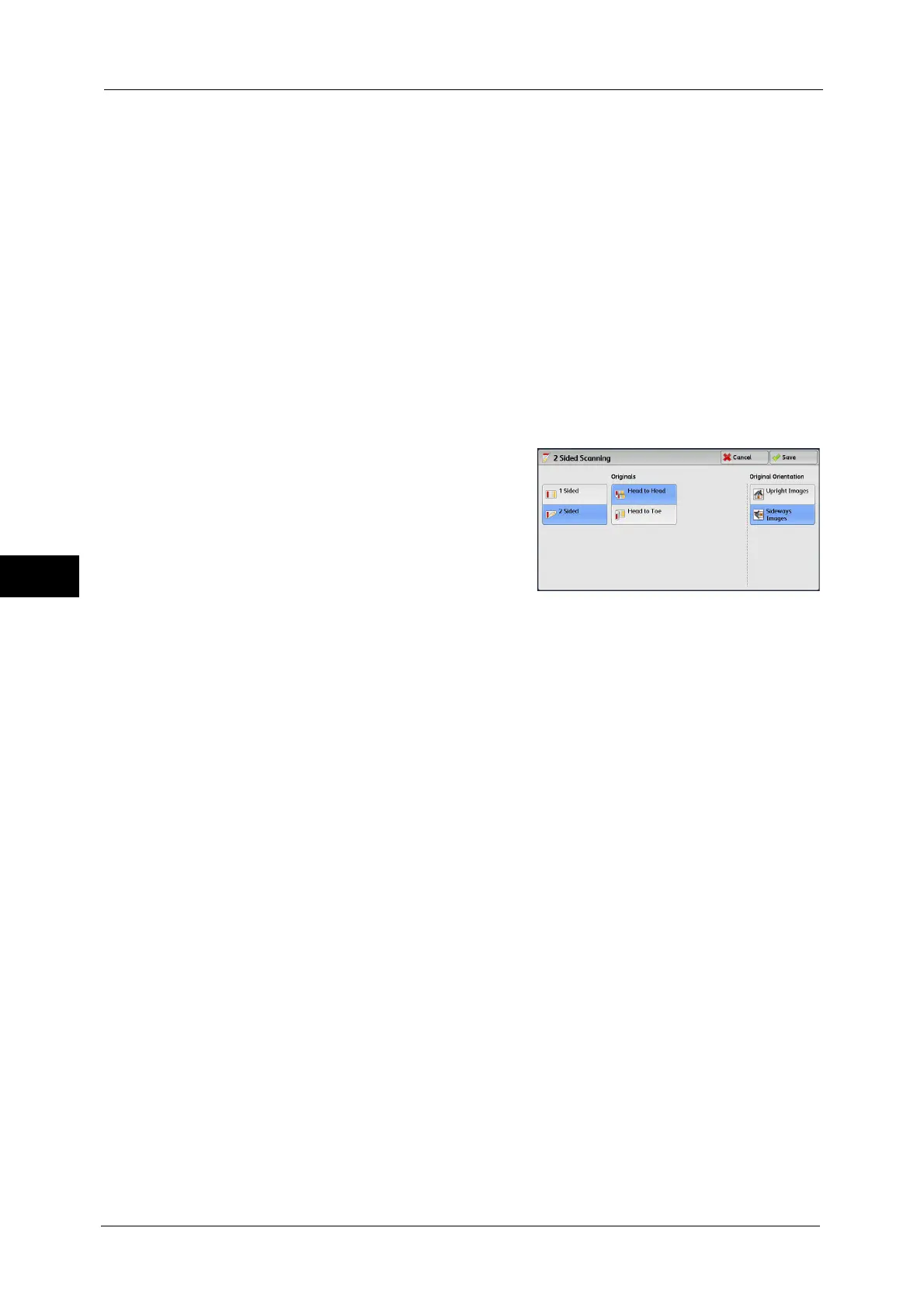5 Scan
306
Scan
5
1 Sided
Select this option to scan only one side of the document.
2 Sided (Head to Head)
Select this option when both sides of the 2-sided document are in the same orientation.
2 Sided (Head to Toe)
Select this option when both sides of the 2-sided document are in opposite orientations.
More
Displays the [2 Sided Scanning] screen.
Refer to "[2 Sided Scanning] Screen" (P.306).
[2 Sided Scanning] Screen
This screen allows you to select the status and orientation of original documents.
1
Select any option.
1 Sided
Select this option to scan only one side of the document.
2 Sided
Select this option to scan both sides of the document.
Originals
This option is displayed when [2 Sided] is selected.
Head to Head
Select this option when both sides of the 2-sided document are in the same orientation.
Head to Toe
Select this option when both sides of the 2-sided document are in opposite orientations.
Original Orientation
Set the orientation of the loaded document to specify the top edge of the document.
Note • If the [Original Orientation] setting differs from the actual document orientation, the machine may
not detect the top of the document correctly.
Upright Images
Select this option when placing the top edge of the document against the top side of the
document glass or document feeder.
Sideways Images
Select this option when placing the top edge of the document against the left side of the
document glass or the document feeder. Always select [Sideways Images] when the top
of the document is placed facing the left side (horizontal text).
