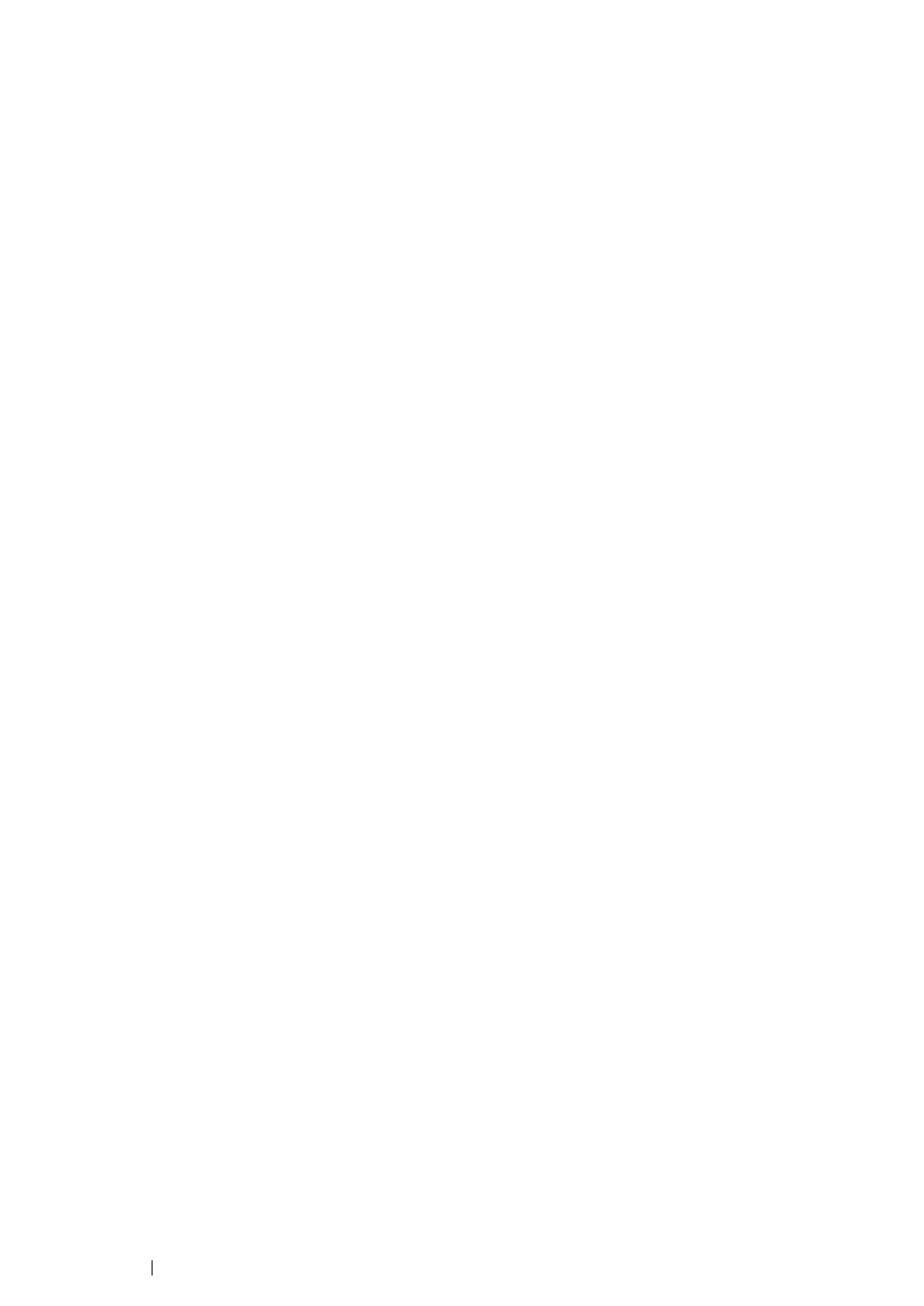149 Printing Basics
Selecting Options for an Individual Job (Windows)
If you want to use special printing options for a particular job, change the driver settings before
sending the job to the printer. For example, if you want to use Photo print-quality mode for a particular
graphic, select this setting in the driver before printing that job.
1 With the desired document or graphic open in your application, access the Print dialog box.
2 Select the DocuPrint CP205/CP205 w and click Preferences to open the print driver.
3 Make selections on the driver tabs. See the following table for specific printing options.
NOTE:
• In Windows, you can save current printing options with a distinctive name and apply them to other print
jobs. Make selections on the Paper / Output, Image Options, Layout, Watermarks, or Advanced
Settings tab, and then click Save under Saved Settings on the Paper / Output tab. Click Help for more
information.
4 Click OK to save your selections.
5 Print the job.
See the following table for specific printing options:
Printing Options for Windows
