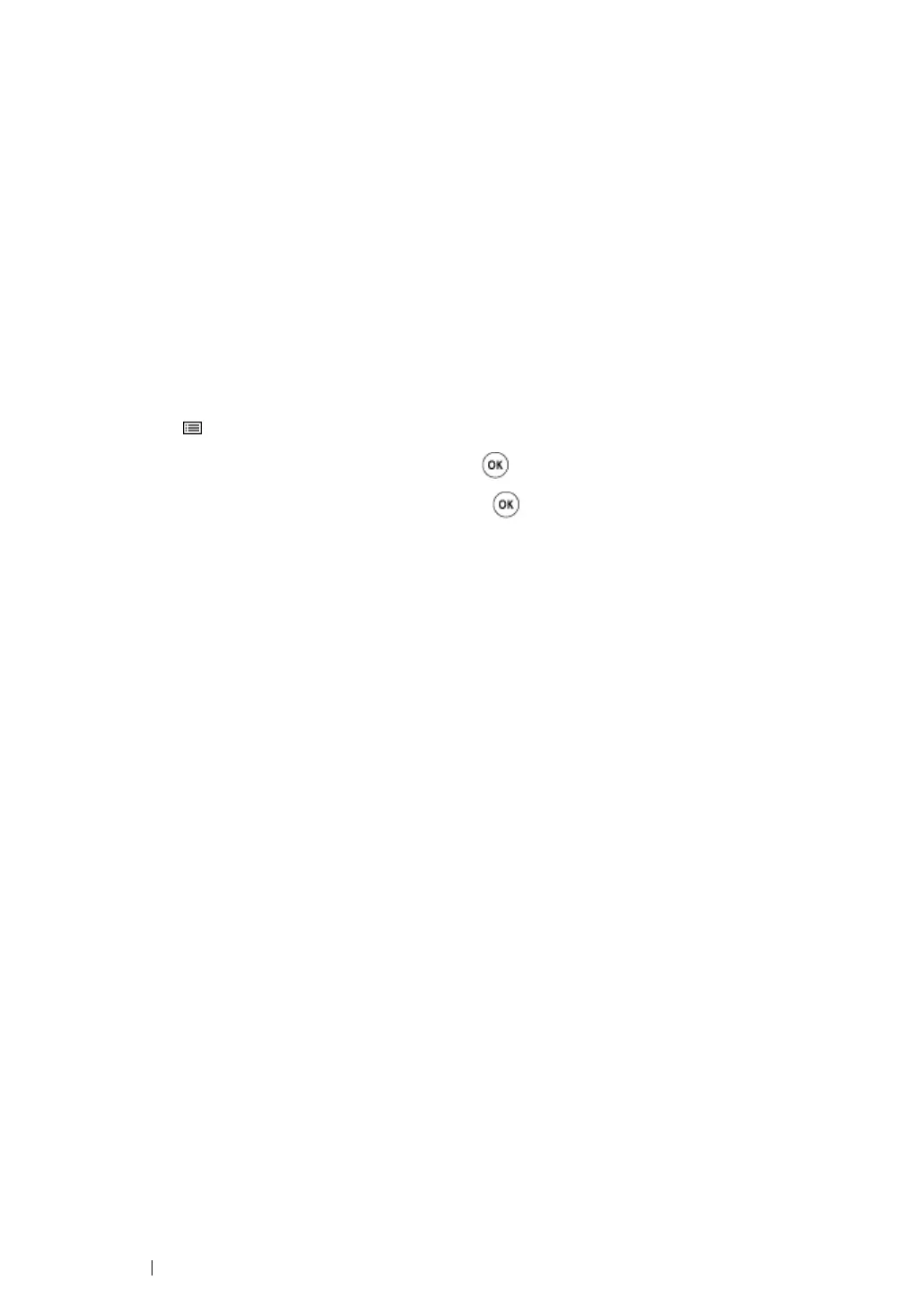65 Network Basics
Identifying Print Driver Pre-install Status (for Network
Connection Setup)
Before installing the print driver on your computer, print the Printer Settings page to check the IP
address of your printer.
The following procedure uses Windows XP as an example.
This section includes:
• "The Operator Panel" on page 65
• "The Printer Setting Utility" on page 65
• "Disabling the Firewall Before Installing Your Printer" on page 66
The Operator Panel
1 Press the (Menu) button.
2 Select Information Pgs, and then press the button.
3 Select Printer Settings, and then press the button.
The Printer Settings page is printed.
4 Find the IP address under Network Setup/Wireless Setup on the Printer Settings page.
If the IP address is 0.0.0.0, wait for a few minutes to resolve the IP address automatically, and
then print the Printer Settings page again.
If the IP address is not resolved automatically, see "Assigning an IP Address (for IPv4 Mode)" on
page 59.
The Printer Setting Utility
1 Click start → All Programs → Fuji Xerox → Fuji Xerox Printer Software for Asia-Pacific →
FX DocuPrint CP205/FX DocuPrint CP205 w
→ Printer Setting Utility.
NOTE:
• The Select Printer window appears in this step, when multiple print drivers are installed on your
computer. In this case, click the name of the desired printer listed in Printer Name.
The Printer Setting Utility appears.
2 Select TCP/IP Settings from the list on the left side of the page.
The TCP/IP Settings page appears.
If the IP address shows 0.0.0.0 (the factory default) or 169.254.xx.xx, an IP address has not been
assigned. To assign one for your printer, see "Assigning an IP Address (for IPv4 Mode)" on page 59.
