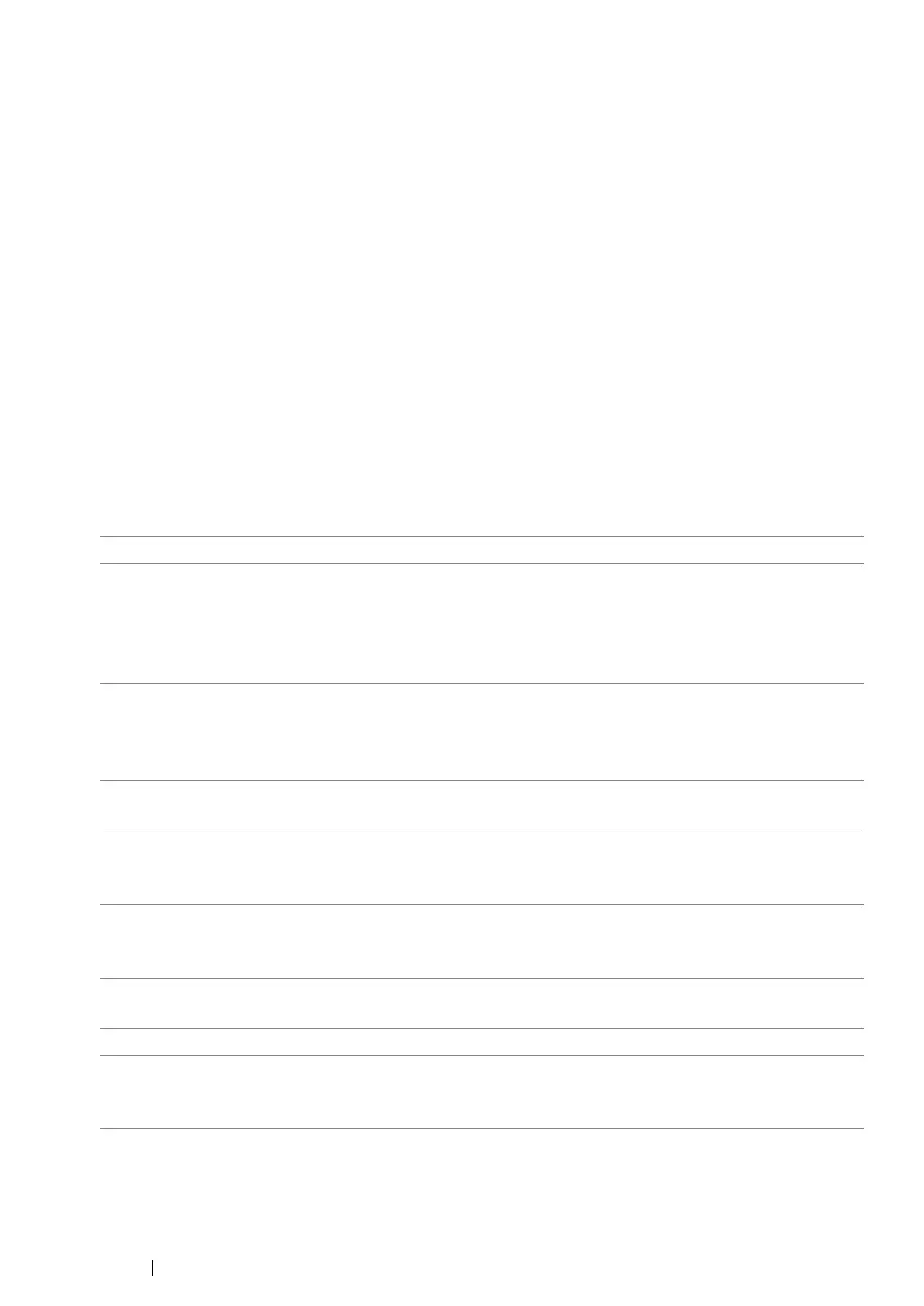151 Printing Basics
Selecting Options for an Individual Job (Mac OS X)
To select print settings for a particular job, change the driver settings before sending the job to the
printer.
1 With the document open in your application, click File, and then click Print.
2 Select the DocuPrint CP205/CP205 w from Printer.
3 Select the desired printing options from the menus and drop-down lists that are displayed.
NOTE:
• In Mac OS
®
X, click Save As on the Presets menu screen to save the current printer settings. You can
create multiple presets and save each with its own distinctive name and printer settings. To print jobs
using specific printer settings, click the applicable saved preset in the Presets list.
4 Click Print to print the job.
Mac OS X Print Driver Printing Options:
The table shown below uses Mac OS X 10.6 TextEdit as an example.
Printing options for Mac OS X
Item Printing Options
• Copies
• Collated
• Pages
• Paper Size
• Orientation
Layout • Pages per Sheet
• Layout Direction
• Border
• Two-Sided
Color Matching • ColorSync
• Vendor Matching
Paper Handling • Pages to Print
• Page Order
• Destination Paper Size
Cover Page • Print Cover Page
• Cover Page Type
• Billing Info
Scheduler • Print Document
• Priority
Job Accounting • Account Mode
Image Settings • Brightness
• Contrast
• Chroma
