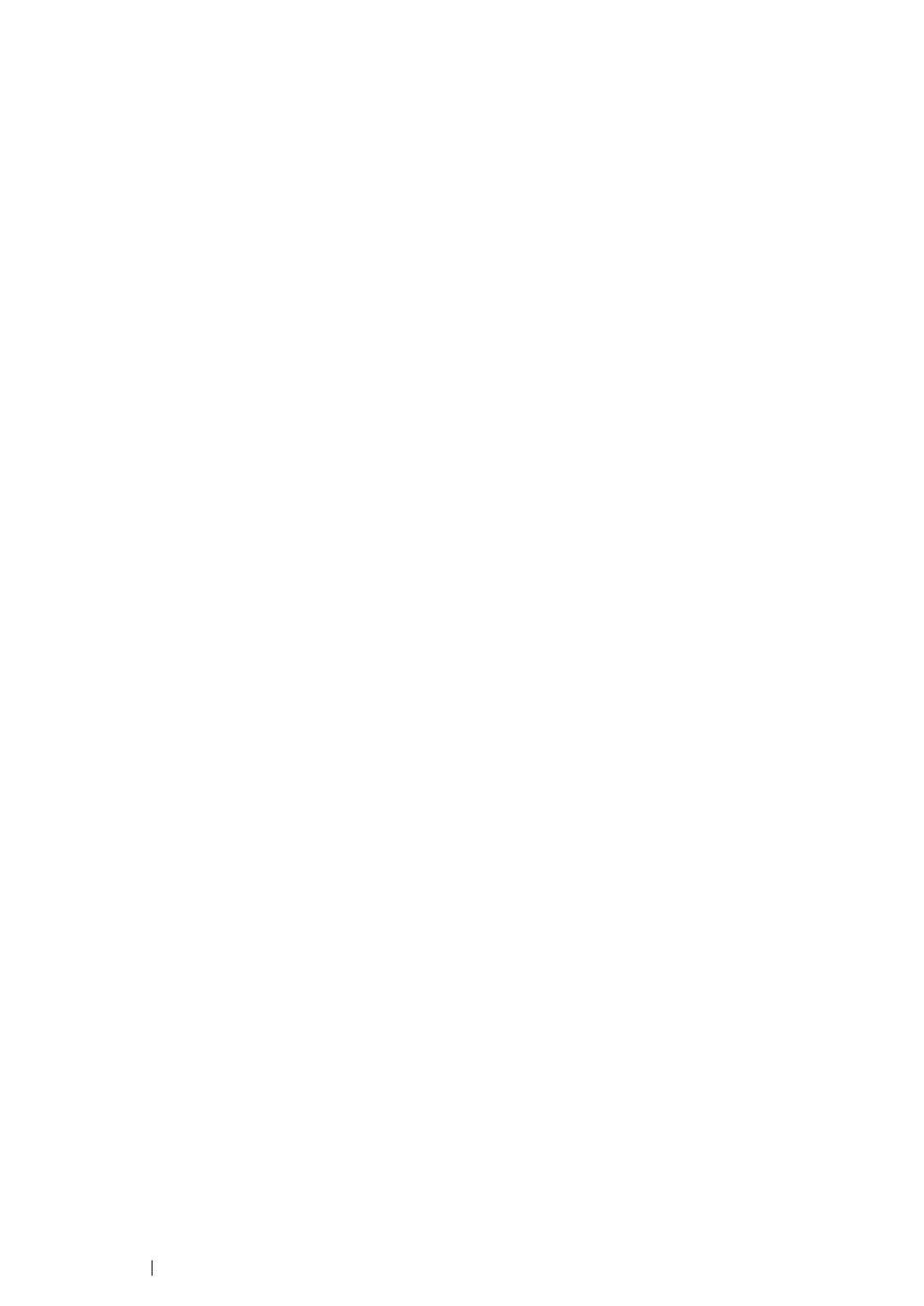161 Printing Basics
Printer Setup
You can install your new printer on the network using the Software Pack CD-ROM that shipped with
your printer, or using Add Printer Wizard.
Installing a Print Driver Using the Add Printer Wizard
1 Click Start → Control Panel → Hardware and Sound → Printers (Start → Devices and
Printers for Windows Server 2008 R2 and Windows 7).
2 Click Add a printer to launch the Add Printer Wizard.
3 Select Add a network, wireless or Bluetooth printer.
4 In the list of available printers, select the one you want to use, and then click Next.
NOTE:
• In the list of available printers, the WSD printer is displayed in the form of http://IP address/ws/.
• If no WSD printer is displayed in the list, enter the printer's IP address manually to create a WSD printer.
To enter the printer's IP address manually, follow the instructions below. For Windows Server 2008 R2, to
create a WSD printer, you must be a member of Administrators group.
1 Click The printer that I want isn't listed.
2 Select Add a printer using a TCP/IP address or hostname and click Next.
3 Select Web Services Device from Device type.
4 Enter the printer's IP address in the Hostname or IP address text box and click Next.
• Before installing the driver using the Add Printer wizard on Windows Server 2008 R2 or Windows 7,
perform one of the followings:
- Establish the Internet connection so that Windows Update can scan your computer.
- Add the print driver to your computer in advance.
5 If prompted, install the print driver on your computer. If you are prompted for an administrator
password or confirmation, type the password or provide confirmation.
6 Complete the additional steps in the wizard, and then click Finish.
7 Print a test page to verify print installation.
a Click Start → Control Panel → Hardware and Sound → Printers (Start → Devices and
Printers for Windows Server 2008 R2 and Windows 7).
b Right-click the printer you just created, and then click Properties (Printer properties for
Windows Server 2008 R2 and Windows 7).
c On the General tab, click Print Test Page. When a test page is printed successfully,
installation is complete.
