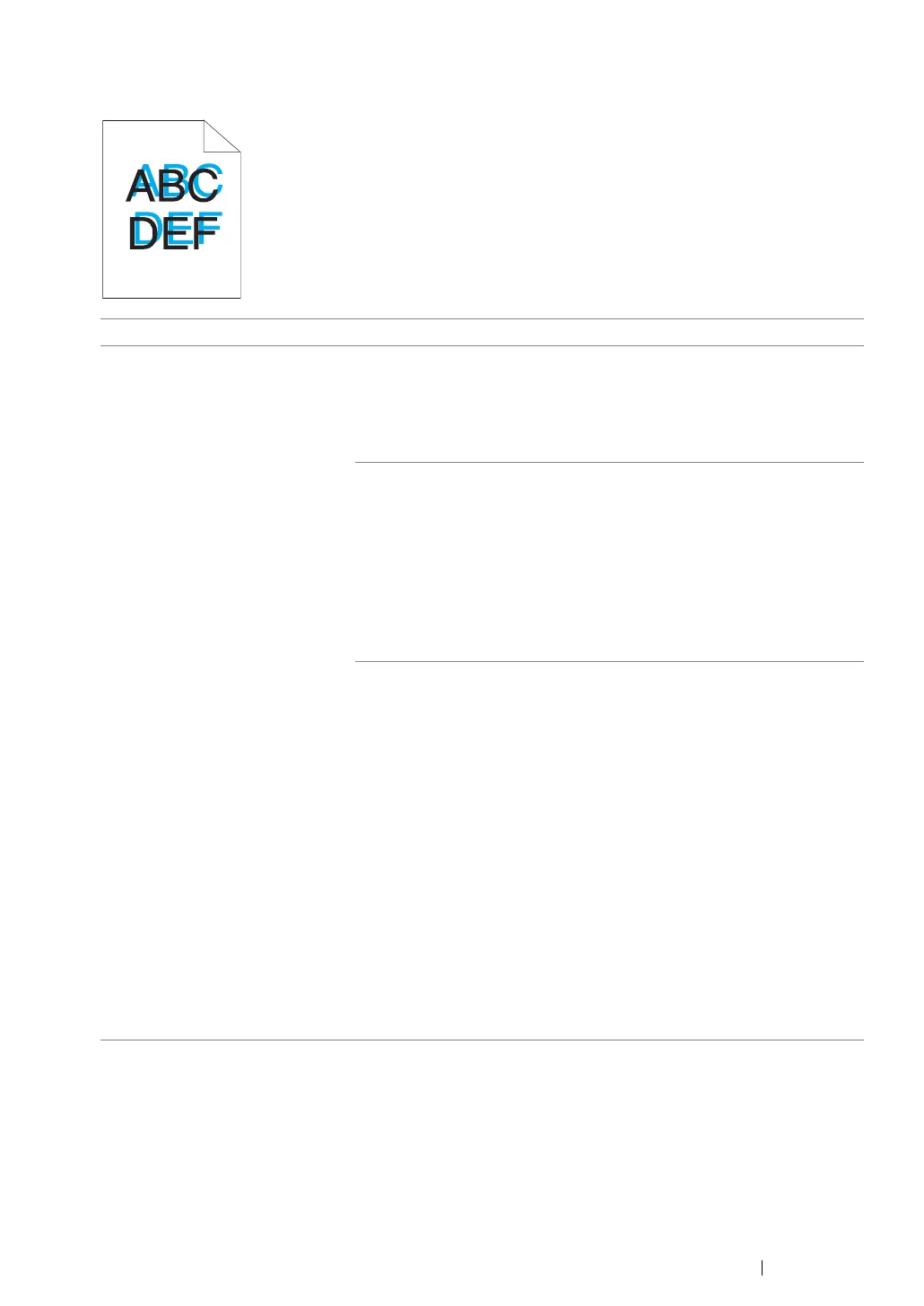Troubleshooting 214
Color Registration Is out of Alignment
NOTE:
• If the problem continues even though you have taken suggested actions described above, contact the Fuji
Xerox local representative office or an authorised dealer.
Problem Action
Color registration is out of
alignment.
Execute auto color registration adjustment.
1 Launch the Printer Setting Utility, and click Color Registration
Adjustment on the Printer Maintenance tab.
2 Deselect the check box next to On.
3 Click the Start button next to Auto Correct.
Clean the CTD sensor.
1 Clean the CTD sensor.
2 Launch the Printer Setting Utility, and click Color Registration
Adjustment on the Printer Maintenance tab.
3 Deselect the check box next to On.
4 Click the Start button next to Auto Correct.
See also:
• "Cleaning the Color Toner Density (CTD) Sensor" on page 242
Print the color registration chart and manually correct the color
registration.
1 Launch the Printer Setting Utility, and click Color Registration
Adjustment on the Printer Maintenance tab.
2 Deselect the check box next to On.
3 Click the Start button next to Print Color Regi Chart.
4 Select the paper size, and then click OK.
The color registration chart is printed.
5 Check the values with the straight lines on the chart.
6 Select the value for each color on the Printer Setting Utility.
7 Click the Apply New Settings button.
8 Click the Start button next to Print Color Regi Chart to print the
color registration chart again.
9 Adjust till all straight lines are at the value of 0.
See also:
• "Adjusting Color Registration" on page 216
