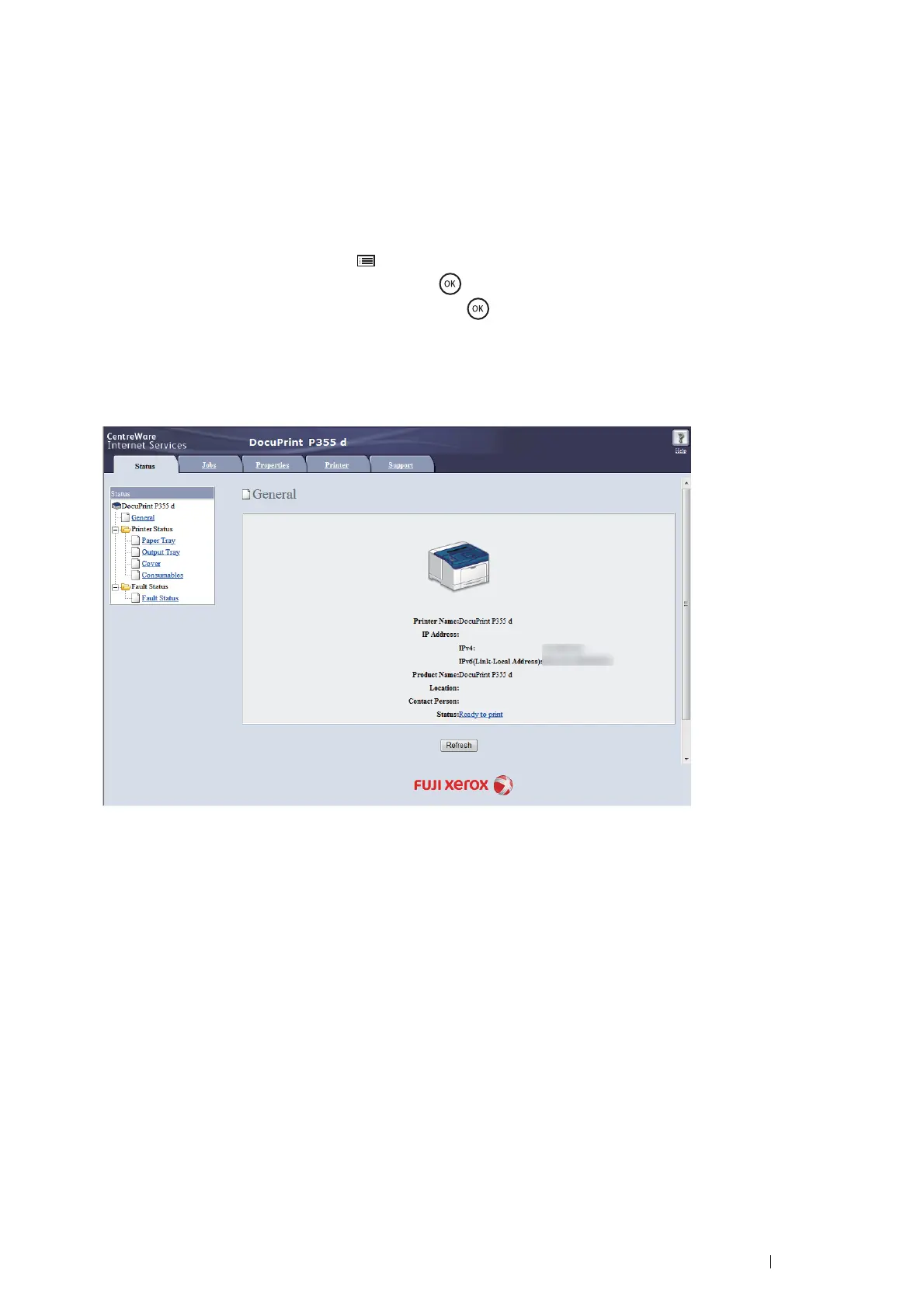Printer Connection and Software Installation 109
Reconfiguring the Wireless Settings
To change the wireless setting through the wireless connection from your computer, perform the following.
NOTE:
• Ensure that the wireless connection setting is completed in "Configuring the Optional Wireless Printer Adapter" on page 100.
• The following settings are available when the network mode is set to infrastructure in "Configuring the Optional Wireless
Printer Adapter" on page 100.
1 Check the IP address of the printer.
a On the operator panel, press the (Menu) button.
b Select Report / List, and then press the button.
c Select Printer Settings, and then press the button.
The Printer Settings page is printed.
d Confirm the IP address next to IP Address under Network (Wireless) on the Printer Settings page.
2 Launch the CentreWare Internet Services by entering the IP address of the printer in your web browser.
3 Click the Properties tab.
4 Click Wireless.
5 Change the wireless settings of the printer.
6 Click Apply to apply the settings.
7 Reboot the printer.
8 Change the wireless settings on your computer or access point accordingly.
NOTE:
• To change the wireless settings on your computer, refer to the manuals provided with the wireless LAN access point or if your
computer provides a wireless adapter tool, change the wireless settings using that tool.
