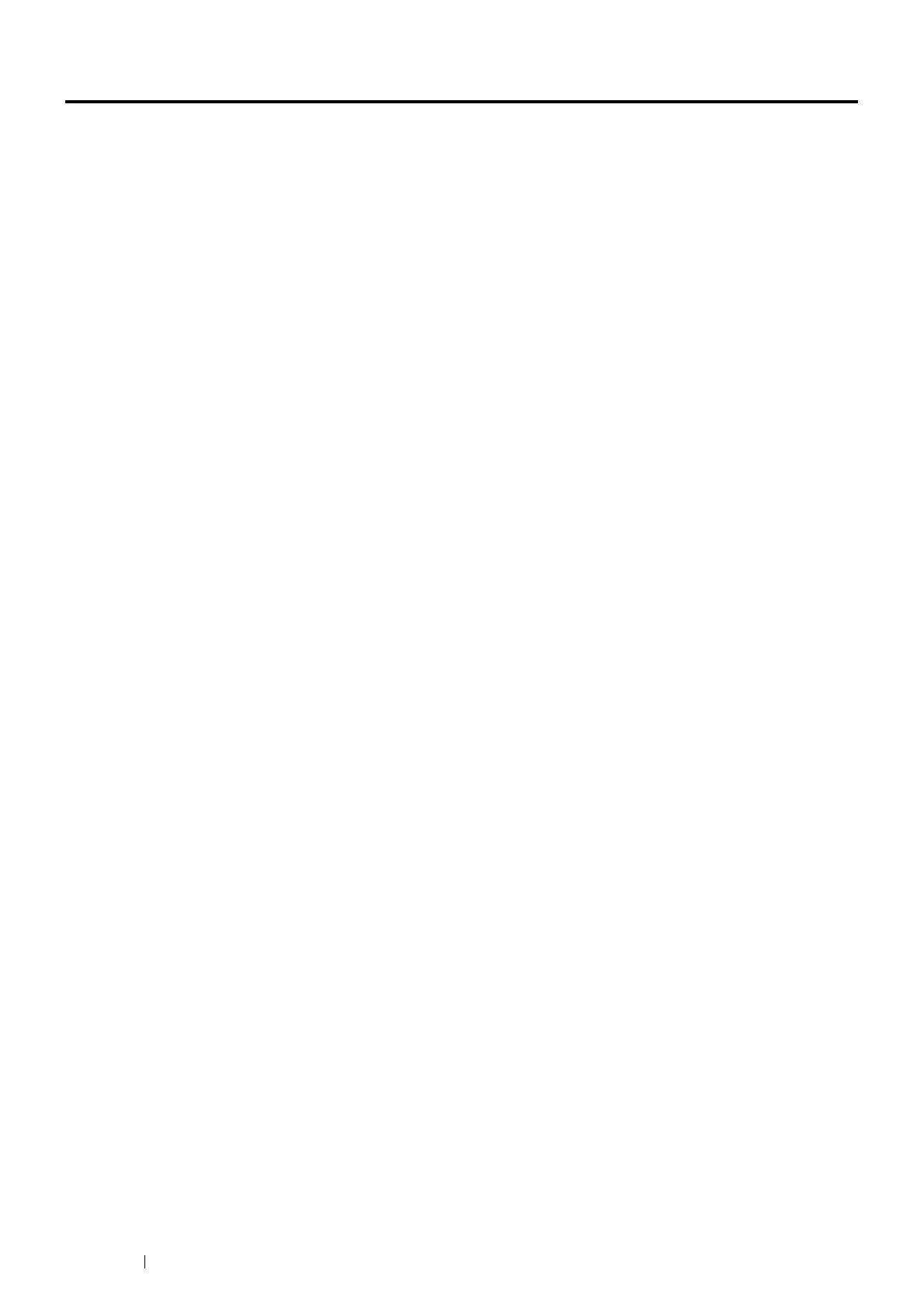186 Troubleshooting
Clearing Jams
This section includes:
• "Avoiding Jams" on page 186
• "Identifying the Location of Paper Jams" on page 187
• "Clearing Paper Jams From the Bypass Tray" on page 188
• "Clearing Paper Jams From the Standard 250 Sheet Tray" on page 190
• "Clearing Paper Jams From the Fusing Unit" on page 192
• "Clearing Paper Jams From the Duplexer" on page 195
• "Clearing Paper Jams From the Regi Roll" on page 196
• "Clearing Paper Jams From the Optional 250 Sheet Feeder" on page 198
• "Jam Problems" on page 200
Careful selection of appropriate print media and proper loading allow you to avoid most jams.
See also:
• "About Print Media" on page 112
• "Supported Print Media" on page 114
NOTE:
• Before buying large quantities of any print media, it is recommended that you try a sample first.
Avoiding Jams
• Use only recommended print media.
• See "Loading Print Media in the Standard 250 Sheet Tray and the Optional 250 Sheet Feeder" on page 121
and "Loading Print Media in the Bypass Tray" on page 123 to load print media properly.
• Do not overload the print media sources. Ensure that the print media stack height does not exceed the
maximum height indicated by the load-line in the tray.
• Do not load wrinkled, creased, damp, or curled print media.
• Flex, fan, and straighten print media before you load it. If a jam occurs with print media, try feeding one sheet at
a time through the bypass tray.
• Do not use print media that you have cut or trimmed.
• Do not mix print media sizes, weights, or types in the same print media source.
• Ensure that the recommended print side is face up when you load the print media.
• Keep print media stored in an acceptable environment.
• Do not remove the feeding tray during a print job.
• Push the tray in firmly after loading.
• Ensure that all cables that connect to the printer are correctly attached.
• Overtightening the guides may cause jams.
• Wipe the feed roller in the tray or bypass tray with a cloth moistened with water if jams caused by misfeeding
paper occur frequently.
See also:
• "About Print Media" on page 112
• "Supported Print Media" on page 114
• "Print Media Storage Guidelines" on page 113
