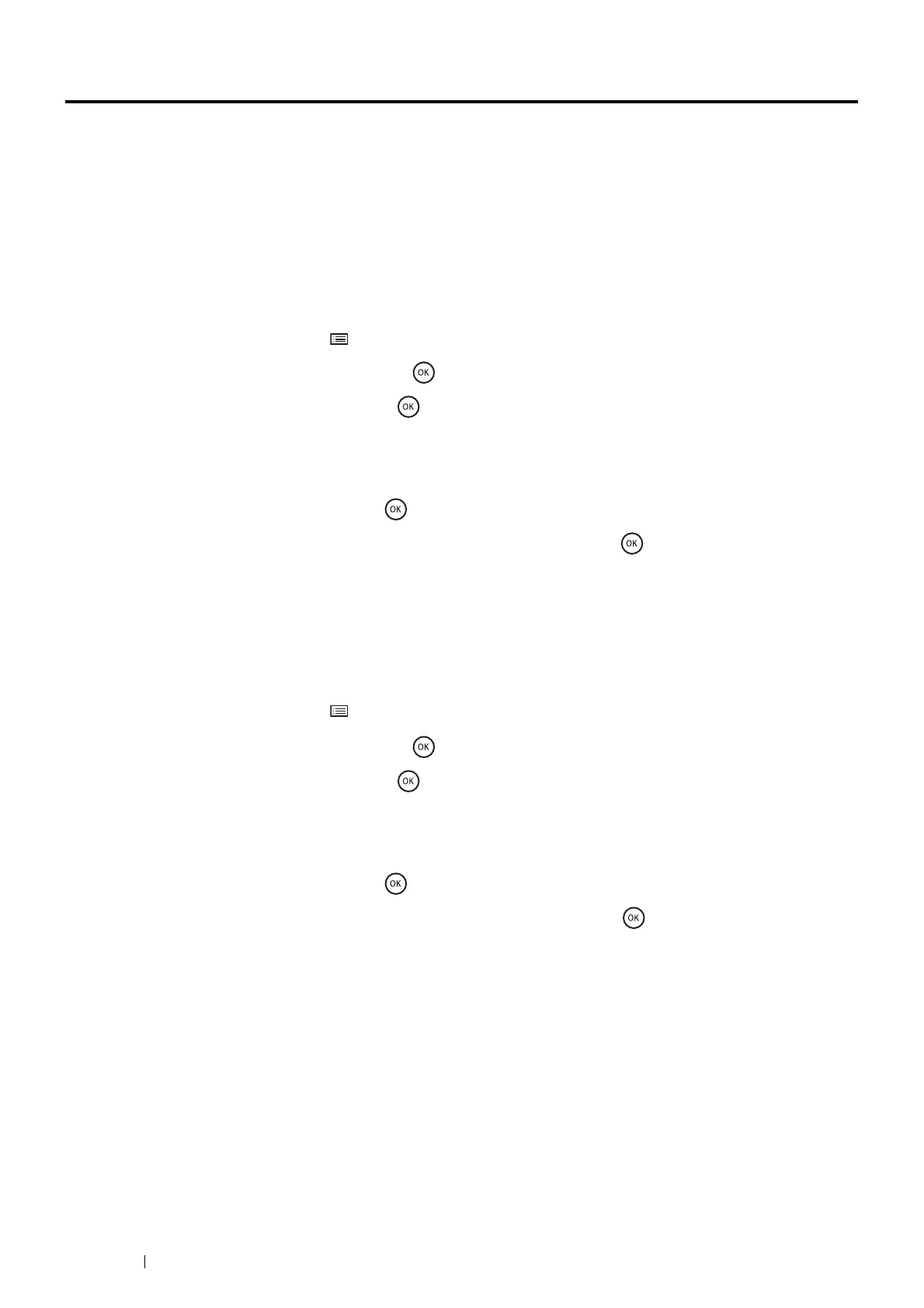128 Printing Basics
Setting Paper Sizes and Types
When loading print media in the tray, set the paper size and type on the operator panel before printing.
See also:
• "Understanding the Printer Menus" on page 150
This section includes:
• "Setting Paper Sizes" on page 128
• "Setting Paper Types" on page 128
Setting Paper Sizes
1 On the operator panel, press the (Menu) button.
2 Select Tray Settings, and then press the button.
3 Select the desired tray, and then press the button.
NOTE:
• When you select Bypass Tray, MPT Mode is set to Driver Specified by default. Select Panel Specified for
MPT Mode to specify the paper size and type on the operator panel.
4 Select Paper Size, and then press the button.
5 Select the correct paper size for the print media loaded, and then press the button.
Setting Paper Types
IMPORTANT:
• Paper type settings must match those of the actual print media loaded in the tray or the feeder. Otherwise, print-quality
problems can occur.
1 On the operator panel, press the (Menu) button.
2 Select Tray Settings, and then press the button.
3 Select the desired tray, and then press the button.
NOTE:
• When you select Bypass Tray, MPT Mode is set to Driver Specified by default. Select Panel Specified for
MPT Mode to specify the paper size and type on the operator panel.
4 Select Paper Type, and then press the button.
5 Select the correct paper type for the print media loaded, and then press the button.
