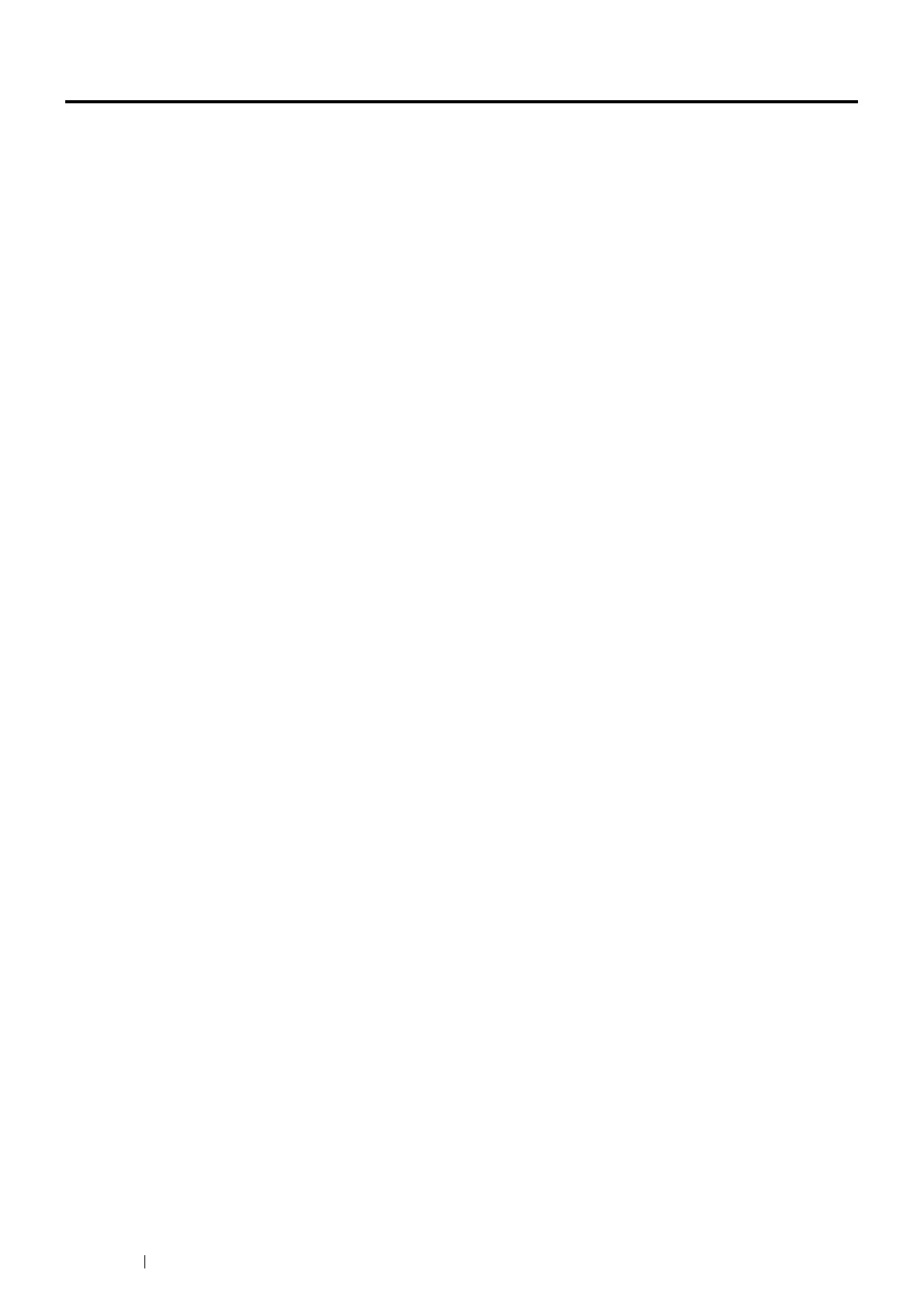70 Printer Connection and Software Installation
Setting the IP Address (DocuPrint P355 d Only)
This section includes:
• "TCP/IP and IP Addresses" on page 70
• "Setting the Printer’s IP Address through the Driver CD Kit" on page 70
• "Dynamic Methods of Setting the Printer’s IP Address" on page 71
• "Assigning an IP Address (for IPv4 Mode)" on page 72
• "Verifying the IP Settings" on page 73
• "Printing and Checking the Printer Settings Page" on page 73
TCP/IP and IP Addresses
If your computer is on a large network, contact your network administrator for the appropriate TCP/IP addresses and
additional system settings information.
If you are creating your own small Local Area Network or connecting the printer directly to your computer using
Ethernet, follow the procedure for automatically setting the printer’s IP address.
Computers and printers primarily use TCP/IP protocols to communicate over an Ethernet network. With TCP/IP
protocols, each printer and computer must have a unique IP address. It is important that the addresses are similar,
but not the same; only the last digit needs to be different. For example, your printer can have the address
192.168.1.2 while your computer has the address 192.168.1.3. Another device can have the address 192.168.1.4.
Many networks have a Dynamic Host Configuration Protocol (DHCP) server. A DHCP server automatically
programs an IP address into every computer and printer on the network that is configured to use DHCP. A DHCP
server is built into most cable and Digital Subscriber Line (DSL) routers. If you use a cable or DSL router, see your
router’s documentation for information on IP addressing.
Setting the Printer’s IP Address through the Driver CD Kit
If the printer is connected to a small established TCP/IP network without a DHCP server, use the IP address setting
tool on the Driver CD Kit to detect or assign an IP address to your printer. For further instructions, insert the Driver
CD Kit into your computer’s CD-ROM drive. After the IP address setting tool launches, click Install Driver and
Software. Start IP address setting tool on the Admin Tools tab, and follow the displayed instructions.
NOTE:
• For the IP address setting tool to function, the printer must be connected to an established TCP/IP network.
