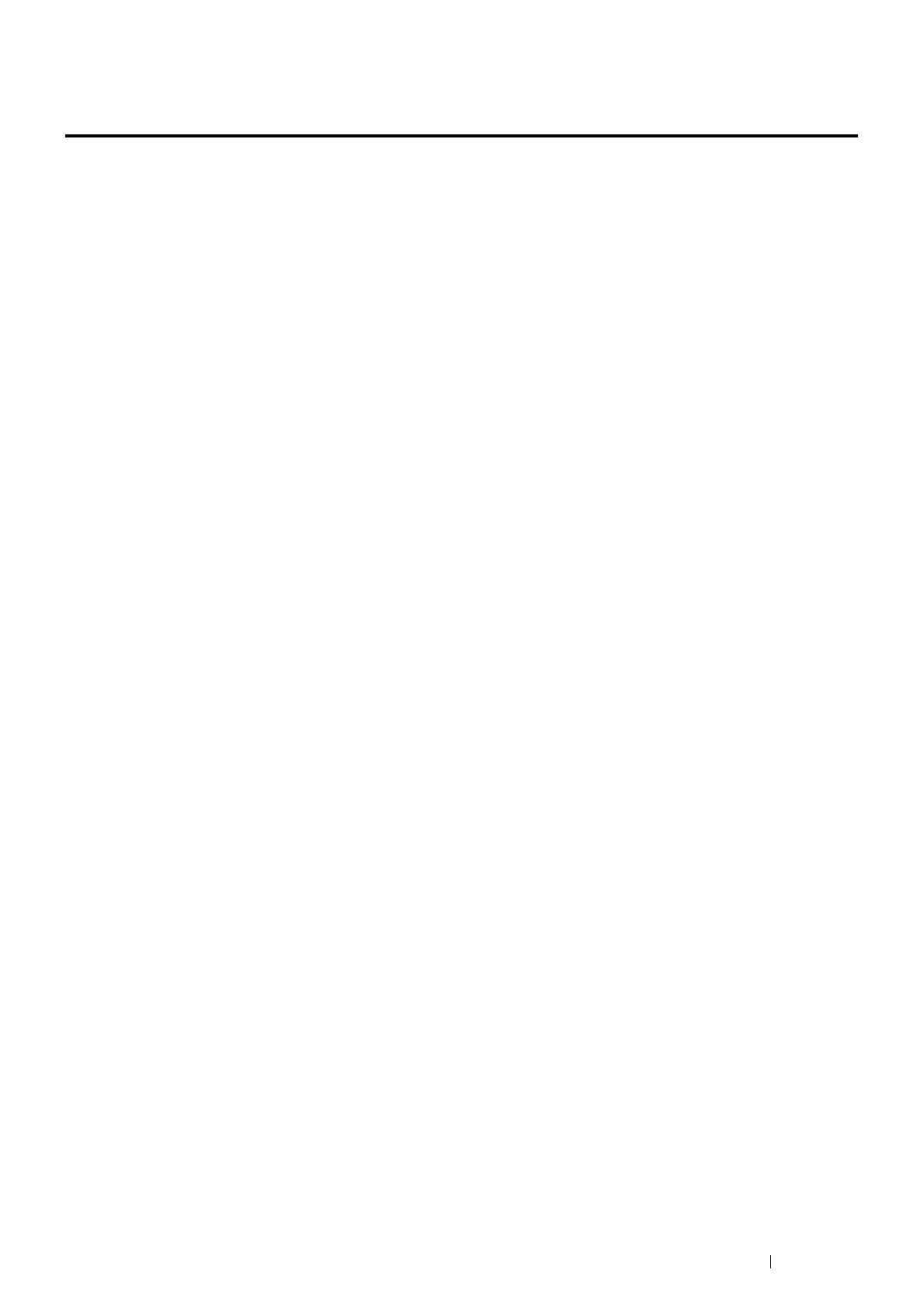Printer Connection and Software Installation 93
Installing Print Driver on Computers Running Linux
(CUPS)
This section provides information for installing or setting up the print driver with CUPS (Common UNIX Printing
System) on Red Hat
®
Enterprise Linux
®
5/6 Desktop (x86) or SUSE
®
Linux Enterprise Desktop 10/11 (x86).
NOTE:
• When using a CD drive in a Linux environment, you need to mount the CD according to your system environment. The
command strings are mount/media/CD-ROM.
This section includes:
• "Installing the Print Driver" on page 93
• "Setting Up the Queue" on page 94
• "Setting the Default Queue" on page 95
• "Specifying the Printing Options" on page 96
• "Setting the Password for Authority as the Printer Administrator" on page 97
• "Uninstalling the Print Driver" on page 97
Installing the Print Driver
This section includes:
• "For Red Hat Enterprise Linux 5/6 Desktop(x86)" on page 93
• "For SUSE Linux Enterprise Desktop 10/11 (x86)" on page 93
NOTE:
• The print driver Fuji_Xerox-DocuPrint_P355-x.x-x.noarch.rpm is included in the linux folder in the Eng folder on the Driver
CD Kit.
• For Red Hat Enterprise Linux 5/6 Desktop(x86)
The following procedure uses Red Hat Enterprise Linux 6 Desktop(x86) as an example:
1 Copy the .rpm file in the following path to your desired location.
D:\Eng\linux (where D is the CD drive letter)
2 Double-click the .rpm file.
3 Click Install.
4 Enter the administrator password, and click Authenticate.
Installation starts. When the installation is complete, the window is automatically closed.
• For SUSE Linux Enterprise Desktop 10/11 (x86)
The following procedure uses SUSE Linux Enterprise Desktop 11 (x86) as an example:
1 Copy the .rpm file in the following path to your desired location.
D:\Eng\linux (where D is the CD drive letter)
2 Double-click the .rpm file.
3 Click Install.
4 Enter the administrator password, and click Authenticate.
Installation starts. When the installation is complete, the window is automatically closed.
