
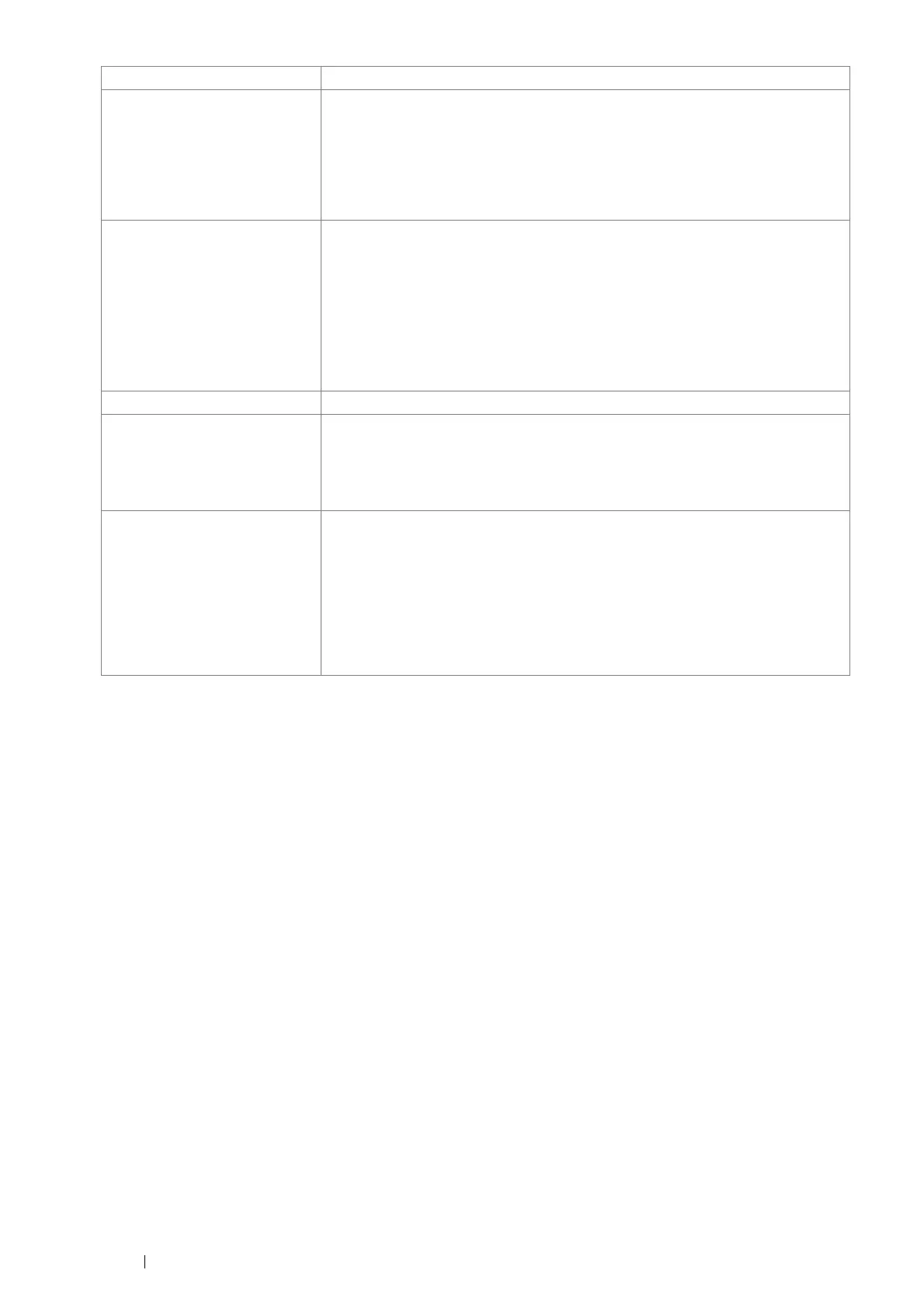 Loading...
Loading...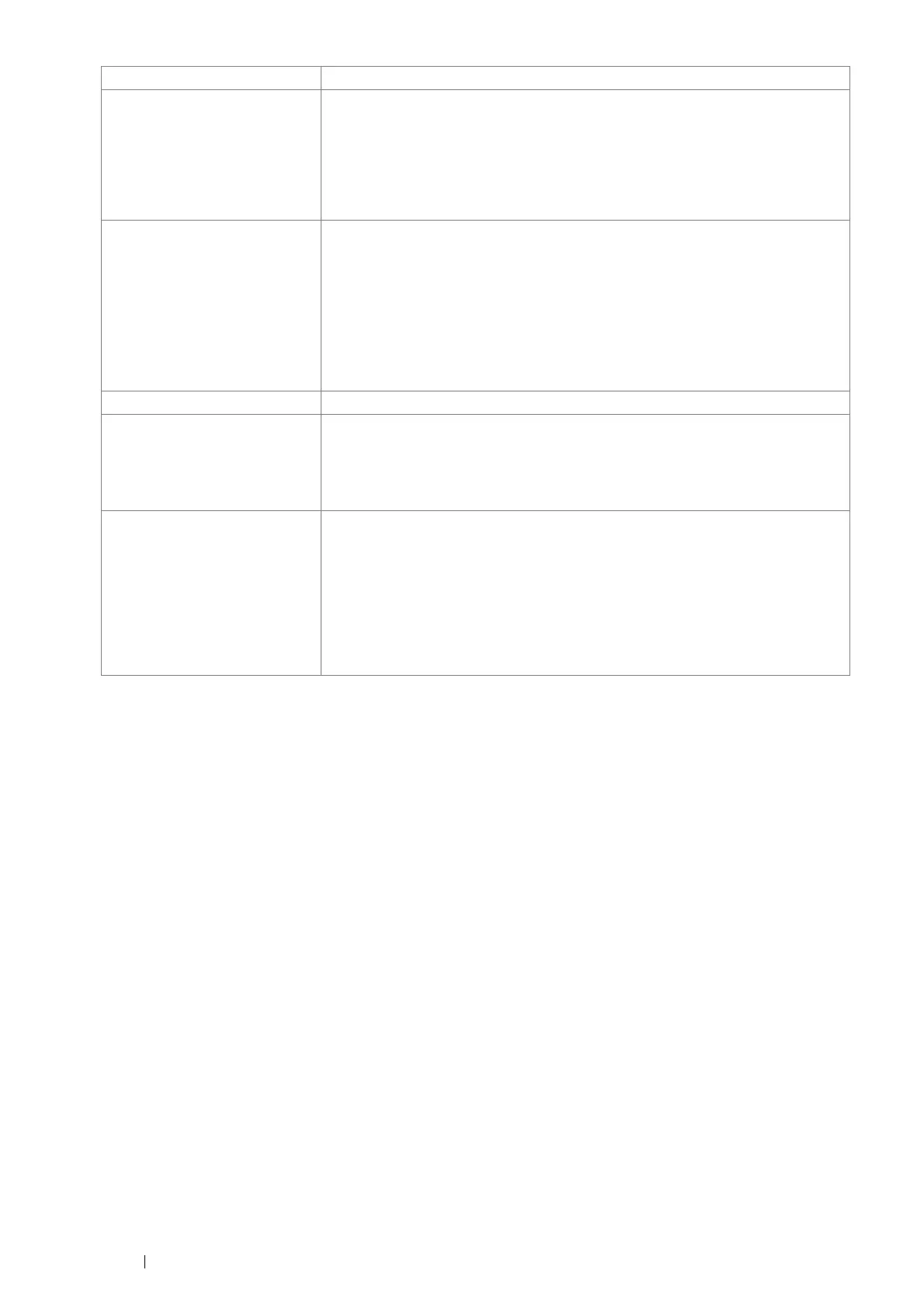
Do you have a question about the Fuji Xerox DocuPrint P355 d and is the answer not in the manual?
| Print Technology | Laser |
|---|---|
| Print Speed (Black/A4) | Up to 35 ppm |
| Print Resolution | 1200 x 1200 dpi |
| Paper Capacity (Standard) | 250 sheets |
| Connectivity | USB 2.0, Ethernet |
| Paper Output Capacity | 150 sheets |
| Media Sizes | A4, A5, Legal, Letter |
| Printer Languages | PCL6 |
Provides warnings and cautions regarding electrical safety when operating the printer.
Details safe locations and conditions for installing the printer.
Covers safety precautions during printer operation and maintenance.
Provides an overview of the printer's front view components.
Describes the LCD panel and buttons on the printer's operator panel.
Provides step-by-step instructions for powering on the printer.
Explains the importance of installing print drivers for accessing printer features.
Provides information on accessing printer status and configuration via a web browser.
Guides on setting up and configuring the printer for network connection.
Details the requirements for printer interconnection cables (USB, Ethernet, Wireless).
Explains how to set the printer's IP address using TCP/IP protocols.
Provides instructions for installing print drivers on Windows operating systems.
Guides on sharing the printer on a network for multiple users.
Explains connecting to a remote printer that automatically installs the driver.
Details the peer-to-peer method for installing the print driver on client computers.
Explains how to configure wireless network settings for the printer adapter.
Provides instructions on how to clear paper jams from different printer locations.
Details common jam problems and their solutions.
Covers various issues affecting print quality, like light output or streaks.
Provides guidance on what information to have ready when calling for service.
Provides instructions for replacing printer consumables like toner and drum.
Recommends utilizing support materials and provides contact information for service.











