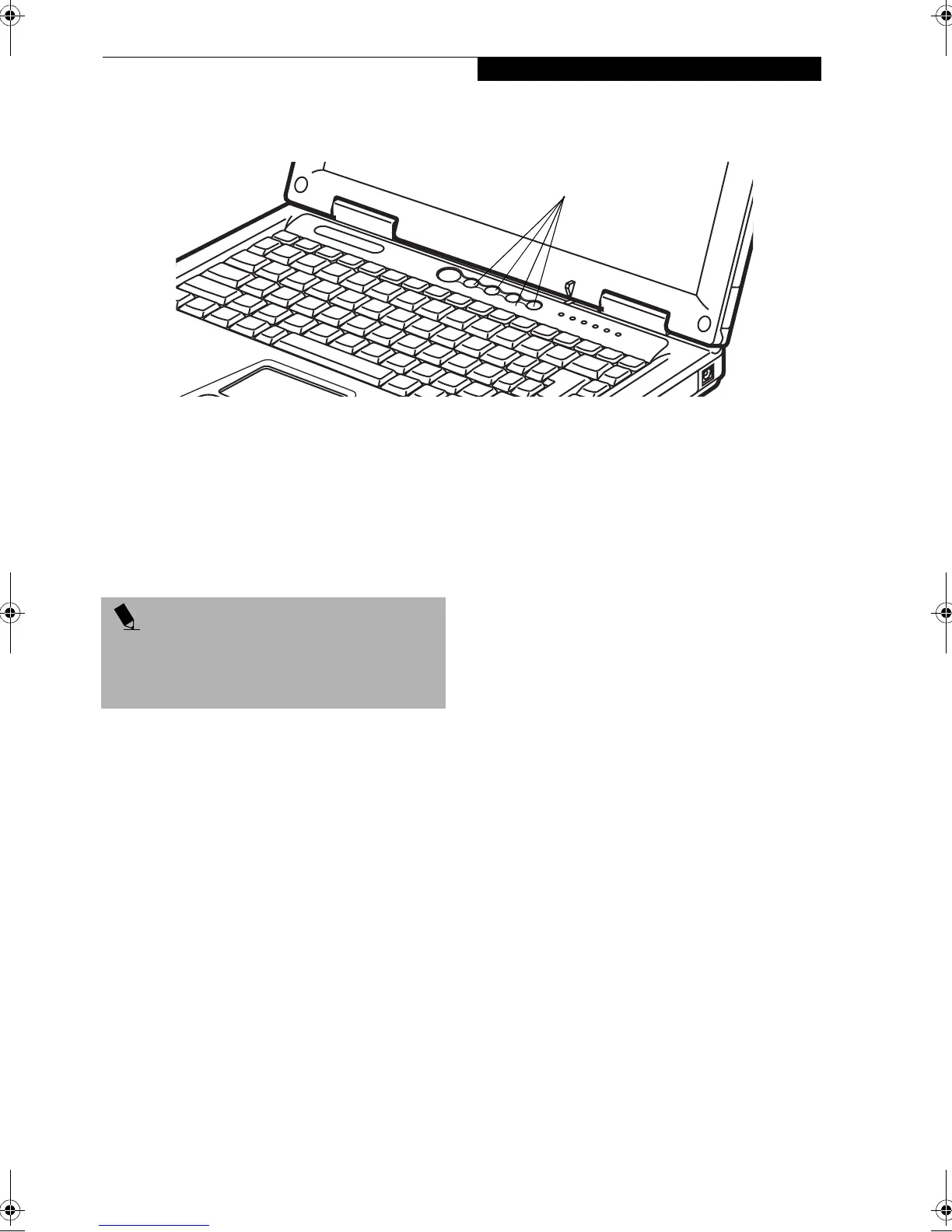21
Application Launch Buttons
Figure 2-15 Application Launch Buttons
Application
Launch Buttons
A unique feature of your Fujitsu LifeBook notebook is
the Application Launch buttons. These buttons allow
you to launch applications with the touch of a button.
Your LifeBook notebook is pre-installed with software
utilities that let you operate and configure your Applica-
tion Launch buttons. These utilities are found under the
Start menu, under Programs, then under Swift-Button.
They include a Configuration utility and Onscreen
Display. The Application Launch button feature makes
your LifeBook notebook more than just another note-
book computer.
The panel consists of four buttons. Pressing any of the
buttons will launch a user-defined application. The
default applications that are pre-defined are:
Button A: Notepad
Button B: Calculator
WWW Button: Launches Web Browser
Mail Button: Launches Outlook Express
CONFIGURING YOUR
APPLICATION LAUNCH BUTTONS
When you start your system, the Application Launch
buttons are automatically activated. The Application
Launch buttons are very flexible, giving you a variety of
options. To set up the buttons to best suit your needs, we
have provided the Swift-Button Configuration utility
that quickly and easily helps you make the most of this
valuable feature.
To configure your Application Launch Buttons with
the Configuration Utility:
1. Click on Start.
2. Click on Programs.
3. Click on Swift-Button.
4. Click on Configuration.
The Keyboard Properties window will appear. If the
Swift-Button tab is not active, click it to select it.
On the Swift-Button screen, there are buttons that corre-
spond with the application launch buttons. When you
receive your LifeBook notebook, these buttons are pre-
configured to launch specific programs. (See Application
Launch Buttons on page 73 for more information).
To change an application associated with one of the
buttons:
1. Click on the label for the button on the Swift-Button
screen.
2. Check either “Open a document, application, or
folder on your computer” or “Open a web site
(URL)”, depending on what you want the button to
activate.
3. Click on Browse... from the Start Menu, scroll down
the list of applications, click on the application you
wish to launch with this button, and click Open.
4. When the Swift-Button screen reappears, click OK.
The button will now launch the new application.
This procedure can be used to change any of the four
buttons -- including the WWW and Email buttons --to
Application Launch Buttons
POINT
Application LAunch buttons use the date and time
settings of your LifeBook notebook. If the date and time
are incorrect, you can adjust this setting in the Windows
Control Panel.
B5FH-5121-01EN-00.book Page 21 Wednesday, April 10, 2002 11:02 AM