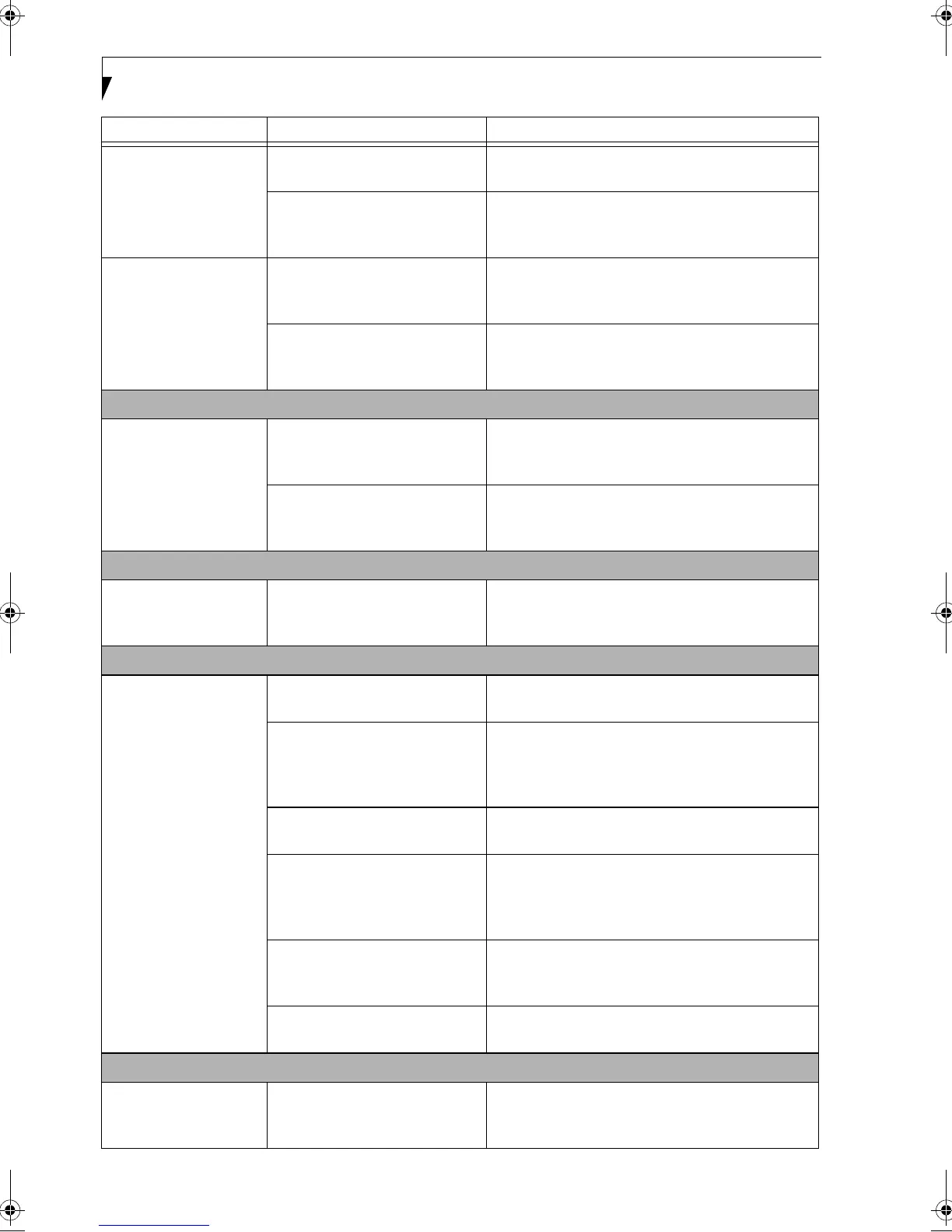54
LifeBook A Series – Section Five
You have installed an
external keyboard or
mouse, and it does not
seem to work.
Your external device is not
properly installed.
Re-install your device. (See Device Ports on page 44
for more information)
Your operating system software is
not set up with the correct
software driver for that device.
Check your device and operating system docu-
mentation and activate the proper driver.
You have connected an
external keyboard or a
mouse and it seems to be
locking up the system.
Your operating system software is
not set up with the correct
software driver for that device.
Check your device and operating system
documentation and activate the proper driver.
Your system has crashed. Try to restart your LifeBook notebook. If that fails,
turn off the power, wait at least 10 seconds, and then
power on.
Memory Problems
You r Powe r O n s cre en,
or Main menu of the
BIOS setup utility infor-
mation, does not show
the correct amount of
installed memory.
Your memory upgrade module is
not properly installed.
Remove and re-install your memory upgrade
module. (See Memory Upgrade Module on page 46
for more information)
You have a memory failure. Check for Power On Self Test (POST) messages.
(See Power On Self Test Messages on page 59 for more
information)
Modem Problems
Messages about modem
operation.
Messages about modem opera-
tion are generated by whichever
modem application is in use.
See your application software documentation for
additional information.
USB, Parallel, or IR Device Problems
You have installed a
USB, parallel, or IR
device. Your LifeBook
notebook does not
recognize the device, or
the device does not seem
to work properly.
The device is not properly
installed.
Remove and re-install the device. (See Device Ports
on page 44 for more information)
The device may have been
installed while an application was
running, so your LifeBook is not
aware of its installation.
Close the application and restart your LifeBook
notebook.
Your software may not have the
correct software driver active.
See your software documentation and activate the
correct driver.
You may have the wrong I/O
address selected for your device.
See your device documentation and software docu-
mentation to determine the required I/O address.
Change the settings in the BIOS setup utility. (See
figure on page 27 for location)
Your device and another device
are assigned the same I/O
address.
Check all I/O addresses located within the BIOS
setup utility and any other installed hardware or
software to make sure there are no duplications.
Parallel port is set to output only. Check parallel (LPT) port setting in the BIOS and
set to bi-directional or ECP.
PC Card Problems
A card inserted in the PC
Card slot doesn’t work
or locks up the system.
The card is not properly installed. Remove and re-install the card. (See PC Cards on
page 42 for more information)
Problem Possible Cause Possible Solutions
B5FH-5121-01EN-00.book Page 54 Wednesday, April 10, 2002 11:02 AM