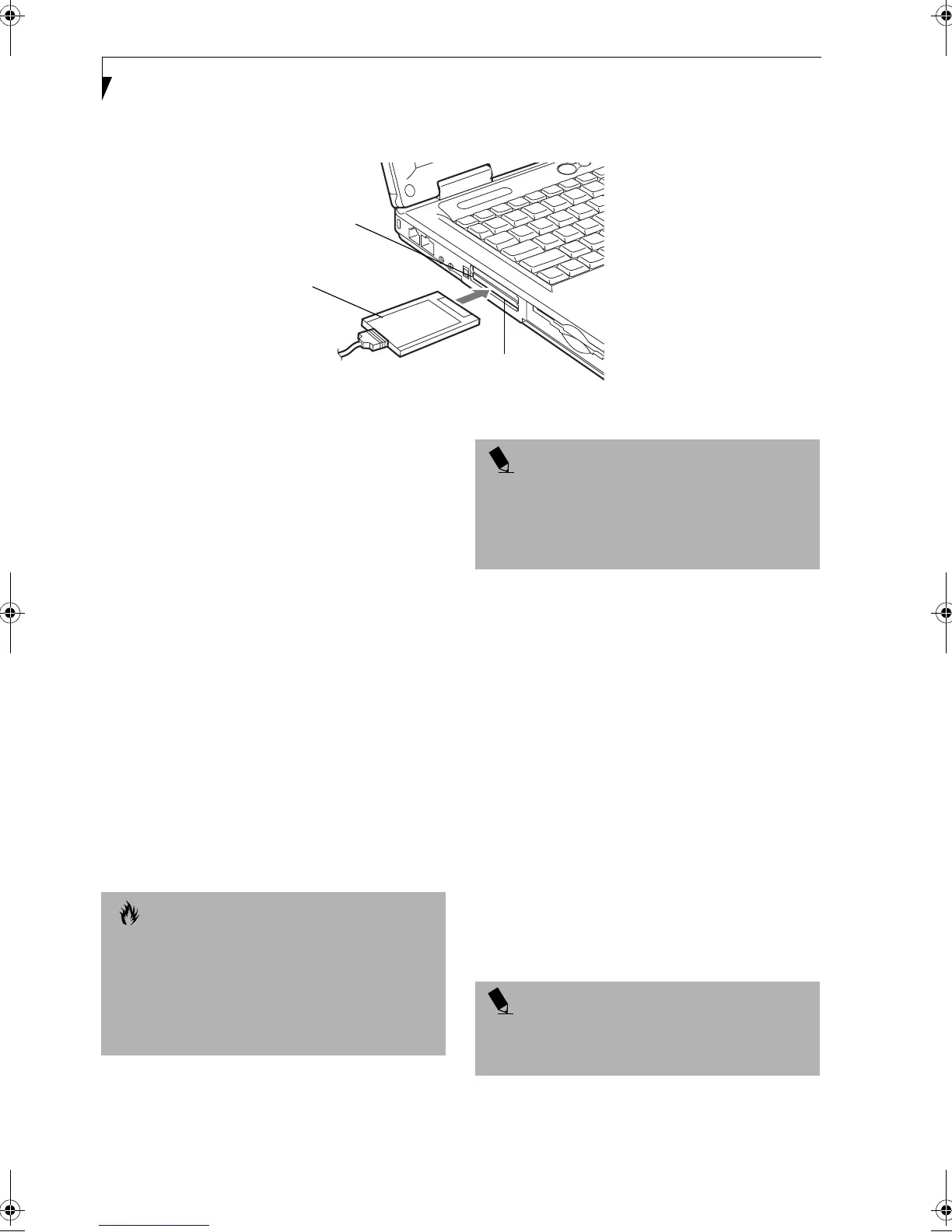42
LifeBook A Series – Section Four
Figure 4-6 Installing/Removing PC Cards
PC Cards
Your Fujitsu LifeBook notebook supports Type I, Type II
and Type III PC Cards, which can perform a variety of
functions depending on which type of PC Card you
install. You can install one PC Card at a time in your
LifeBook notebook.
Some available PC Cards:
■
Fax/data modem cards (Type II).
■
Local area network (LAN) cards (Type II).
■
IDE solid-state disk cards (Type II).
■
SCSI cards (Type II).
■
Wireless LAN (802.11b) cards (Type II)
■
Hard Drive (ATA) cards (Type III).
■
Other PC Cards that conform to PCMCIA 2.1 or
CardBus standards.
For further information, refer to the instructions
supplied with your PC Card.
INSTALLING PC CARDS
PC Cards are installed in the PC Card slot. To install a
PC Card, follow these easy steps:
1. See your PC Card manual for specific instructions
on the installation of your card. Some PC Cards
may require your LifeBook notebook to be Off while
installing them.
2. Make sure there is no PC Card currently in the slot.
If there is, see Removing PC Cards (below).
3. If the eject button is extended, press it in until it
clicks.
4. Insert your PC Card into the slot with the product
label facing up.
5. Push the card firmly into the slot until it is seated in
the connector.
REMOVING PC CARDS
To remove a PC Card, follow these easy steps:
1. See your PC Card manual for specific instructions
on removing your card. Some PC Cards may require
your LifeBook notebook to be in Suspend Mode or
Off while removing them.
PC Card Slot
PC Card
Eject Button
CAUTIONS
■
Installing or removing a PC Card during your LifeBook
notebook’s shutdown or bootup process may damage
the card and/or your LifeBook notebook.
■
Do not insert a PC Card into a slot if there is water or
any other substance on the card as you may perma-
nently damage the card, your LifeBook notebook, or
both.
POINT
You may be required to log on as an Administrator or a
member of the Administrator’s Group to complete this
procedure. If your computer is connected to a network,
network policy settings may also prevent you from
completing this procedure.
POINT
If the dialog box states that the device cannot be
removed, you must save all of your open files, close
any open applications and shut down your notebook.
B5FH-5121-01EN-00.book Page 42 Wednesday, April 10, 2002 11:02 AM