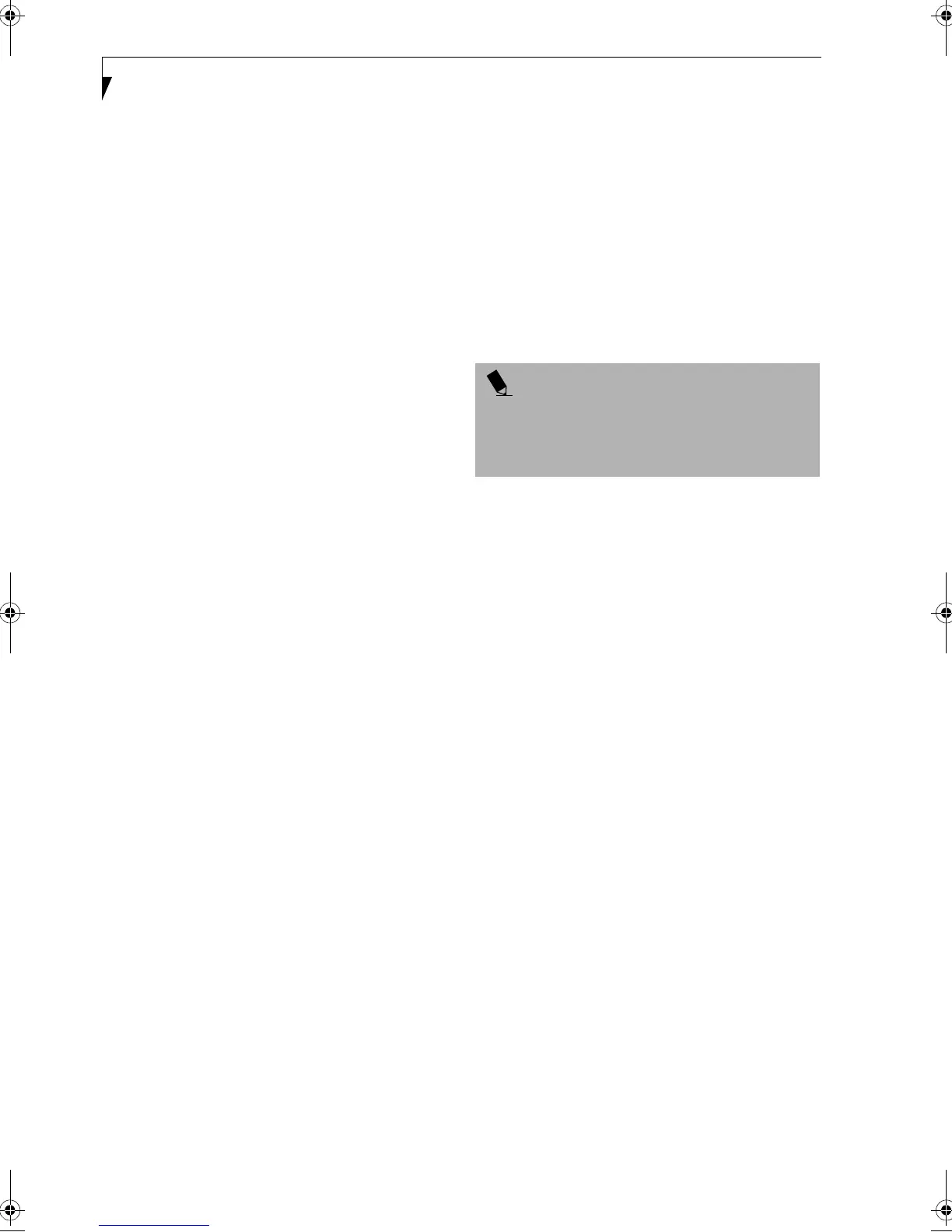30
LifeBook A Series – Section Three
Power Management
Your Fujitsu LifeBook notebook has many options and
features for conserving battery power. Some of these
features are automatic and need no user intervention,
such as those for the internal modem. However, others
depend on the parameters you set to best suit your oper-
ating conditions, such as those for the display bright-
ness. Internal power management for your LifeBook
notebook may be controlled from settings made in your
operating system, pre-bundled power management
application, or from settings made in BIOS setup utility.
Besides the options available for conserving battery
power, there are also some things that you can do to
prevent your battery from running down as quickly.
For example, you can create an appropriate power saving
profile, put your LifeBook notebook into Suspend mode
when it is not performing an operation, and you can
limit the use of high power devices. As with all mobile,
battery powered computers, there is a trade-off between
performance and power savings.
SUSPEND/RESUME/POWER ON BUTTON
When your LifeBook notebook is active, the Suspend/
Resume/Power On button can be used to manually put
your LifeBook notebook into Suspend mode. Push the
Suspend/Resume/Power On button when your LifeBook
notebook is active, but not actively accessing anything,
and immediately release the button. You will hear two
short beeps and your system will enter Suspend mode.
If your LifeBook notebook is suspended, pushing the
Suspend/Resume/Power On button will return your
LifeBook notebook to active operation. You can tell
whether or not your system is in Suspend mode by
looking at the Power LED. (See Status Display Indicators
on page 14 for more information) If the indicator is
visible and not flashing, your LifeBook notebook is fully
operational. If the indicator is both visible and flashing,
your LifeBook notebook is in Suspend mode.
SUSPEND MODE
Suspend mode in Windows 98 Second Edition saves the
contents of your LifeBook notebook’s system memory
during periods of inactivity by maintaining power to
critical parts. This mode will turn off the CPU, the
display, the hard drive, and all of the other internal
components except those necessary to maintain system
memory and allow for restarting. Your LifeBook note-
book can be put in Suspend mode by:
■
Pressing the Suspend/Resume /Power On button when
your system is turned on.
■
Selecting Standby from the Windows Shut Down menu.
■
Timing out from lack of activity.
■
Allowing the battery to reach the Dead Battery
Warning condition.
Your LifeBook notebook’s system memory typically
stores the files on which you are working, opens applica-
tions information, and any other data required to
support the operations in progress. When you resume
operation from Suspend mode, your LifeBook notebook
will return to the point where it left off. You must use the
Suspend/Resume/Power On button to resume operation,
and there must be an adequate power source available, or
your LifeBook notebook will not resume.
DISPLAY TIMEOUT
The Video Timeout is one of the power management
parameters. This feature saves power by turning off the
display if there is no keyboard or pointer activity for the
user selected timeout period. Any keyboard or pointer
activity will cause the display to restart automatically.
This feature is independent of the Suspend/Resume/
Power On button and can be enabled and disabled in
Windows.
HARD DISK TIMEOUT
The Hard Disk Timeout is another one of the power
management parameters. This feature saves power by
turning off the hard drive if there is no hard drive
activity for the user selected timeout period. Any
attempt to access the hard drive will cause it to restart
automatically. This feature is independent of the
Suspend/Resume/Power On button and can be enabled
and disabled in Windows.
WINDOWS POWER MANAGEMENT
The Power Management icon located in the Windows
Control Panel allows you to configure some of the power
management settings. For example, you can use the
Power Management to set the timeout values for turning
off the display and hard disks whether you are running
the LifeBook notebook on battery power or one of the
adapters. (See Pre-Installed Software on page 74 for more
information)
RESTARTING THE SYSTEM
If your system is on and you need to restart it, be sure
that you use the following procedure.
POINT
If you are running your LifeBook notebook on battery
power, be aware that the battery continues to discharge
while your LifeBook notebook is in Suspend mode,
though not as fast as when fully operational.
B5FH-5121-01EN-00.book Page 30 Wednesday, April 10, 2002 11:02 AM