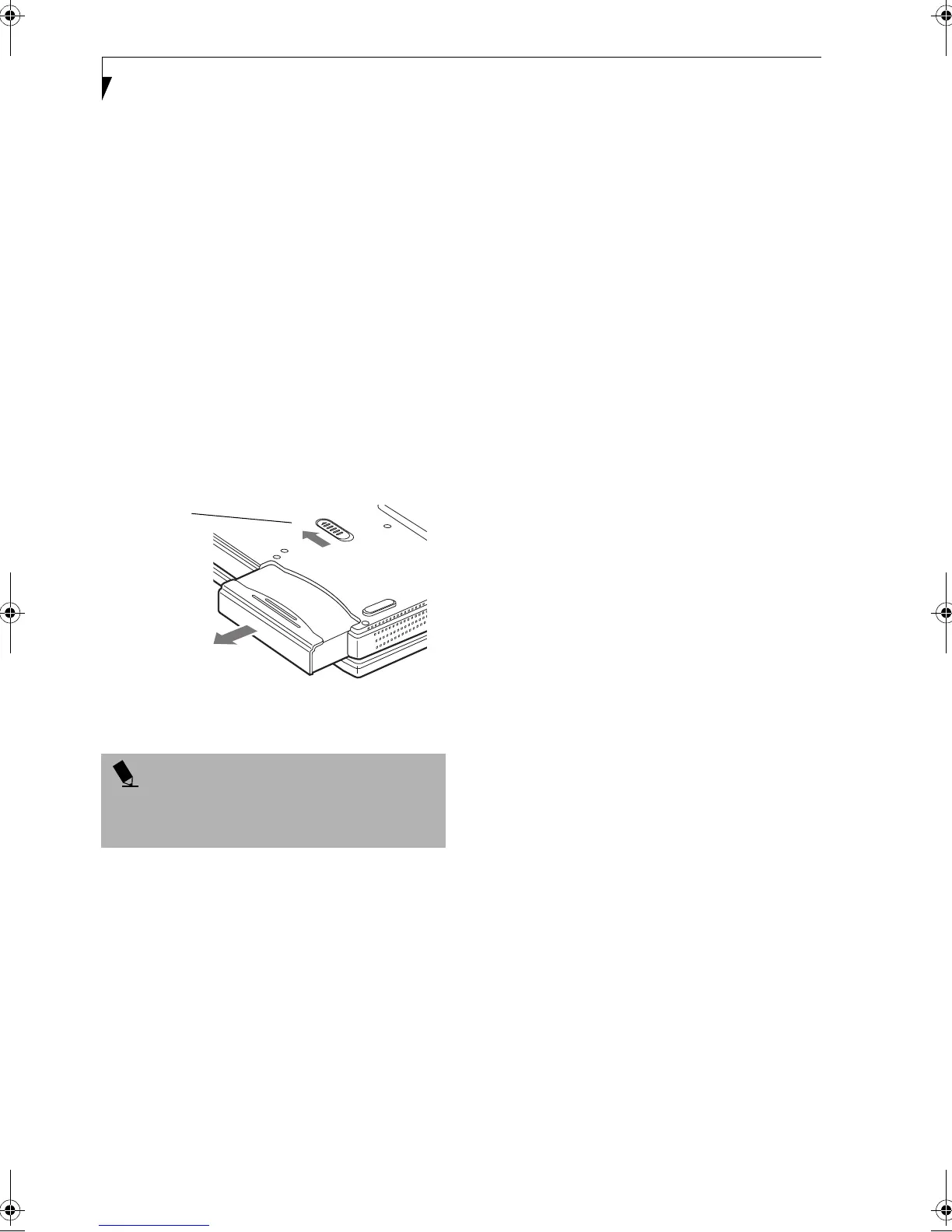36
LifeBook A Series – Section Four
provide power, you can continue to use your LifeBook
notebook while an adapter is charging the battery.
REPLACING THE BATTERY
With the purchase of an additional battery, you can have
a fully charged spare to swap with one that is not
charged. (Figure 4-1)
1. Have a charged battery ready to install.
2. Shut down your LifeBook notebook and disconnect
the AC adapter.
3. Slide the battery release latch while pulling the
battery from the bay.(Figure 4-1)
4. Remove the battery from the bay.
5. Slide the new battery into the bay. The pins will
automatically align with the connector.
6. Press the battery in until the battery release latch
snaps into place.
7. Plug in the AC adapter and turn the power on.
Figure 4-1 Replacing the Battery
POINT
If the Lithium ion battery connector is not fully seated,
you may not be able to use your LifeBook notebook or
charge your battery.
Battery Latch
B5FH-5121-01EN-00.book Page 36 Wednesday, April 10, 2002 11:02 AM