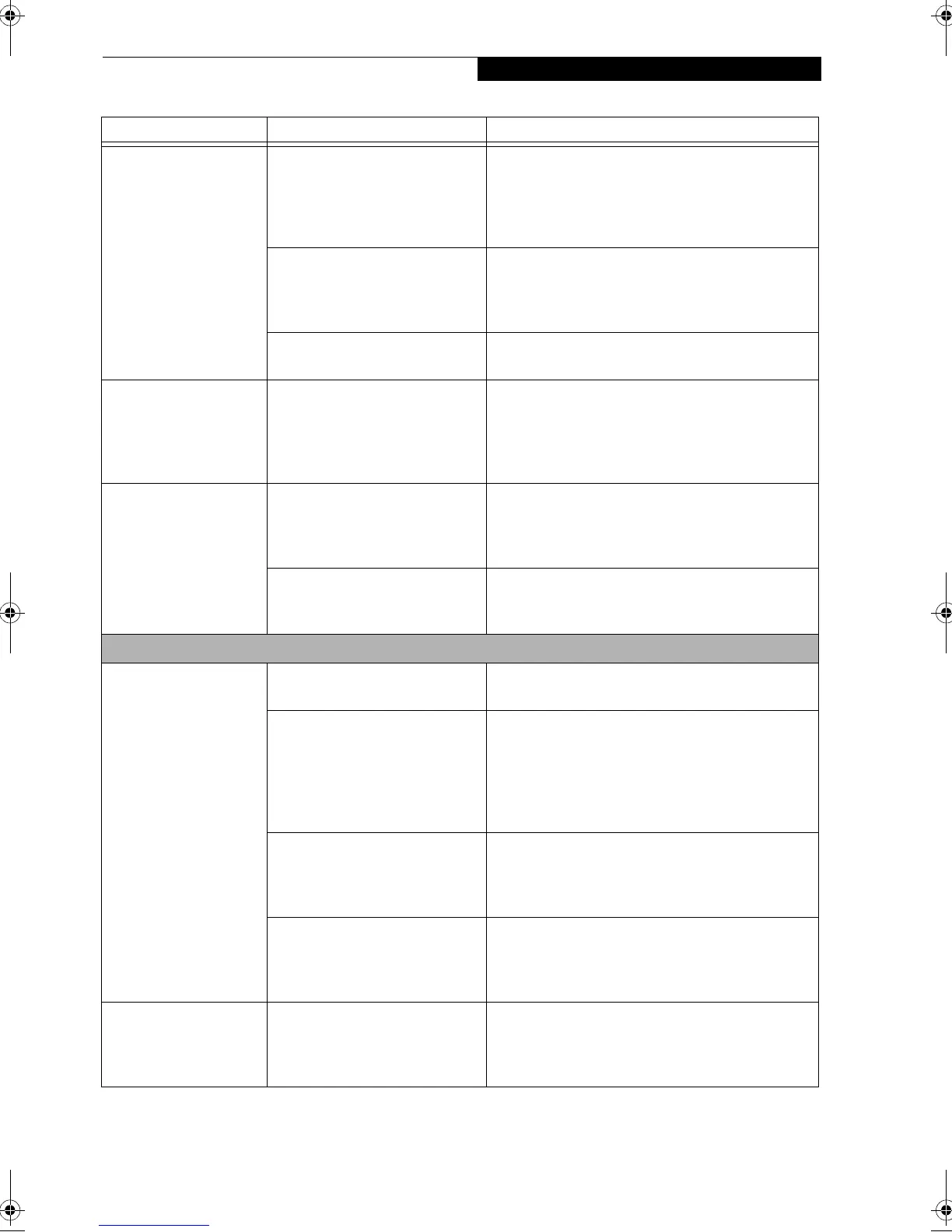57
Troubleshooting
The system powers up,
and displays power on
information, but fails to
load the operating
system.
The boot sequence settings of the
setup utility are not compatible
with your configuration.
Set the operating source by pressing the [ESC] key
while the Fujitsu logo is on screen or use the [F2]
key and enter the setup utility and adjust the source
settings from the Boot menu. (See BIOS Setup
Utility on page 27 for more information)
You have a secured system
requiring a password to load your
operating system.
Make sure you have the right password. Enter the
setup utility and verify the Security settings and
modify them as accordingly. (See BIOS Setup Utility
on page 27 for more information)
Internal hard drive was not
detected.
Use the BIOS setup utility to try to auto detect the
internal hard drive.
An error message is
displayed on the screen
during the LifeBook
notebook (boot)
sequence.
Power On Self Test (POST) has
detected a problem.
See the Power On Self Test (POST) messages to
determine the meaning and severity of the problem.
Not all messages are errors; some are simply status
indicators. (See Power On Self Test Messages on
page 59 for more information)
Your LifeBook notebook
appears to change setup
parameters when you
start it.
BIOS setup changes were not
saved when you made them and
exited the BIOS setup utility
returning it to previous settings.
Make sure you select Save and Reboot when exiting
the BIOS setup utility.
The BIOS CMOS hold-up battery
has failed.
Contact your support representative for repairs.
This is not a user serviceable part but has a normal
life of 3 to 5 years.
Video Problems
The built-in display is
blank when you turn on
your notebook.
Something is pushing on the
Closed Cover switch.
Clear the Closed Cover switch. (See figure 2-3 on
page 8 for location)
The LifeBook notebook is set for
an external monitor only.
Press [F10] while holding down the [Fn] key to
change your selection of where to send your display
video. Each time you press the key combination you
step to the next choice. The choices, in order are:
built-in display only, external monitor only, both
built-in display and external monitor.
The angle of the display and the
brightness settings are not
adequate for your lighting
conditions.
Move the display and the brightness control until
you have adequate visibility.
The power management timeouts
may be set for very short intervals
and you failed to notice the
display come on and go off again.
Press any button the keyboard, or move the mouse
to restore operation. If that fails, push the Suspend/
Resume button. (The display may be shut off by
Standy mode, Auto Suspend or Video Timeout)
The LifeBook notebook
turned on with a series
of beeps and your built-
in display is blank.
Power On Self Test (POST) has
detected a failure which does not
allow the display to operate.
Contact your support representative.
Problem Possible Cause Possible Solutions
B5FH-5121-01EN-00.book Page 57 Wednesday, April 10, 2002 11:02 AM