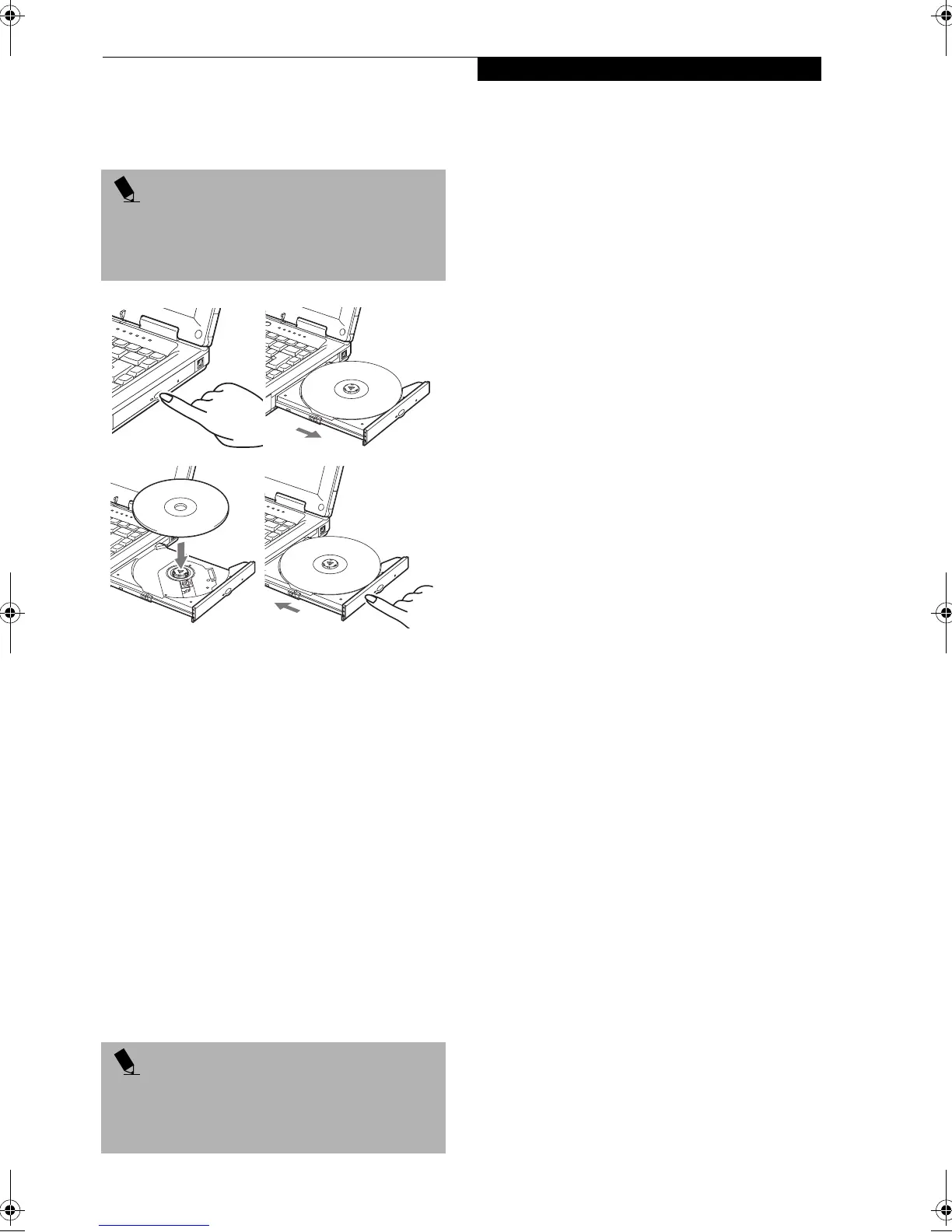39
Media Player Drive
4. Gently push the holder tray back in until you hear a
click. (Figure 4-5)
Figure 4-5 Loading/Ejecting Media
REMOVING MEDIA
1. Push and release the eject button on the front of
the media player drive. This will stop the drive and
the holder tray will come out of the LifeBook note-
book a short distance.
2. Gently pull the tray out until the disc can easily be
removed from the tray.
3. Carefully remove the media disc from the holder
tray.
4. Gently push the holder tray back in until you hear a
click.
EMERGENCY TRAY RELEASE
In the event the media tray does not open after pressing
the Media Player Eject button, it may be necessary to use
the emergency tray
USING THE MEDIA PLAYER SOFTWARE
Starting a DVD Movie (DVD Models only)
1. Insert the DVD movie into the media player drive of
your LifeBook notebook. If the CD AutoRun feature
activates, skip Step 2.
2. From the Start menu, select Programs, then select
InterVideo WINDVD and click InterVideo
WINDVD or double-click on the InterVideo
WINDVD icon on the desktop. This will launch
the DVD movie.
3. Click OK to close the About DVD Player
Performance dialog box and the movie will begin.
Opening the Media Player Control Panel
With most DVD-ROMs, you have the option of altering
how the movie should play and what you wish to view.
You can do this by using the media player control panel
and the mouse.
1. Right-click on the movie screen to open a
dropdown menu for options.
2. Select View, then Player for all the controls available.
This will open the control panel into the bottom of
the screen.
Using the Media Player Control Panel
The media player software allows you to watch the
movie much like a VCR player. You have the option to
pause, rewind, fast-forward and stop the movie at any
point.
1. To Pause the movie, click the on-screen! button.
2. To Rewind the movie, click the " button to rewind
to a specific portion of the movie, or the # button
to return to the opening screen.
3. To Fast-forward the movie, click the $ button to
forward to a specific portion of the movie, or the%
button to jump to the ending credits.
4. To Stop the movie, click the & button.
Exiting the Media Player
1. Click on the ' located in the upper right corner of
the title bar. This will open a media player dialog
box.
2. Click Ye s to stop and exit the movie, or No to close the
media player dialog box and return to the movie.
USING DOLBY
™
HEADPHONE
The Dolby Headphone utility lets you enjoy multi-
channel sound sources, such as DVD movies, with real-
istic virtual surround sound using conventional stereo
headphones. The Dolby Headphone is a utility that is
available in the InterVideo WinDVD application.
Dolby Headphone is a signal processing system that
enables your stereo headphones to realistically emulate
the sound of a five-speaker playback system.
POINT
If you have disabled the Auto Insert Notification
Function, you will have to start the drive from your
desktop, since your LifeBook notebook will not auto-
matically recognize that media has been loaded.
POINT
Depending upon its configuration, your system may not
have the media player software pre-installed. If it is not
installed, reference the documentation that
accompanies the media application.
B5FH-5121-01EN-00.book Page 39 Wednesday, April 10, 2002 11:02 AM