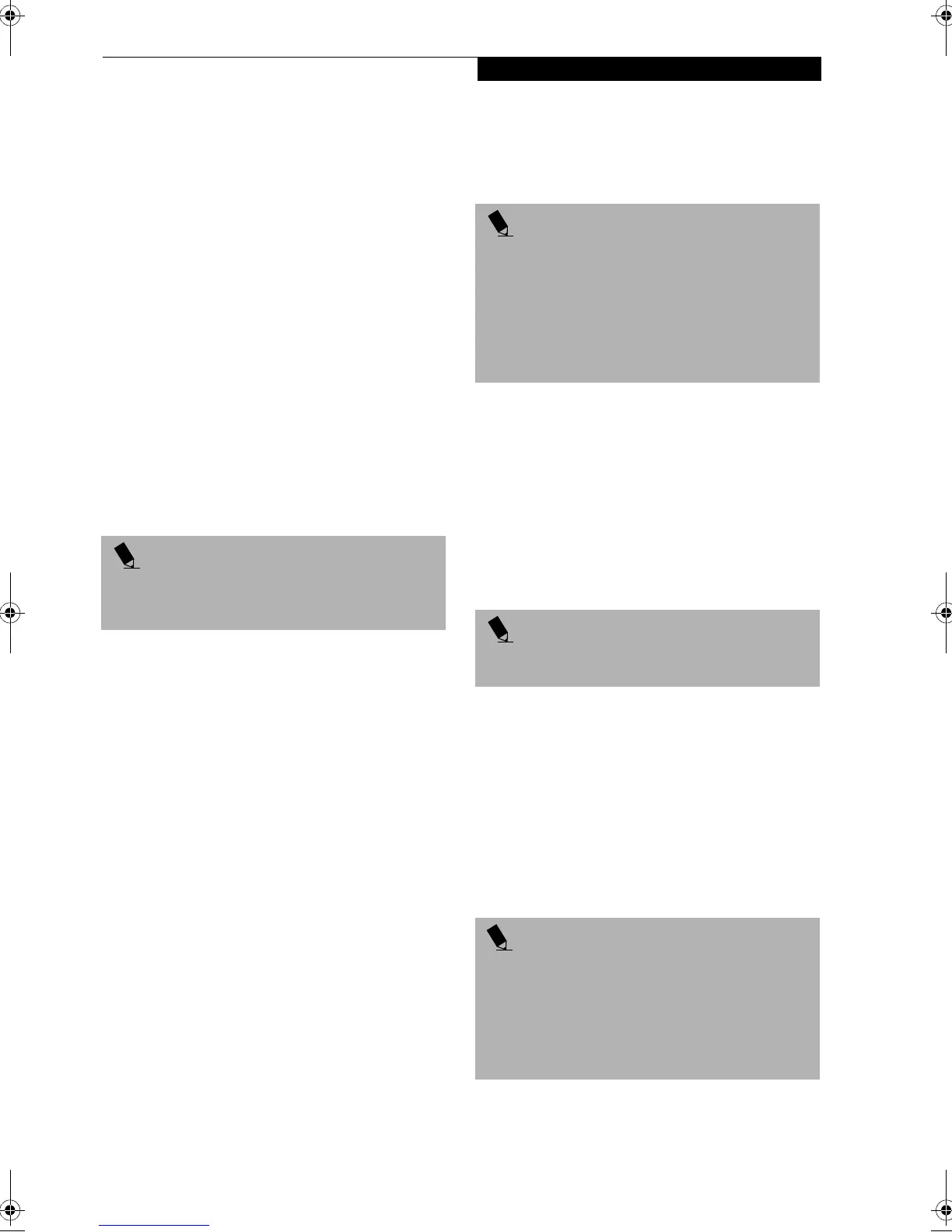45
Device Ports
1. Align the connector with the port opening.
2. Push the connector into the port until it is seated.
3. Tighten the two hold-down screws, located on each
end of the connector.
PORT REPLICATOR INTERFACE
The port replicator interface is used for the connection
of your notebook to an optional port replicator or
docking station. In order to connect your notebook to
one of these devices follow the instructions that came
with your docking port. (See Figure 2-7 on page 13 for
location).
PS/2 PORT
The PS/2 port allows you to connect an external
keyboard, and/or numeric keypad and mouse. (See
Figure 2-6 on page 12 for location). In order to connect a
PS/2 interface device follow these easy steps:
1. Align the connector with the port opening.
2. Push the connector into the port until it is seated.
MICROPHONE JACK
The microphone jack allows you to connect an external
mono microphone. Your microphone must be equipped
with a 1/8”(3.5 mm) mono mini-plug in order to fit into
the microphone jack of your LifeBook notebook. In
order to connect a microphone follow these easy steps:
(See Figure 2-4 on page 10 for location)
1. Align the connector with the port opening.
2. Push the connector into the port until it is seated.
INFRARED PORT
The Infrared IrDA (4Mbps) port allows for wireless data
transfer between your notebook and other IrDA-
compatible devices, such as another computer or a
printer, without the use of a cable. (See Figure 2-6 on
page 12 for location)
It is important to keep in mind that while carrying out
this form of communication, both devices must be
placed so their infrared ports are directly facing each
other without obstruction. The devices must also be
separated by at least 6" but no more than 36" for
maximum performance.
The following conditions may interfere with infrared
communications:
■
A television, radio remote control unit, or a wireless
headphone is being used nearby.
■
Direct sunlight, fluorescent light, or incandescent light
shines directly on the port.
HEADPHONE JACK
The headphone jack allows you to connect headphones
or powered external speakers to your LifeBook note-
book. Your headphones or speakers must be equipped
with a 1/8” (3.5 mm) stereo mini-plug. In order to
connect headphones or speakers follow these easy steps:
(See Figure 2-4 on page 10 for location)
1. Align the connector with the port opening.
2. Push the connector into the port until it is seated.
EXTERNAL MONITOR PORT
The external monitor port allows you to connect an
external monitor. In order to connect an external monitor
follow these easy steps: (See Figure 2-6 on page 12 for
location)
1. Align the connector with the port opening.
2. Push the connector into the port until it is seated.
3. Tighten the two hold-down screws, located on
each end of the connector.
POINT
A mouse, keyboard, or keypad may be installed and
automatically recognized by your notebook without
restarting or changing setups.
POINTS
■
Do not move either device while communication is
active as it may interrupt data transmission.
■
Be careful not to scratch the infrared port lens. Dirt,
scratches, or other surface marks can degrade
operation.
■
With Windows 98 Second Edition, you can use the
Infrared Recipient application for infrared file trans-
fers.
POINT
If you plug headphones into the headphone jack, you
will disable the built-in stereo speakers.
POINT
Pressing the [Fn] + [F10] keys allows you to change
your selection of where to send your display video. Each
time you press the key combination, you will
step to the next choice, starting with the built-in display
panel only, moving to the external monitor only, finally
moving to both the built-in display panel and an
external monitor.
B5FH-5121-01EN-00.book Page 45 Wednesday, April 10, 2002 11:02 AM