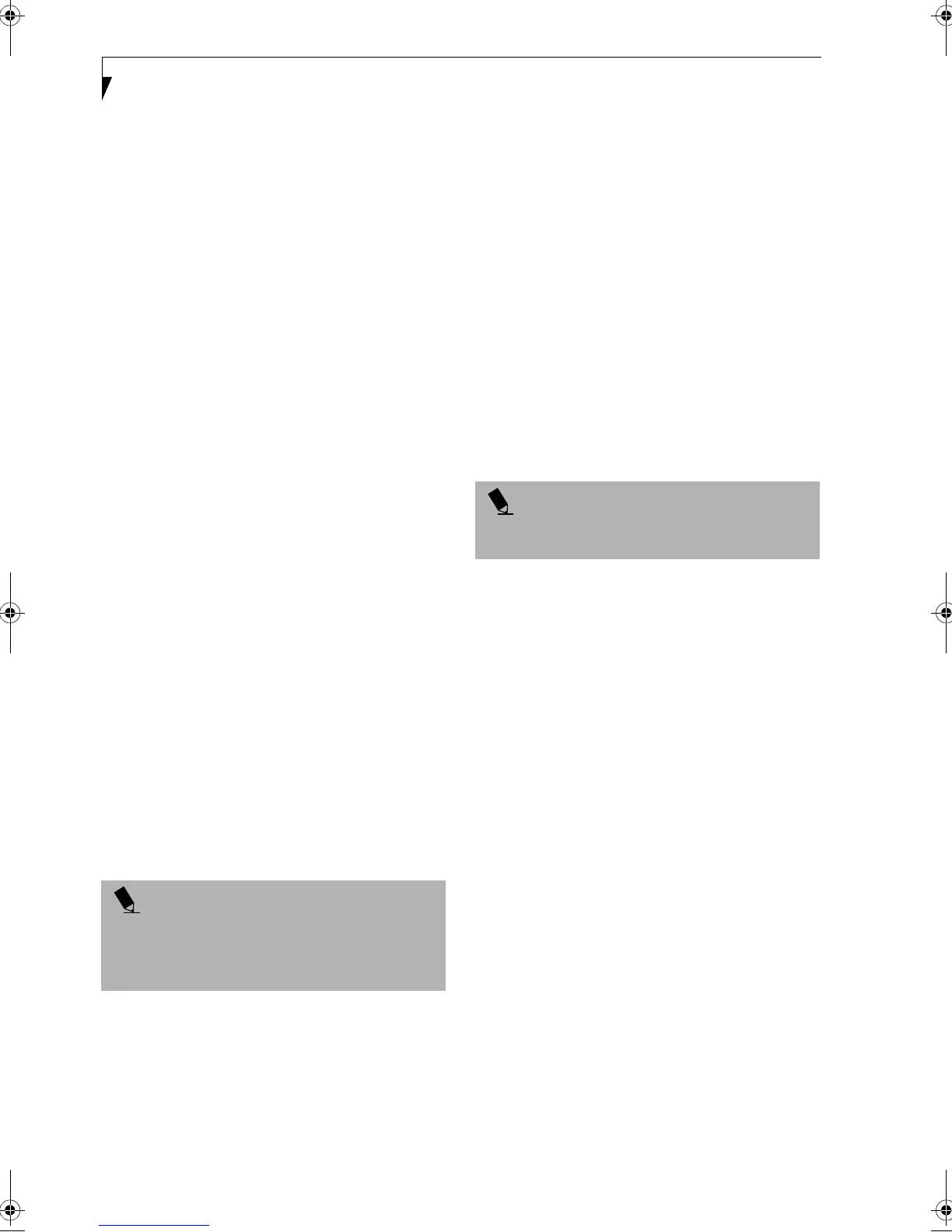62
LifeBook A Series – Section Five
EMERGENCY MEDIA PLAYER TRAY RELEASE
If for some reason the eject button fails, you can open
the media player tray with a paper clip or similar tool
inserted into the eject hole in the far right side of the
front of the tray. Straighten one side of a paper clip and
push it gently into the hole. The tray will pop out.
MODEM RESULT CODES
The operating system and application software that is
factory installed detects the modem characteristics and
provides the necessary command strings to operate the
modem. The internal modem operation is controlled by
generic AT commands from the operating system and
application software. The standard long form result
codes may, in some cases, be displayed on your screen to
keep you informed of the actions of your modem. The
operating system and application software may suppress
display of the result codes.
Examples of result codes are:
■
OK
■
NO CARRIER
■
NO DIALTONE
■
CONNECT 53000 (Connection complete at 53kbps.)
■
ERROR
■
FAX
■
RING (This means an incoming call.)
■
BUSY
■
NO ANSWER
When using the internal modem with applications that
are not factory installed refer to the application docu-
mentation.
DRIVER AND APPLICATIONS RESTORE CD
The Drivers and Application Restore CD contains:
■
Sets of device drivers and Fujitsu utilities (in specific
directories) that are unique to your LifeBook note-
book configuration for use as documented below.
■
Read-me files that provide additional use information
for items on this CD-ROM.
DRIVE IMAGE SPECIAL EDITION (DISE)
PowerQuest Drive Image Special Edition® (DISE)
provides a way to restore your computer if you experi-
ence a hard disk crash or other system failure. Fujitsu has
used DISE to create an image of everything installed on
the computer at the time you purchased it. The image is
saved on a separate partition on the hard disk. You can
use DISE to restore the factory image and return your
computer to the state in which it shipped from Fujitsu.
NOTE: Systems with the Windows 98 operating system
installed have the DISE directory structure in place, but
without the disk image or the DISE software installed.
(See Installing and Using DISE With Windows 98 Systems
on page 63 for more information)
Although it is not necessary, you can use DISE to store
additional image files that you create. For example, if
you install several applications and save data files on
your hard disk, you can create a new image file that
includes them and then save that image file on the hard
disk. Then, in the event of a hard disk failure, you can
restore the image that includes the applications and data
files you use.
Fujitsu recommends that you create a DISE disk as a
“rescue disk.” If your computer fails, you can boot and
run DISE from the rescue disk.
USING DISE WITH WINDOWS 2000/XP
Creating a Drive Image SE Diskette
You can use a DISE disk to boot your machine and run
DISE if your machine is unbootable or if you do not
have access to Windows.
Insert a formatted floppy disk in your machine.
From the Drive Image Special Edition main window,
click Options > Create Drive Image SE Diskette.
Running DISE from Diskettes
1. Insert the Drive Image SE Disk 1 in the floppy drive.
2. Reboot your computer.
3. Insert Disk 2, type DISE, then press <Enter>.
Creating a Backup Image
You can create a backup image of your C:\ drive at any
time. The C:\ partition must be a FAT, FAT32, or NTFS
partition, and it must be directly before the backup
partition on your hard disk.
1. At the Drive Image Special Edition main screen,
click Options> Create New Backup.
There is also a button on the main DISE screen that
performs the same function.
2. You will be prompted to type a password. Type a
password (or leave the password fields blank), then
click OK. DISE displays a warning that it must go to
DOS to create the image.
3. Click Ye s .
POINT
If you have access to the internet, visit the Fujitsu
Support website at www.fujitsupc.com to check for the
most current information, drivers and hints on how to
perform recovery and system updates.
POINT
Using the DISE feature will reduce the amount of usable
disk space on your hard disk drive.
B5FH-5121-01EN-00.book Page 62 Wednesday, April 10, 2002 11:02 AM