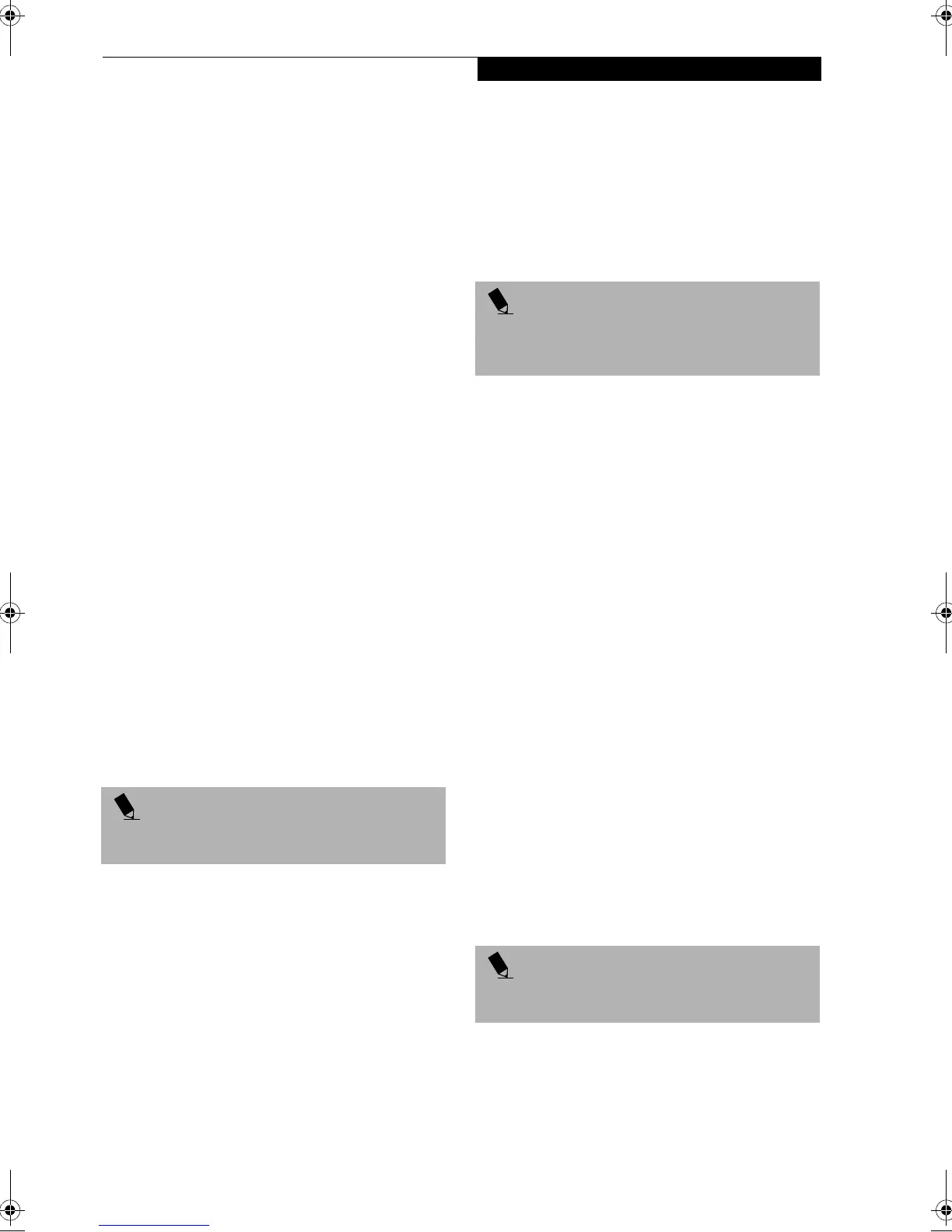63
Troubleshooting
DISE creates an image file in the backup partition. If
you created a backup image previously, the new
image overwrites the old one.
Enlarging the Backup Partition
If there is not enough unused space in the backup parti-
tion on your hard disk, DISE will resize the partition.
DISE will display the minimum, maximum, and recom-
mended sizes for the backup partition. You choose the
size you want.
DISE takes the space from the FAT, FAT32, or NTFS
partition that you are backing up. If there is not enough
unused space in that partition to take, you will not be
able to resize the backup partition and create an image
file. You can delete files from the FAT, FAT32, or NTFS
partition to create more unused space on the hard disk.
Restoring a Backup Image
You can restore either a factory image or a backup image
you created. Be aware that restoring a backup image will
replace the contents of the C:\ partition with the image
you restore.
1. Disable virus protection software. If virus protection
software is enabled, DISE will hang.
2. From the DISE main window, click Options >
Restore Backup to restore an image you created, or
click Options > Restore Factory Backup to restore
the factory image.
DISE shuts down to DOS and restores the image file.
Drivers and Applications Restore CD
The Drivers and Application CD can be used to selec-
tively re-install drivers and/or applications that may have
been un-installed or corrupted. Please refer to installa-
tion instructions located in the Drivers and Applications
Restore CD.
INSTALLING AND USING DISE WITH
WINDOWS 98 SYSTEMS
Systems with Windows 98 installed have the DISE direc-
tory structure in place, but without the disk image or the
DISE software installed.
When DISE is completely installed, the DISE backup
partition requires approximately 1.8GB of hard disk
space in Windows 98 systems. This number reflects the
size of the original Fujitsu Factory Image; if additional
applications are added by the reseller, the amount of
space required will be proportionately greater.
Factory Backup Image: This is the image that is origi-
nally delivered from the factory or the reseller.
User Backup Image: This is the modified Factory Image
containing any applications or changes that have been
added by the user.
This document outlines the procedure for creating the
Factory Backup Image on the hard drive using the DISE
utility. (The User Backup Image is designed for the end-
user, and can be invoked from the desktop using the
DISE icon.)
Creating the Backup Partition
and Installing DISE on Windows 98
In order to provide a dedicated area on the hard disk to
store the image, you must first partition the disk.
1. Go to the C:\FUJITSU\POWERQUEST DISE direc-
tory and double-click on SETUP.EXE. The Welcome
screen appears.
2. Click Next.
3. Depending upon whether you are creating a Factory
Backup Image, a User Backup Image, or both, check
the applicable box(es). Be aware that the numbers
displayed represent Megabytes of disk space that will
be reserved to store the image. The following list
indicates the approximate size of the partition
required for Windows 98 systems:
One image - 1024MB
Two images - 1.8GB
4. Click [Next]. If the information displayed is correct,
click Finish to create the partition. The system will
automatically reboot and complete the operation.
5. When the message “The operation completed
successfully” appears, click [OK]. The system will
reboot.
Creating a Factory Backup Image
To create a Factory Backup Image, first partition the
disk, as outlined above. After the disk is partitioned,
proceed with the following steps.
1. Boot the system up into DOS.
2. From the DISE directory, type and enter the
following command (Note the spaces after “DISE”,
“.TXT”, and “.PQI”):
DISE /CMD=CREATE.TXT /IMG=FACTORY.PQI /SEC
POINT
Look for and open files with the extensions.WRI, .DOC,
.PDF and/or .TXT.
POINT
If a DISE backup partition is not created for Master and/
or User backups, the Factory Backup Image may not be
recoverable.
POINT
The following step may require a bootable DOS
diskette.
B5FH-5121-01EN-00.book Page 63 Wednesday, April 10, 2002 11:02 AM