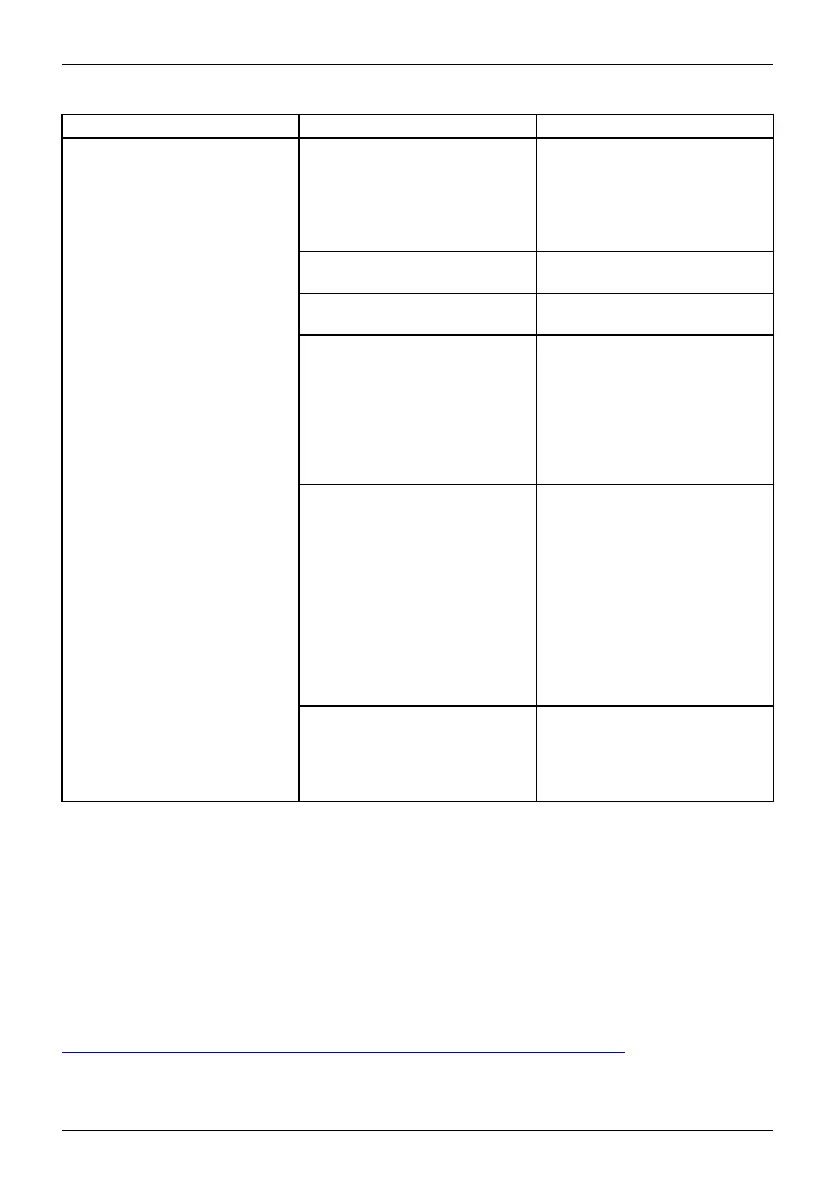Appendix
Problem Possible Cause Possible Solution
The W LAN device was
deactivated or is disabled
Check if the wireless switch is
turned On. Open Control Panel
- Hardware and Sound - Windows
Mobility Center.Ifthewirele
ss
network is off, click the Turn
wireless on button.
The computer to be connect
ed
is turned off
Check if the computer to be
connected is turned ON.
Incorrectly configured netwo rk
settings
Recheck the configuration of
your network settings.
RF interferen ce from Ac
cess
Points or other wireles
s
networks
The use of identical or
overlapping RF chann el
scan
cause interference wi
th the
operation of the WLAN d
evice.
Change the channel o
f your
Access Point to a cha
nnel
that does not overla
p with the
interfer ing devic
e.
Wireless network
authentication
has failed
Re-check your Net
work
Authentication,
Encryption,
and S e cur ity sett
ings.
Incorrectly con
figured
security setti
ngs such as
an inco rrectly
typed WEP
key, a mis-con
figured LEAP
username, or a
nincorrectly
chosen authen
tication method
will cause th
eLANdeviceto
associate bu
t not authenticate
to the wirele
ss network.
Unavailable network connection
(continued)
Incorrect I
P address
configurat
ion
This only ap
plies to netw orks
using stat
ic IP addresses.
Please con
tact your network
administ
rator for the correct
settings
.
Image Backup a nd Recovery Procedures
Windows 10 Procedures
It is v
ery important that you create your Recovery D rive b efore beginning to u se your system .
It is
also imp ortant that you create a back up of the conten t of the C:\Drivers folder on
your
system to writable media or an external drive. System-specific software drivers
are a
lso available for down load through the Fujitsu support site.
Not
e: Mo st of the information below comes from th e Microsoft® page
"
ht
tp://windows.microsoft.com/en-us/windows-10/windows-10-recovery-options".
Pl
ease refer to it for more deta ils.
111
Fujitsu