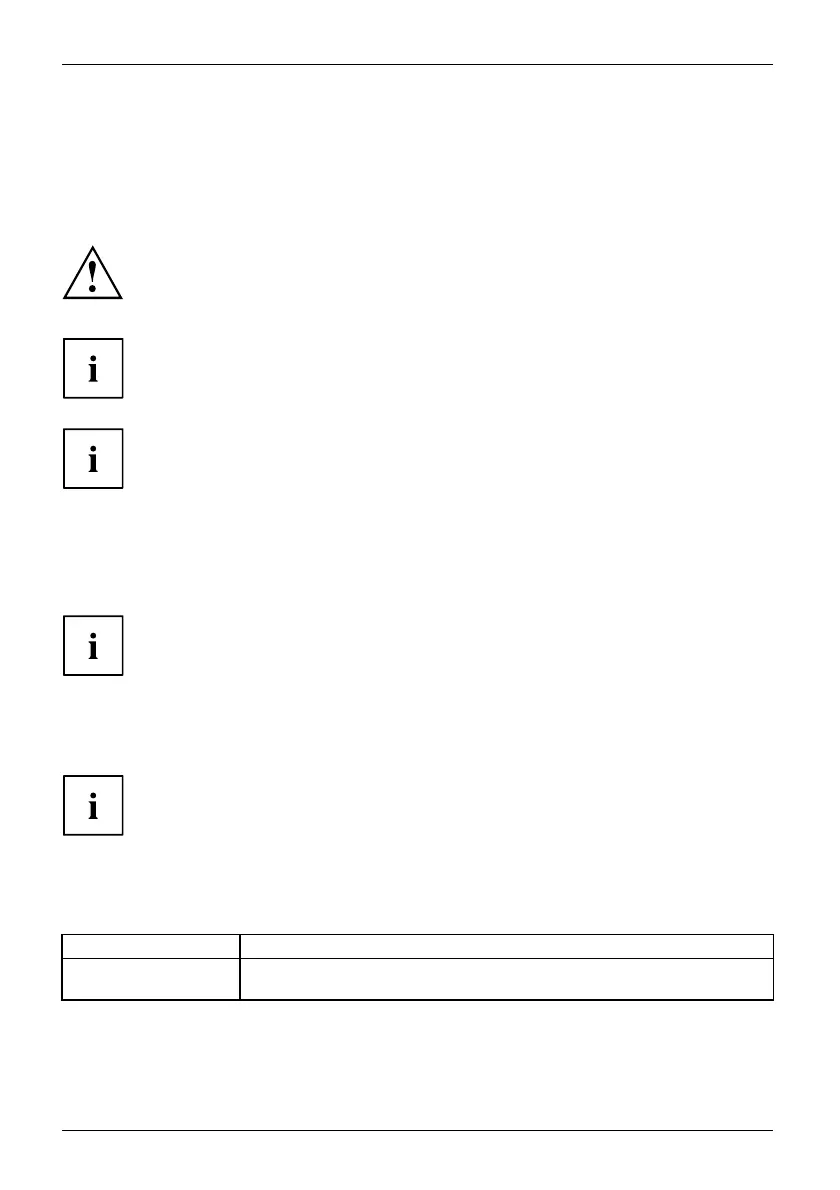Working with the Tablet PC
Select display orientation (portrait or
landscape format)
Landscapeform atPortraitformatDisplayorientation
You c an choose to use either portrait or landscape for the display, or whether the screen
orientation should automatically adjust to the orientation of the tablet PC.
If you have a device with an installed W ireless WAN module, do not operate WWAN with
the antenna folded o ut when holding the device horizontally with the camera pointing
downwards (in the tablet position Rotated Landscape format (secondary landscape)).
Operating the device in that position can result in damage to the antenna.
You can change these settings under Control Panel - Hardware and Sound
- Win d ows Mo b ility Center / Rotate screen.
In the settings there a re profiles saved for operation with different screen orientations.
These profiles have preset standa rd configurations that can be modified as desired.
These s ettings do not just affect the screen settings on the Ta blet PC, but
also on external monitors that are c onnected.
Using fingers
You can execute
certain commands by using your finger tip on the touchscreen of your device.
Alternativel
y, everything which you can select or activate using your finger
tip can also be
selected or activated using the stylus.
Calibrate t
he Dual Digitizer f or finger-based
operation of the device.
Before the first finger-based operation, you must calibrate your Tablet PC via the
operating system, so that it re cognizes your fingertips as accurately as possible.
As soon as you notice that the accuracy is becoming worse, you
must recalibrate the device.
Please note: There are separate calibration programs available for calibrating
the stylus and for calibrating finger-based operation. Do not use the c alibration
tool for the stylus to calibrate finger-based operation.
Operating system Menu
Windows 10
To calibrate, run the Hardware and Sound / Tablet PC Settings function in the
Control Panel. You need to ca librate both portrait and landscape fo rmats.
28 Fujitsu