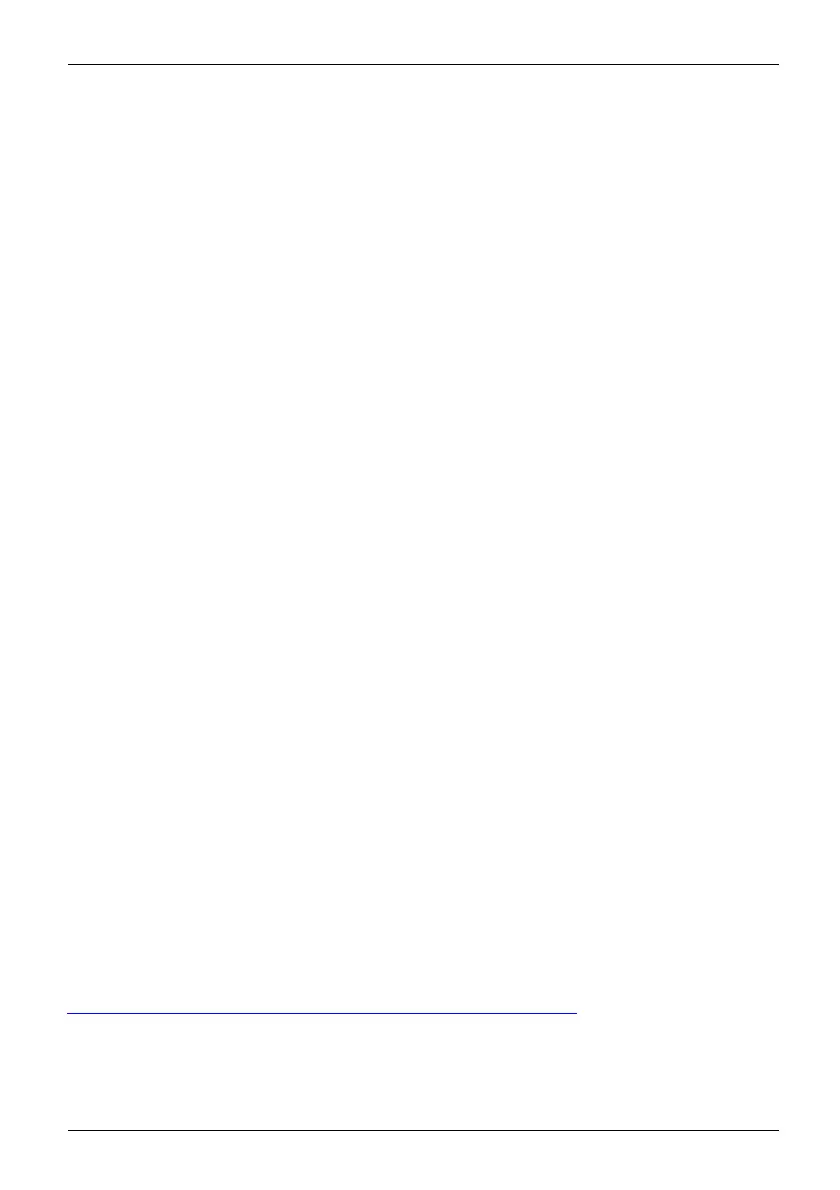Appendix
6. Connect to the Internet.
7. Use the Backup of the contents of the C:\Drivers folder to install needed drivers and
applications to your system. If it is not available, download the software from the
Fujitsu S up port Site, as described below in the "Auto I n sta llation support for the
software downloaded from support website" section below.
Installation of e ssential access software
1. Insert the Recove ry Disc in your DVD drive.
2. You can now connect to the internet and download FSDM (Fu jitsu Software Download
Manager) from the support site and download all the software applicable t o the
model and OS using FSDM if they are not downloaded yet.
Auto Installation support for the software downloaded from support website
1. Download FSDM (Fujitsu Software Download Manager) from the support site and download all
the drivers applicable to the model and OS using FSDM if they are not downloaded yet.
2. W hen the software packages are downloaded from th e web, it is important to
download the Auto Installer Software package and the model/language-specific
Readme file if you prefer to auto install the software.
3. It is important to have the extracted Aut o Installer software package folder and
Readme file in the same location as the other software folders. Otherwise
auto-installation of the software will not be supported.
4. Inside the Auto Installer software package, launch FjAutoinstall.exe as administrator.
5. Click Yes on the User A ccount Control dialog box. This will take some time to
process the software packages. A message will be displayed during this time
stating Please wait while the content is being processed.
6. If the EULA is displayed for Fujitsu Software Auto Installer, accept the EULA, otherwise continue.
7. The Fujitsu Software Auto Installer user interface will be launched providing the ability
to a uto install the soft ware downloa ded from the support site.
8. It is re comme nded that you install all the so ftware in th e listed orde r. You can
Select All, to install the software in the order listed.
9. Click the Install button to start the in stallatio n.
10. After installing all the selected drivers, the Installation Results window is displayed. Click OK.
11. You must restart the system for the settings to take effect. Do you wish to reboot
now? message appe ars. Select Yes.
12. The system will now reboot.
Downloading driver updates
To ensure that you always have the most current driver up dates related to your system,
you should occasionally access the Fujitsu Software D ownload Manager (FSDM) utility.
The FSDM utility is available from the Fujitsu Support site. FSDM will allow you to view
and download the most current drivers, utilities and applications to det ermine whether
you have the latest versions. To download the FSDM Utility, go t o the Support Site:
"
http://support.fujitsupc.com/CS/Portal/support.do?srch=DOWNLOADS".
Fujitsu
114