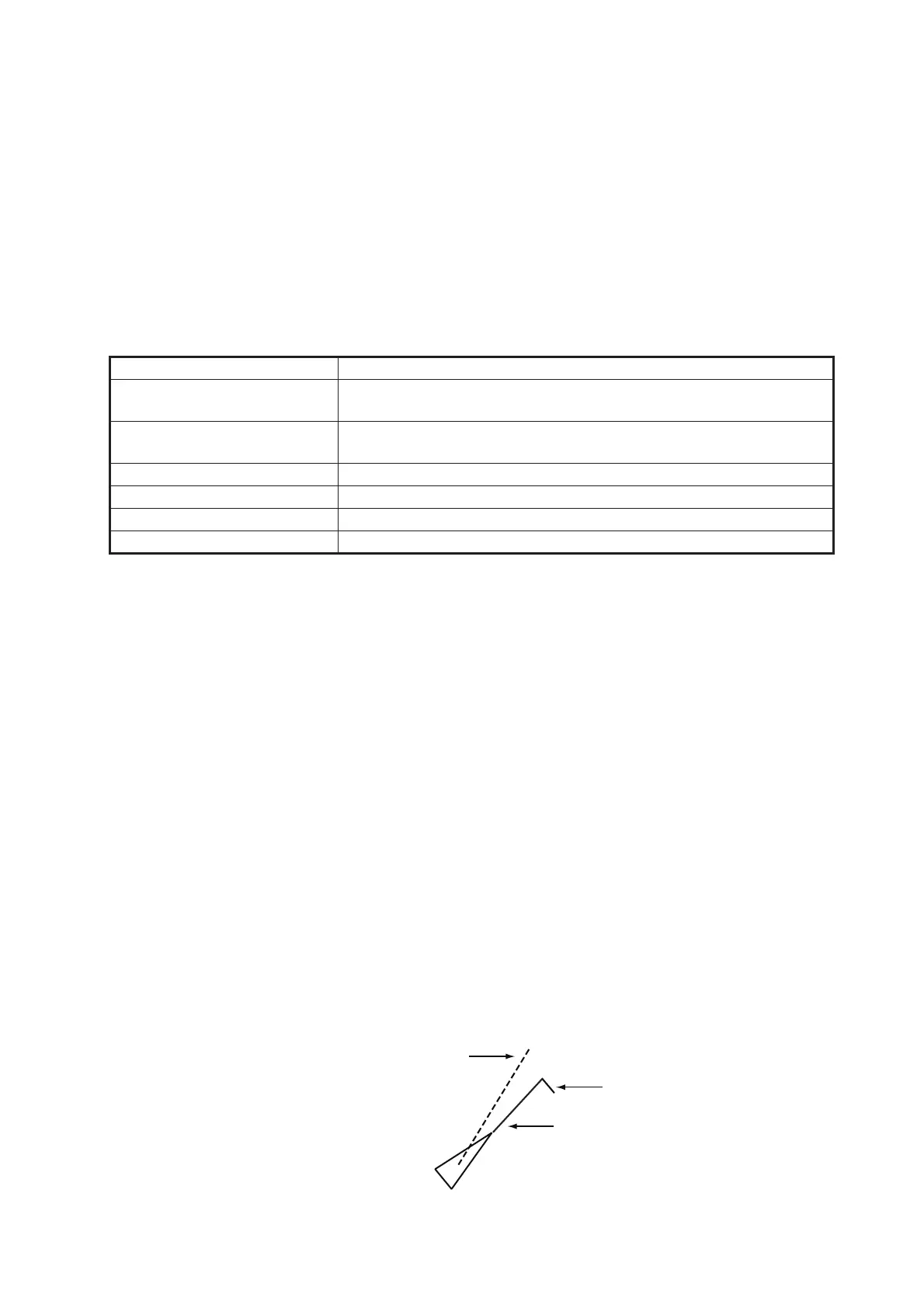4. AIS OPERATION
4-5
4.3 How to Use the AIS Display Filter
If there are too many AIS targets on the screen you may wish to remove unnecessary
ones. You can remove sleeping targets class A/B by distance from own ship, speed
and class. For example, you might want to remove slow moving targets, as they nor-
mally do not require close monitoring.
1. Open the [MAIN MENU].
2. Select [TT•AIS], then press the left button.
3. Select [AIS DISP FILTER], then push the left button.
4. Referring to the table below, select the appropriate filtering type, then press the
left button.
5. Rotate the ADJUST knob to set the selected filter’s options, then push the AD-
JUST knob.
6. Close the menu.
7. Place the cursor on the [AIS] box, then press the left button several times to dis-
play "DISP FILT" in the [AIS] box.
Note: This function is not available for an activated target.
4.4 How to Activate AIS Targets
When you convert a sleeping target to an activated target, that target’s course and
speed are shown with a vector. You can easily judge target movement by monitoring
the vector.
Sleeping targets within an acquisition zone are automatically changed to activated tar-
gets and are colored red. See section 3.15 for how to use acquisition zones.
4.4.1 How to activate specific targets manually
Place the cursor on the target you wish to activate for AIS tracking, then press the left
button.
Filter type Definition
[MAX RANGE] Any sleeping AIS targets class A/B beyond the range set here will
not be shown.
[MIN SHIP SPEED] Any sleeping AIS targets class A/B slower than this setting will not
be shown.
[EXCEPT CLASS B] Select [ON] to remove sleeping AIS targets class B.
[EXCEPT BASE STATION] Select [ON] to remove the BASE STATION symbol.
[EXCEPT PHYSICAL ATON] Select [ON] to remove the AIS PHYSICAL ATON symbol.
[EXCEPT VIRTUAL ATON] Select [ON] to remove the AIS VIRTUAL ATON symbol.
SOG (Speed Over Ground) and COG
(Course Over Ground) vector
*1
*1
Vector shows STW (Speed Thru
Water) and CTW (Course Thru
Water) when water tracking mode is
selected at the radar.
Turning direction (ROT)
Heading line
*2
*2
If there is no heading data available,
the heading line is not displayed.
