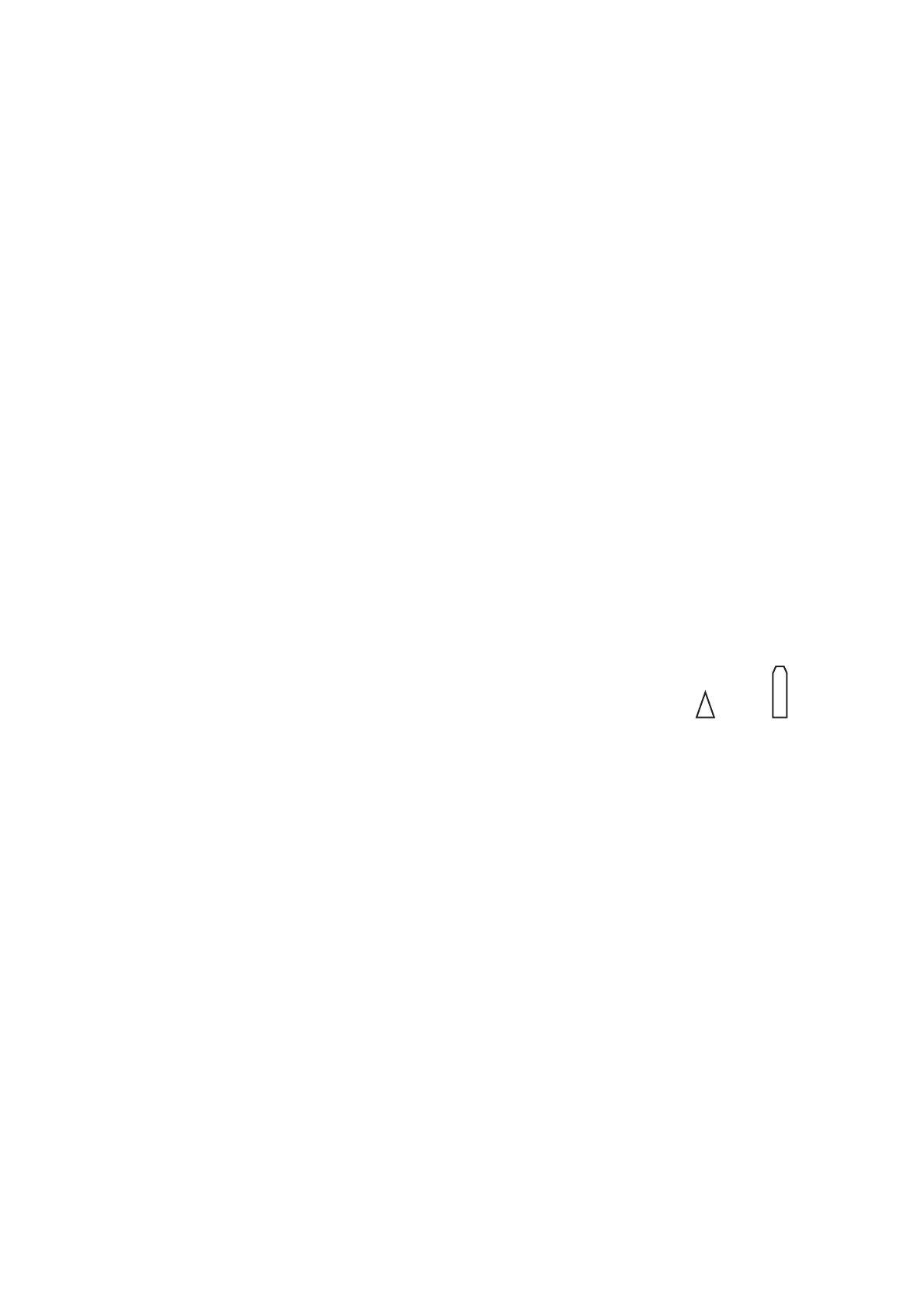4. AIS OPERATION
4-10
4.8 How to Change AIS Symbol Attributes
The AIS symbol’s brilliance, size and color can be changed.
4.8.1 How to adjust the AIS symbol brilliance
1. Place the cursor on the [BRILL] box, then press the right button. The [BRILL]
menu appears.
2. Select [AIS SYMBOL], then push the ADJUST knob.
3. Using the ADJUST knob, adjust the brilliance to the appropriate level, then push
the ADJUST knob.
4. Press the right button to close the menu.
4.8.2 How to change the AIS symbol color
1. Open the [MAIN MENU].
2. Select [TT•AIS], then push the ADJUST knob.
3. Select [TT•AIS SYMBOL], then push the ADJUST knob.
4. Select [SYMBOL COLOR], then push the ADJUST knob.
5. To cycle through the colors for the AIS symbols, rotate the ADJUST knob.
To select the color, push the ADJUST knob. The available colors, in order, are:
[GRN] (Green) o [BLU] (Blue) o [CYA] (Cyan) o [MAG] (Magenta) o [WHT]
(White) o [GRN]...
6. Select [AIS SCALED SYMBOL], then push the ADJUST knob.
7. Select [OFF] or [ON] as appropriate, then push the ADJUST
knob.
[OFF]: All AIS symbols are displayed in the same size.
[ON]: AIS symbols are displayed in scale, according to the
ship length.
The figure to the right shows examples of standard and
scaled symbols.
8. Close the menu.
4.8.3 How to change the ATON symbol color
1. Open the [MAIN MENU].
2. Select [TT•AIS], then push the ADJUST knob.
3. Select [TT•AIS SYMBOL], then push the ADJUST knob.
4. Select [ATONSYMBOL COLOR], then push the ADJUST knob.
5. To cycle through the colors for the ATON symbols, rotate the ADJUST knob.
To select the color, push the ADJUST knob. The available colors, in order, are:
[GRN] (Green) o [BLU] (Blue) o [CYA] (Cyan) o [MAG] (Magenta) o [WHT]
(White) o [GRN]...
6. Close the menu.
Standard
symbol
Scaled
symbol