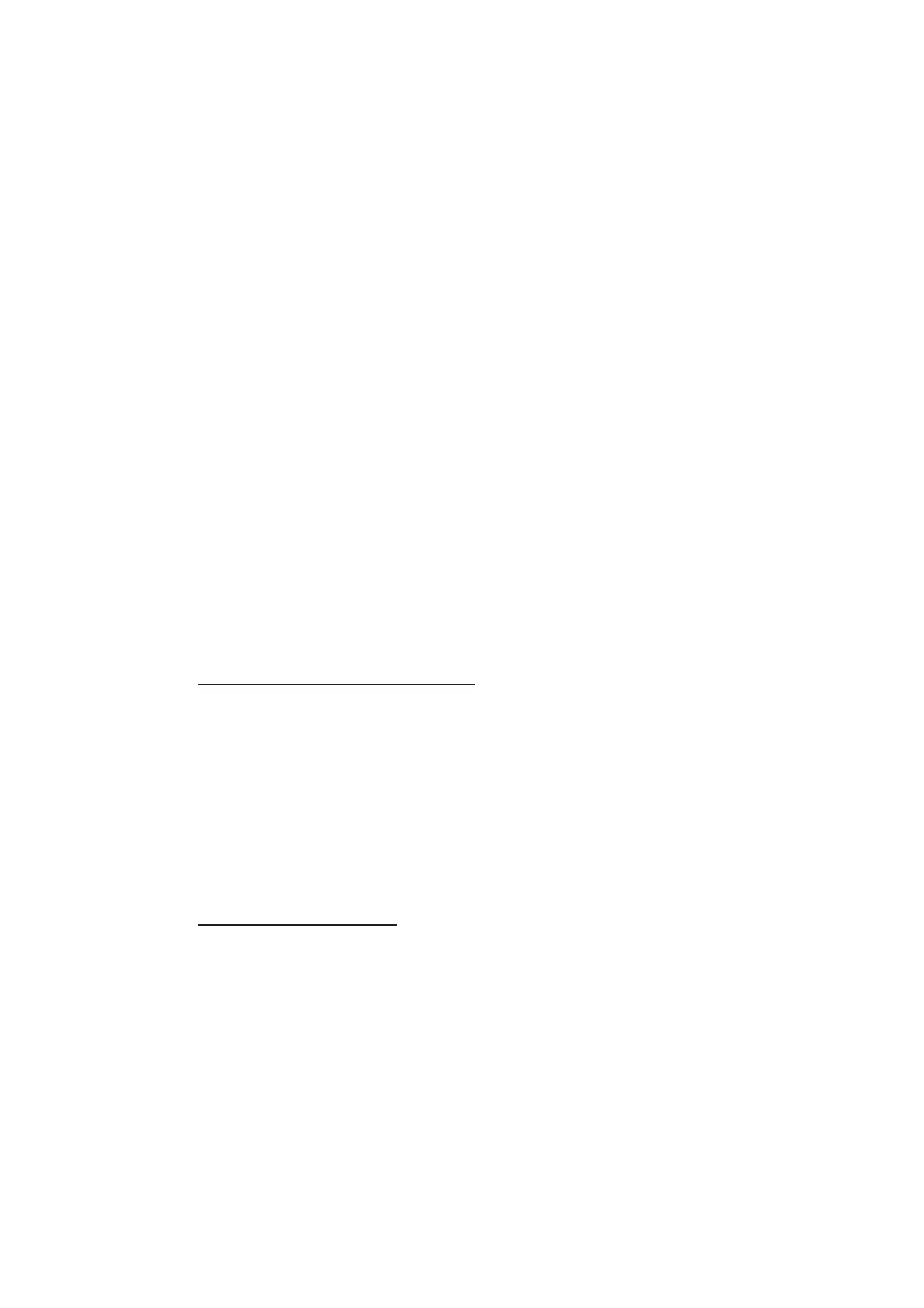1. OPERATIONAL OVERVIEW
1-59
1.41.4 How to inscribe marks
You can inscribe marks anywhere inside the operational display area, however, marks
cannot be inscribed in the same location as a menu box.
1. Select the [MARK] box. The [MARK] box is now highlighted.
2. Rotate the ADJUST knob to select the appropriate mark symbol or number.
3. Place the cursor on the location (inside the operational display area) you wish to
inscribe the mark, then press the left button to anchor the mark.
4. Repeat steps 1 to 3 for multiple mark inscription, or press the right button to com-
plete the procedure.
1.41.5 How to set origin mark stabilization
Origin marks can be geographically fixed (ground stabilized) or moving (sea stabi-
lized).
1. Select the [MARK] box at the bottom of the screen, then press the right button to
open the [MARK] context menu.
2. Select [ORIGIN MARK], then push the ADJUST knob.
3. Select [STAB GND] or [STAB SEA] as appropriate, then push the ADJUST knob.
4. Close the menu.
1.41.6 How to delete marks
Marks can be deleted one at a time, or all at once.
How to delete marks individually
1. Select the operational display area, then press the right button to show the
[CURSOR] menu.
2. Select [MARK DELETE], then push the ADJUST knob. The cursor changes to a
highlighted cursor.
3. Place the highlighted cursor on the mark to be deleted, then push the ADJUST
knob.
4. Repeat step 3 to delete another mark, or press the right button to return the cur-
sor to normal function.
How to delete all marks
1. Open the [MAIN MENU].
2. Select [MARK], then push the ADJUST knob.
3. Select [DATA DELETE], then push the ADJUST knob.
4. Select [MARK ALL DELETE], then push the ADJUST knob. A confirmation mes-
sage appears.
5. Select [YES], then push the ADJUST knob.
6. Close the menu.